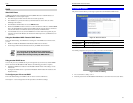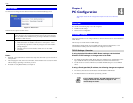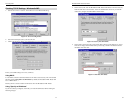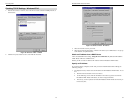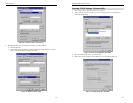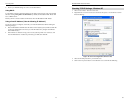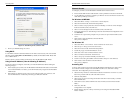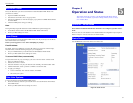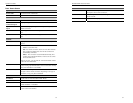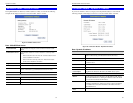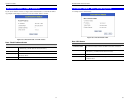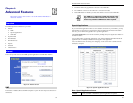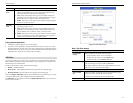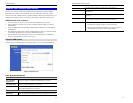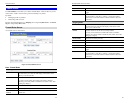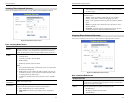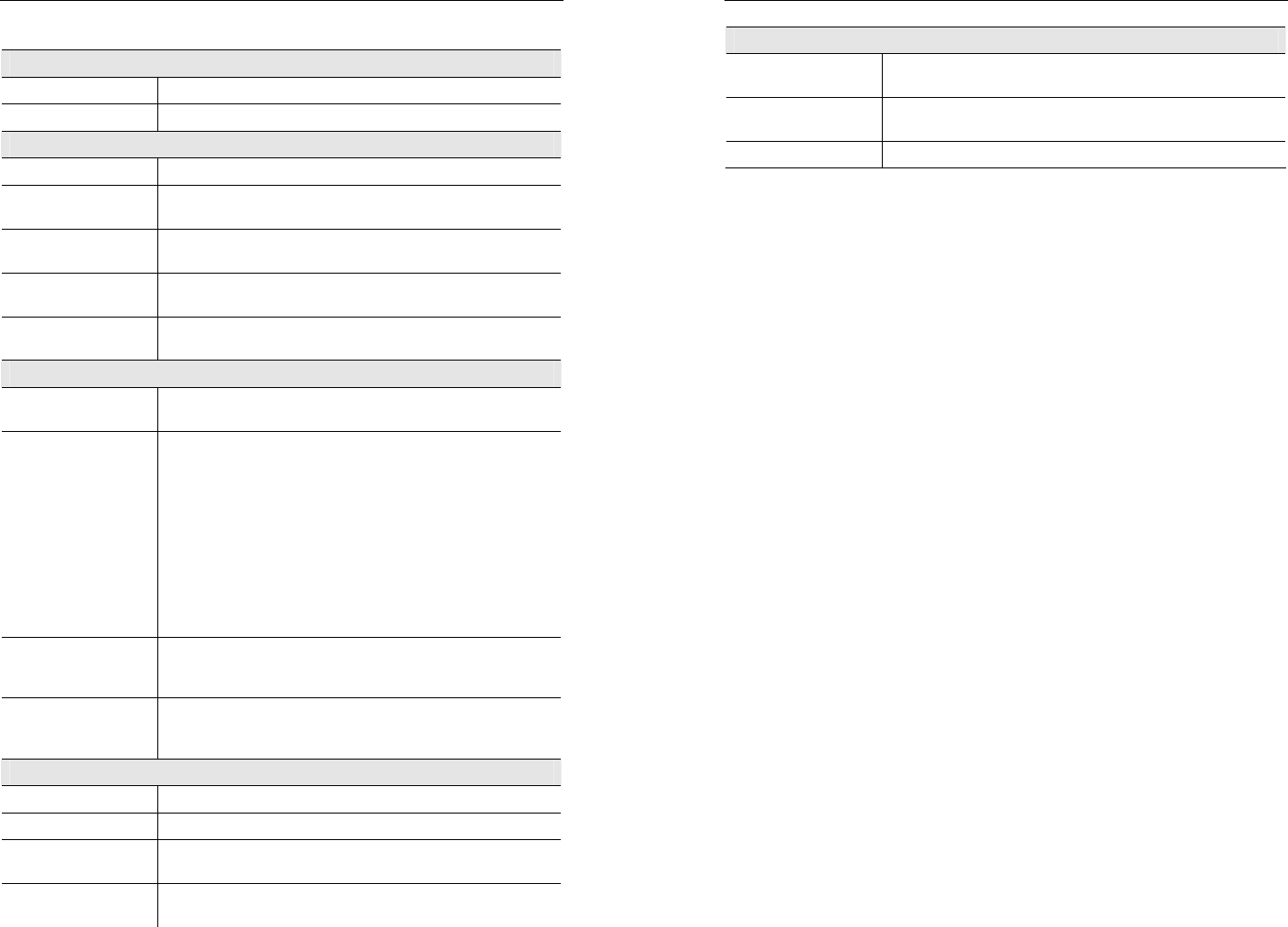
Operation and Status
33
Data - Status Screen
System
Device Name
The current name of the Router.
Firmware Version
The version of the current firmware installed.
Modem
Modem Status
This indicates the status of the ADSL modem component.
DownStream
Connection Speed
Displays the speed for the DownStream Connection.
UpStream Connection
Speed
If connected, displays the speed for the Up Stream (upload)
ADSL Connection.
VPI
This displays the current VPI setting used for the ADSL connec-
tion.
VCI
This displays the current VCI setting used for the ADSL connec-
tion.
Internet
Connection Method
Displays the current connection method, as set in the Setup
Wizard.
Internet Connection
This indicates the current status of the Internet Connection
• Active - Connection exists
• Idle - No current connection, but no error has been detected.
This condition normally arises when an idle connection is
automatically terminated.
• Failed - The connection was terminated abnormally. This
could be caused by Modem failure, or the loss of the connec-
tion to the ISP's server.
If there is an error, you can click the "Connection Details" button
to find out more information.
Internet IP Address
This IP Address is allocated by the ISP (Internet Service Pro-
vider). If using a dynamic IP address, and no connection currently
exists, this information is unavailable.
Connection Details
Click this button to open a sub-window and view a detailed
description of the current connection. Depending on the type of
connection, a "log" may also be available.
LAN
IP Address
The IP Address of the Broadband ADSL Router.
Network Mask
The Network Mask (Subnet Mask) for the IP Address above.
DHCP Server
This shows the status of the DHCP Server function. The value
will be "Enabled" or "Disabled".
MAC Address
This shows the MAC Address for the Broadband ADSL Router,
as seen on the LAN interface.
Broadband ADSL Router User Guide
34
Buttons
Connection Details
Click this button to open a sub-window and view a detailed
description of the current connection.
Attached Devices
This will open a sub-window, showing all LAN devices currently
on the network.
Refresh Screen
Update the data displayed on screen.