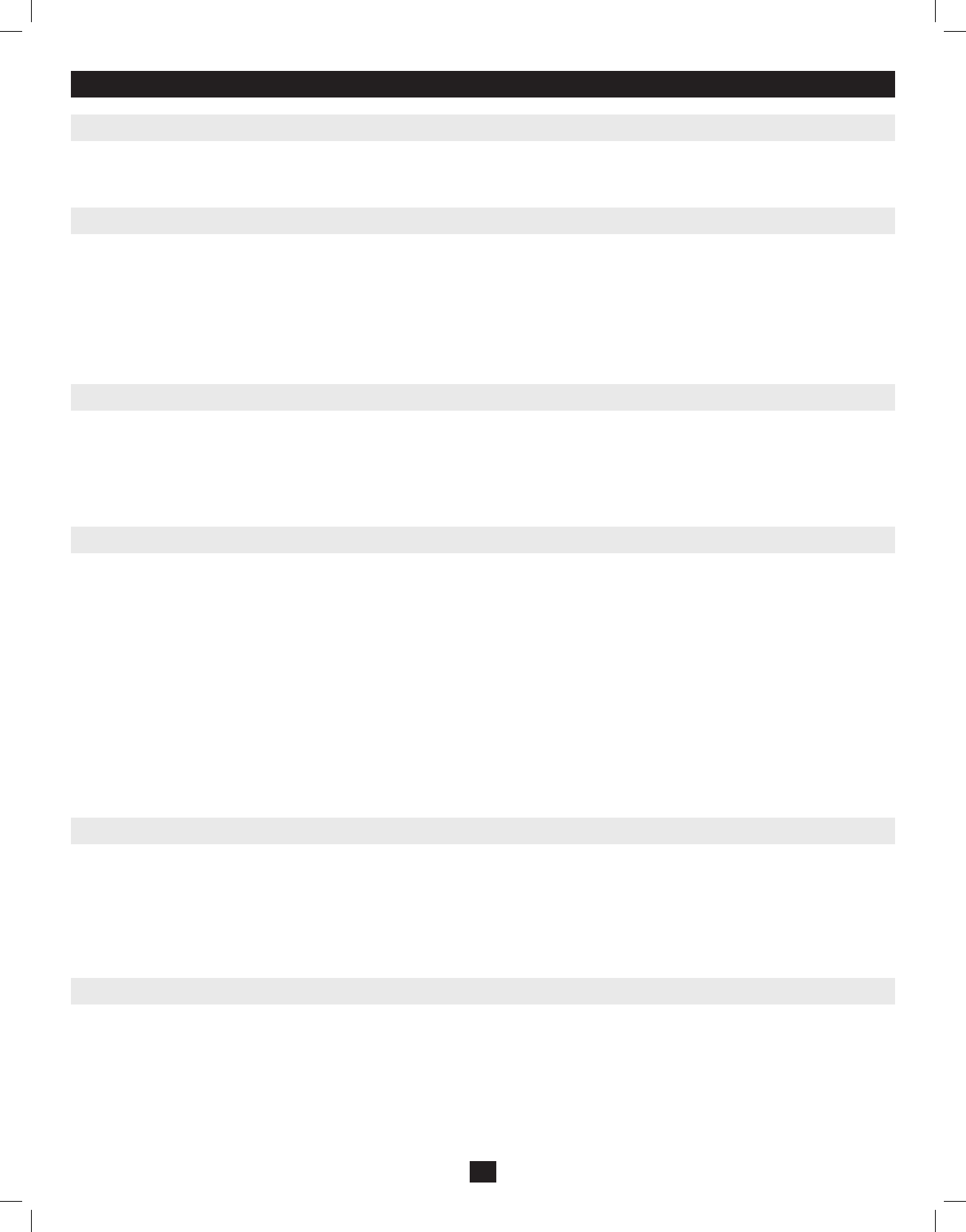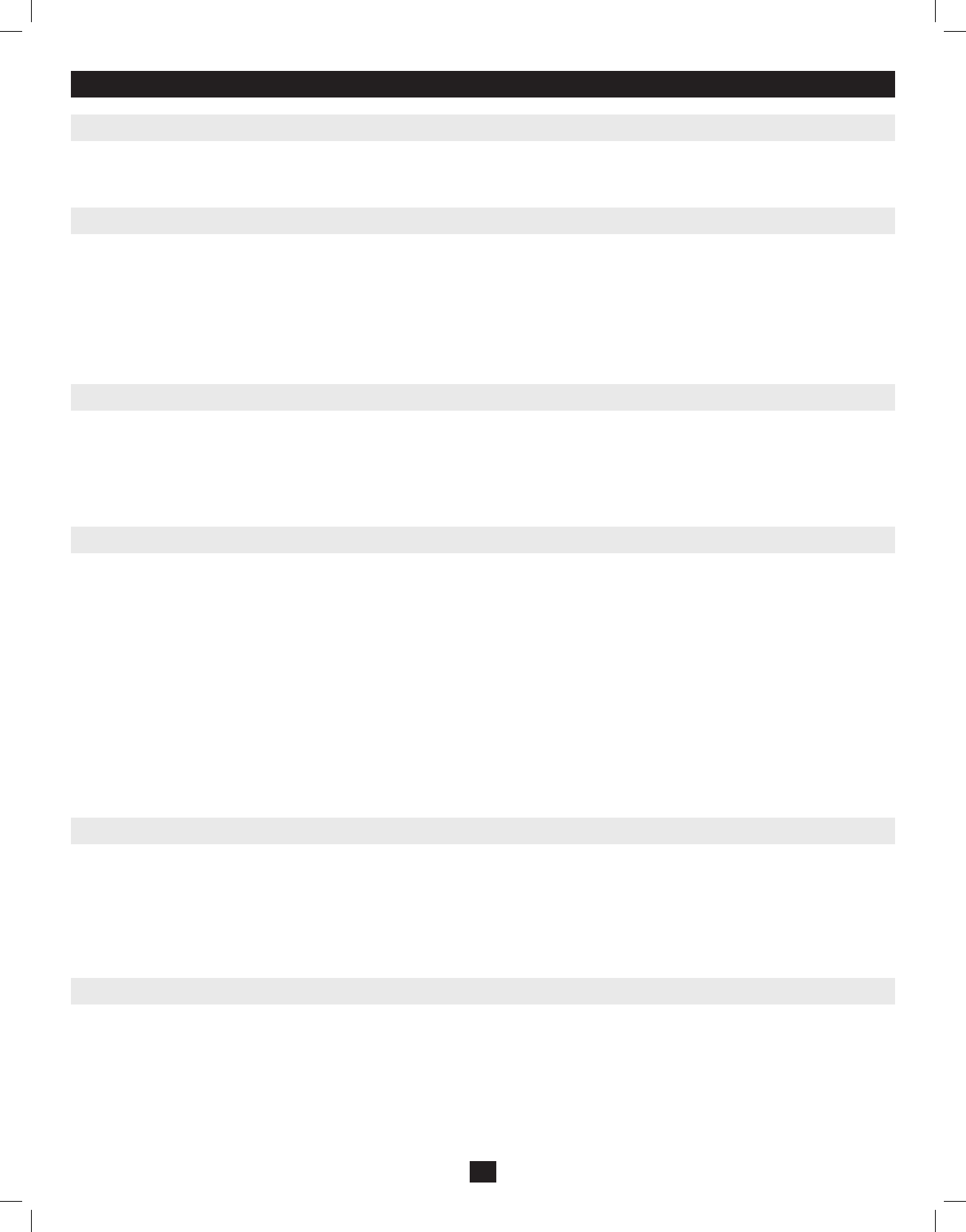
6. Hotkeys
6.4 Auto Scanning
6.5 Starting Auto Scan
6.6 Pausing in Auto Scan
6.7 Skip Mode
6.8 Hotkey Beeper Control
6.9 Computer Keyboard/Mouse Reset
AutoScanallowstheconnectedcomputerstobemonitoredautomatically,withouthavingtomanuallytogglebetweenports.WheninAutoScanMode,
theKVMswitchswitchesthrougheachaccessibleportatxedintervals.Onlyportsthatthecurrentlylogged-inUserhasbeengiveaccesstowillbe
scanned.Thedefaultintervalis5seconds.(Seepage15fordetailsonchangingthescaninterval.)
TostartAutoScanning:
1) InvokeHotkeyMode.
2) Keyin[A] and hit Enter.YouautomaticallyexitHotkeyModeandenterAutoScanMode.
3) Anautoscancanbepausedatanytime(seebelow).
4) ToexitAutoScanMode,press[Esc] or [Spacebar].
Note: While Auto Scan Mode is in effect, ordinary keyboard and mouse functions are suspended - only Auto Scan Mode compliant keystrokes and mouse clicks can be input. You must exit Auto
Scan Mode in order to regain normal control of the console.
WhileinAutoScanMode,thescancanbepausedinordertokeepthefocusonaparticularcomputereitherbypressingP or with a left click of the
mouse.DuringthetimethatAutoScanningispaused,thecommandlinedisplays:Auto Scan: Paused.
InmanycasesPausing is more convenient than ExitingtheAutoScanModebecausewhenyouResume scanning while in Pause,youstartfromwhere
youleftoff.IfyouExitedandrestarted,scanningwouldstartfromtheveryfirstcomputerontheinstallation.
ToresumeAutoScanning,pressanykeyorleftclick.Scanningcontinuesfromwhereitleftoff.
Thisfeatureallowsyoutomanuallysequencebetweencomputersinordertomonitorthem.ThismanualversionoftheAutoScanModeletsyoudwell
onaparticularportforaslongasyoulike.ToinvokePrevious/NextSwitching:
1) InvokeHotkeyMode.
2) Keyin[Arrow]referstoanyofthearrowkeysonthekeyboard.Afteryoupress[Arrow],youautomaticallyexitHotkeyMode,andenterSkip
Modewhereyoucanswitchportsasfollows:
Skipsfromthecurrentporttothefirstaccessibleportprevioustoit.
Skipsfromthecurrentporttothenextaccessibleport.
Skipsfromthecurrentporttothelastaccessibleportofthepreviousstation.
Skipsfromthecurrentporttothefirstaccessibleportofthenextstation.
3) ToexitSkipMode,press[Esc].
Note: 1. Once Skip Mode has been invoked, until you exit, you can keep on skipping simply by pressing an Arrow key.
2. While Skip Mode is in effect, ordinary keyboard and mouse functions are suspended—only Skip Mode
compliant keystrokes can be input. You must exit Skip Mode in order to regain
normal control of the console.
TheBeepercanbeturnedON/OFFviaHotkeyortheOSD(seepages14-18forOSDdetails).
TotoggletheBeeper,keyinthefollowinghotkeycombination:
1) InvokeHotkeyModewiththe[Num Lock] + [-] combination.
2) Keyin[B].
Afteryoupress[B],theBeepertogglesONorOFF.ThecommandlinedisplaysBeeper On or Beeper Off foronesecond;thenthemessage
disappearsandyouautomaticallyexitHotkeyMode.
Ifthekeyboardormouseceasestofunctionforaparticularport,youcanperformakeyboard/mouseresetviathehotkeycommandbelow.Thisperforms
thesamefunctionasunplugging/repluggingthekeyboardandmouseontheconnectedcomputer.Toperformakeyboard/mousereset,dothefollowing:
1.InvokeHotkeyMode.
2.Pressthe [F5] key.
After pressing the [F5]key,youexitHotkeyModeandtheKVMswitchperformsakeyboard/mouseresetforthecurrentlyselectedcomputer.(Thismay
takeafewsecondstotakeaffect.)Ifyoufailtoregainkeyboard/mousecontrol,performasystemreset.(Seepage10fordetailsonperformingasystem
reset.)
12
201011080 • 932900-EN.indd 12 11/29/2010 4:30:14 PM