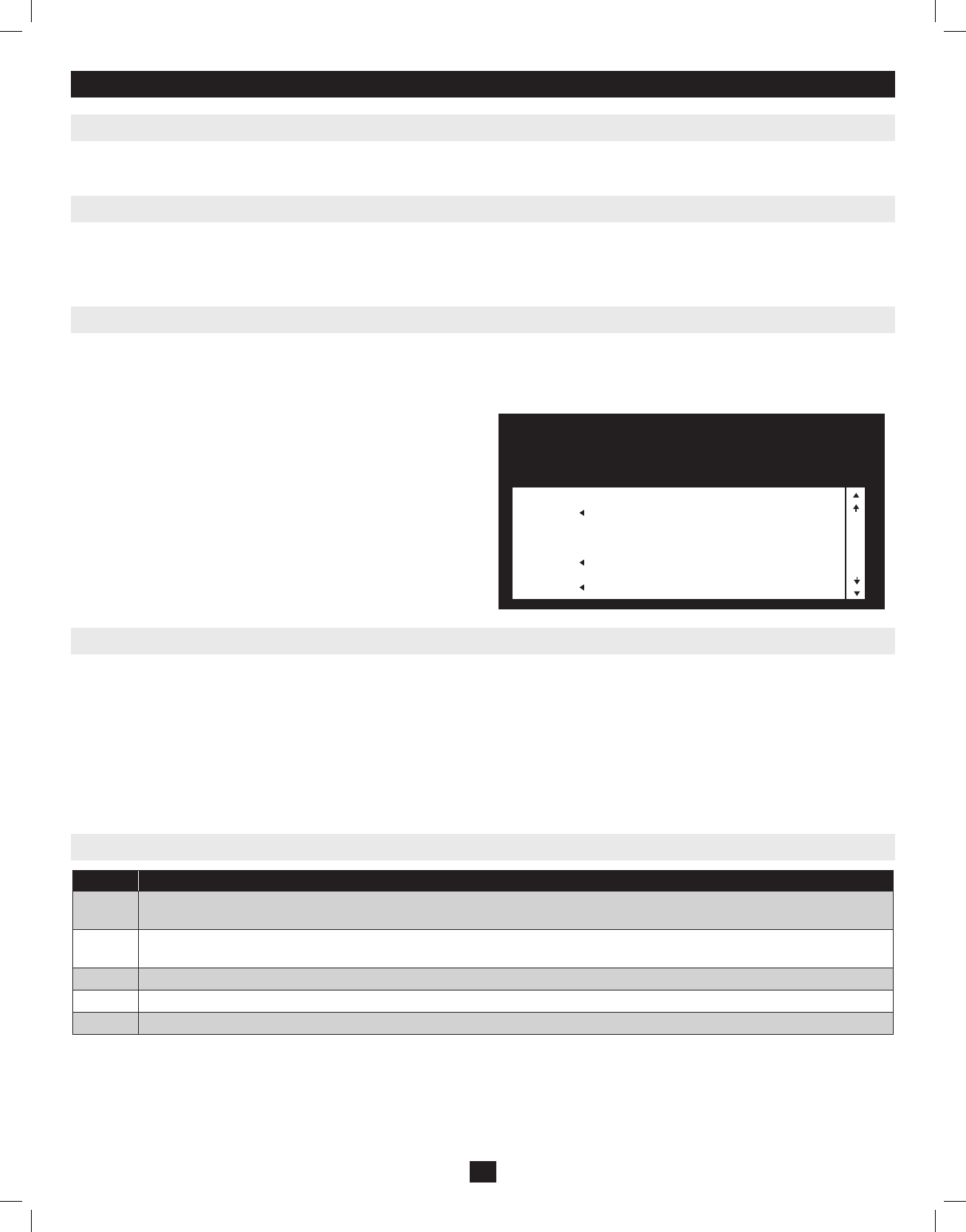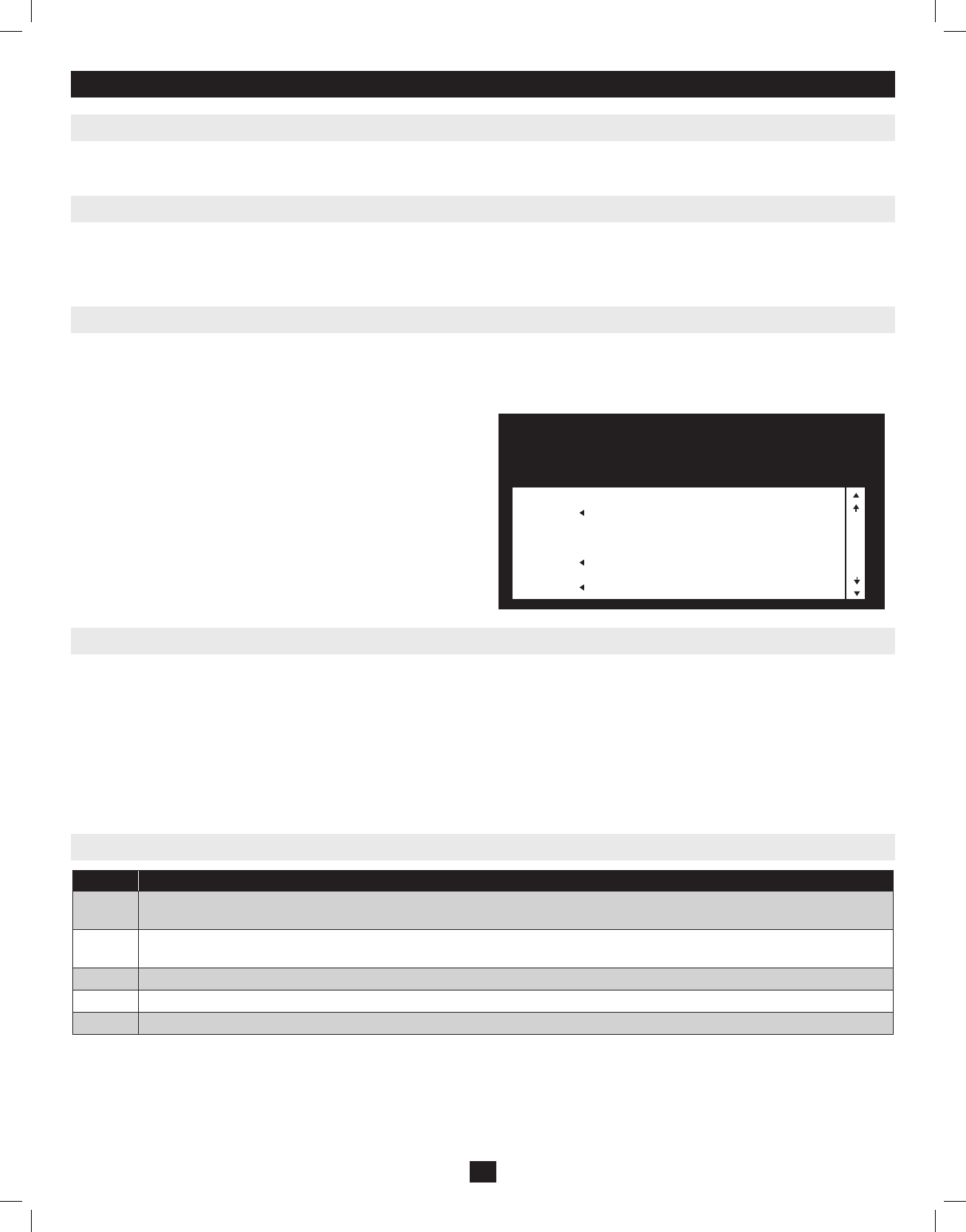
• ToclosethemenuanddeactivateOSD,clickthe[X] attheupperrightcorneroftheOSDWindow;orpress[Esc].
• Tologout,press[F8],orclickF8,ontheOSDMenuBarorclickthe
z
Z
z
symbolattheupperrighthandcorneroftheOSDScreen.
• Tomoveupordownonelineatatime,clicktheUpandDownTrianglesymbols()orusetheUpandDownArrowKeys.Iftherearemore
entriesthanappearonthescreen,thescreenwillscroll.
• Tomoveupordownonescreenatatime,clicktheUpandDownArrowsymbols(),orusethe[Pg Up] and [Pg Dn]keys.Iftherearemore
entriesthanappearonthescreen,thescreenwillscroll.
• Toactivateaport,double-clickit,ormovetheHighlightBartoitthenpress[Enter].
• Afterexecutinganyaction,youautomaticallygobacktothemenuonelevelabove.
WhenyouinvoketheOSD,ascreensimilartotheoneaboveappears:
Note: 1. The diagram depicts the Administrator’s Main Screen. The User Main Screen does
not have the F4 and F6 functions, since they can’t be accessed by ordinary Users and
are reserved for the Administrator.
2. OSD always starts in List view, with the highlight bar at the same position it was
when it was last closed.
3. Only the ports that have been set accessible by the Administrator for the currently
logged in User are visible (see SET ACCESSIBLE PORTS, page 16, for details).
4. If the port list is collapsed into stations, simply click on the plus sign next to the
desired station number, or highlight the desired station number and hit the [Enter]
key.
7. OSD (On-Screen Display) Operation
7.1 OSD Overview
7.2 Logging In For The First Time
7.3 OSD Invocation Sequence
7.4 OSD Navigation
7.5 OSD Main Screen Headings
TheOn-ScreenDisplay(OSD)isatext-basedinterfacethatallowsforcontrolandadministrationoftheKVMswitch.WhenloggingontotheKVM
switch,theOSDMainMenuistherstscreenyouwillseeafterenteringyourusernameandpassword.
TheKVMswitchfeaturesatwo-levelsecurity,withoneAdministratorandfourUseraccounts.IfyouareanAdministratoraccessingtheKVMswitch
forthersttime,leavetheusernameandpasswordeldblankandhitthe[Enter]keytwicetoaccesstheOSDMainMenu.OnceloggedintotheKVM
switchasAdministrator,youwillbeabletoaccessallOSDfeaturesandcustomizeKVMsettings.Atthispoint,itishighlyrecommendedthatyouchange
theAdministratorusernameandpassword.
OnceloggedintotheKVMswitch,youwillneedtouseoneoftwosequencestoopentheOSDMainMenu;[Scroll Lock, Scroll Lock]or[Ctrl, Ctrl].
ThedefaultOSDinvocationsequenceis[Scroll Lock, Scroll Lock].Note: When using the [Scroll Lock, Scroll Lock] OSD invocation sequence, you must
hold down the [Fn] key, as the [Scroll Lock] key is part of the [Num Lock] key.
Heading Explanation
SN ThestationnumberofeachKVMintheinstallationwillbedisplayedinthiscolumn.ThestationnumberofeachKVMswitchwillbe
displayedasanexpandablefolder,whichcanbeexpandedtoshowalloftheKVMportsinthestation,orcollapsedtohidethem.
PN TheportnumbersofeachKVMintheinstallationaredisplayedinthiscolumn.Iftheindividualstationsarecollapsed,theirportnumbers
willnotbedisplayed.
QV
AnarrowinthiscolumnindicatesthatthecorrespondingportisselectedforQuickViewscanning(seeSet Quick View Ports,page17).
ASunsymbolinthiscolumnindicatesthatthecorrespondingcomputerisbothpoweredONandOnLine.
NAME
Ifaporthasbeengivenaname(see Edit Port Names,page16),itsnameappearsinthiscolumn.
14
F1:GOTO F3:SET F5:SKP F7:SCAN X
F2:LIST F4:ADM F6:BRC F8:LOUT
z
Z
z
ADMINISTRATOR
LIST:ALL
SN.PN QV ✸ NAME
02 • 14 ABC COMP1
02 • 15 ✸ ABC COMP2
02 • 16 ✸ ABC COMP3
03 • 01 WEB SERVER 1
03 • 02 WEB SERVER 2
03 • 03 ✸ FAX SERVER 1
03 • 04 ✸ FAX SERVER 2
03 • 05 ✸ MAIL SERVER 1
201011080 • 932900-EN.indd 14 11/29/2010 4:30:14 PM