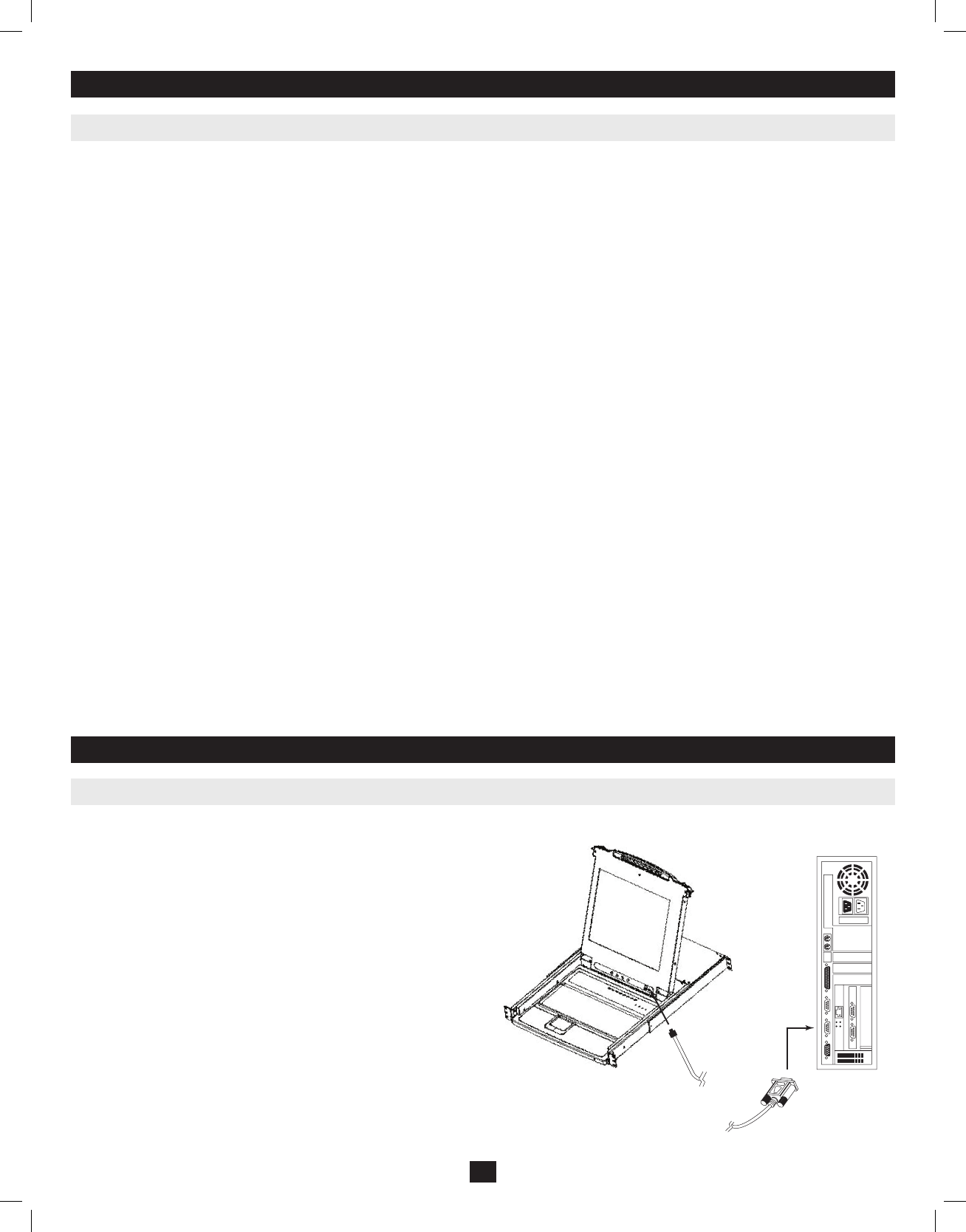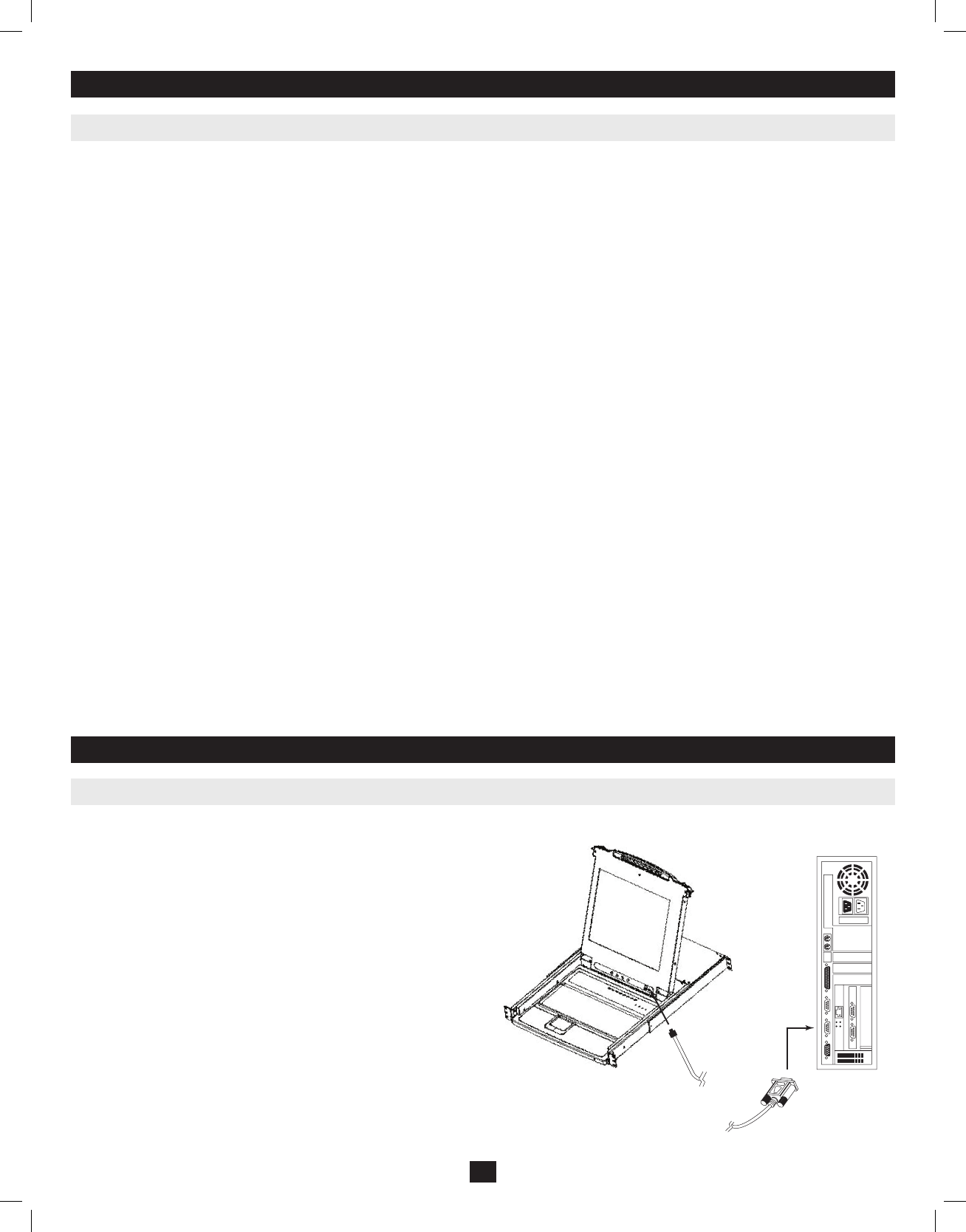
F6 Broadcast Mode (BRC)
F6isanAdministrator-ONLYfunction.ClickingtheF6 field,orpressing[F6],invokesBroadcast(BRC)
Mode.Whenthisfunctionisineffect,commands
sentfromtheconsolearebroadcasttoallavailablecomputers
on the installation.
Thisfunctionisparticularlyusefulforoperationsthatneedtobeperformedonmultiplecomputers,suchasperformingasystem-wideshutdown,install-
ingorupgradingsoftware,etc.
BRCworksinconjunctionwiththeF2 LIST function.TheLISTfunction(seepage15)letsyoutailor
thelistofportstheOSDwilldisplayontheOSD
MainScreen.Whenacommandisbroadcast,itisdoneonlytotheportscurrentlydisplayedontheOSDMainScreen.
• ASpeakersymbolappearsbeforethePortIDDisplaytoindicateBRCModeisineffect.
• ThemousewillnotfunctionwhiletheBRCModeisineffect.YoumustexittheBRCModeinordertoregaincontrolofthemouse.
• ToexitBRCMode,invoketheOSD(withtheOSDhotkey),thenclicktheF6 field,orpress[F6].
F7 Scan (SCAN)
InvoketheAutoScanModebyclickingtheF7 field or pressing [F7].Thisfunctionallowsyouto
cyclethroughavailablecomputersatregularintervalsso
thatyoucanmonitortheiractivitywithouthavingtotakethetroubleofswitchingyourself.
• TheselectionofcomputerstobeincludedforAutoScanningismadewiththeScan/SkipModesettingundertheF3 SETfunction(seepage15).
• TheamountoftimethateachportdisplaysforissetwiththeScanDurationsettingundertheF3 SETfunction(seepage15).Whenyouwanttostop
ataparticularlocation,pressthe[Spacebar] or [Esc] to stop scanning.
• Ifthescanningstopsonanemptyport,oronewherethecomputerisattachedbutispoweredoff,themonitorscreenwillbeblank,andthemouseand
keyboardwillhavenoeffect.AftertheScan Duration timeisup,theScanfunctionwillmoveontothenextport.
• Aseachcomputerisaccessed,anS appearsinfrontofthePortIDdisplaytoindicatethatitisbeingaccessedunderAuto Scan Mode.
• WhileAutoScanModeisineffect,thekeyboardandmousewillnotfunction.YoumustexitAutoScanModeinordertoregaincontroloftheconsole.
• WhileinAutoScanMode,thescanningcanbepausedinordertokeepthefocusonaparticularcomputer
eitherbypressingP,orwithaleftclickofthe
mouse.
• ToexitAutoScanMode,pressthe[Spacebar] or [Esc].
F8 Log Out (LOUT)
ClickingtheF8fieldorpressing [F8]logsyououtoftheKVMswitch,andblankstheConsolescreen.Thisisdifferentfromsimplypressing [Esc] to
deactivatetheOSD.WiththisfunctionyoumustloginagaintoregainaccesstotheKVM,whereaswith[Esc],youareonlyloggedoutoftheOSD
screen.
Note: 1. When you reenter the OSD after logging out, the screen stays blank except for the OSD Main Menu. You must input your password before you can continue.
2. If you reenter the OSD after logging out, and immediately use [Esc] to deactivate the OSD without having selected a port from the OSD menu, a Null Port message displays on the
screen.The OSD Hotkey will bring up the Main OSD Screen.
7. OSD (On-Screen Display) Operation
8. Firmware Upgrade Utility
7.6 OSD Functions
8.1 Before You Begin
Toprepareforthefirmwareupgrade,dothefollowing:
1. FromacomputerthatisnotpartofyourKVMinstallationgotothe
supportsectiononwww.tripplite.comandchoosethemodelname
thatrelatestoyourdevicetogetalistofavailableFirmwareUpgrade
Packages.
2. ChoosetheFirmwareUpgradefileyouwanttoinstall(usuallythe
mostrecent),anddownloadittoyourcomputer.
3. UsetheFirmwareUpgradeCable(providedwiththisunit),toconnect
aCOMportonyourcomputertotheFirmwareUpgradePortofyour
switch.
Note: When daisy-chaining B020-U16 KVM Switches ONLY, a firmware upgrade to
station 1 will upgrade all connected KVMs. All B022-016 KVMs will need to be upgraded
individually.
4. Shutdownallofthecomputers.
5. FromyourKVMswitchconsole,bringuptheOSDandselecttheF4
ADMfunction.(Seepage16.)
6. ScrolldowntoFIRMWARE UPGRADE.Press[Enter],thenpress
[Y]toinvokeFirmwareUpgradeMode.Foryourreference,the
currentfirmwareupgradeversiondisplaysonthescreen.
18
201011080 • 932900-EN.indd 18 11/29/2010 4:30:15 PM