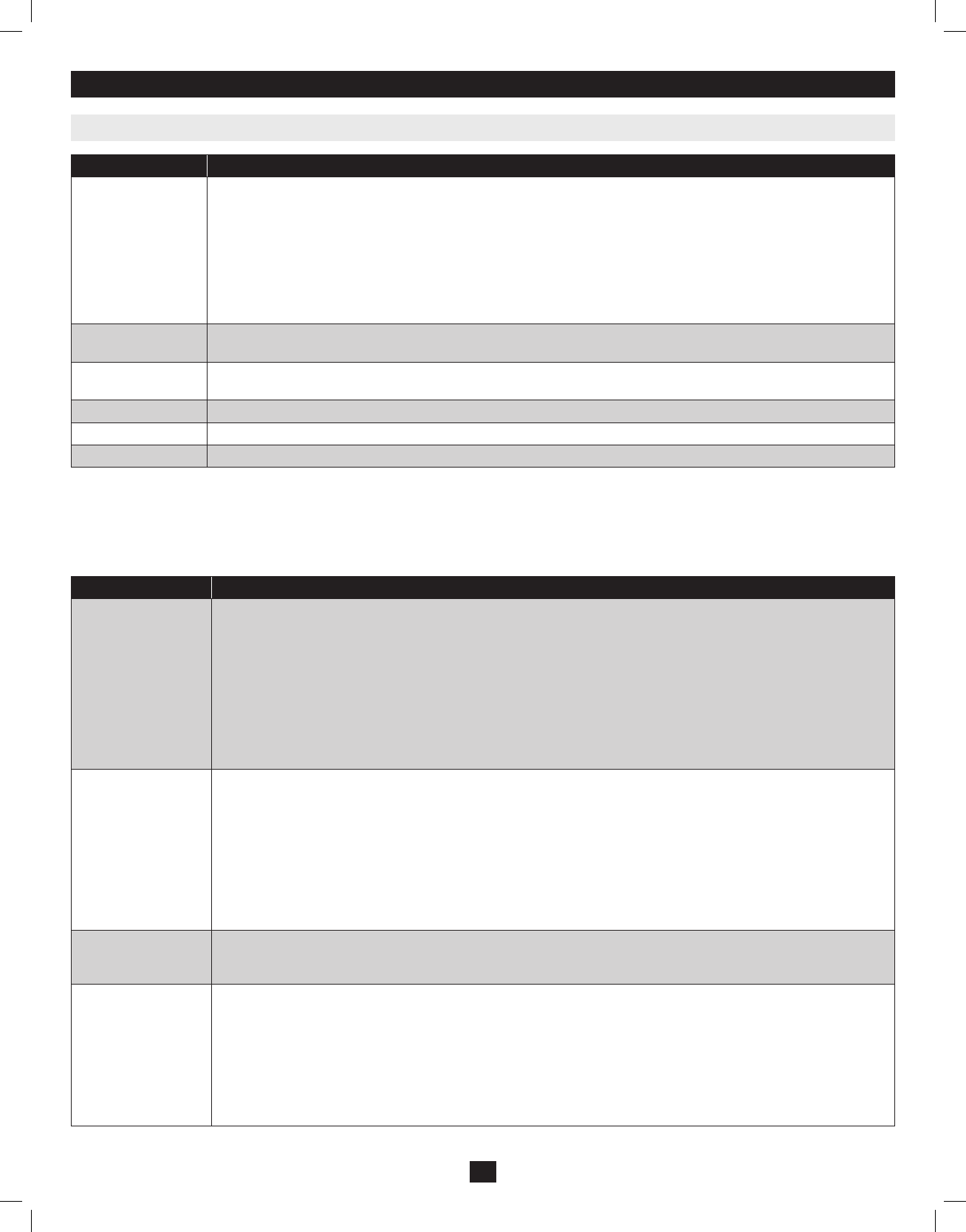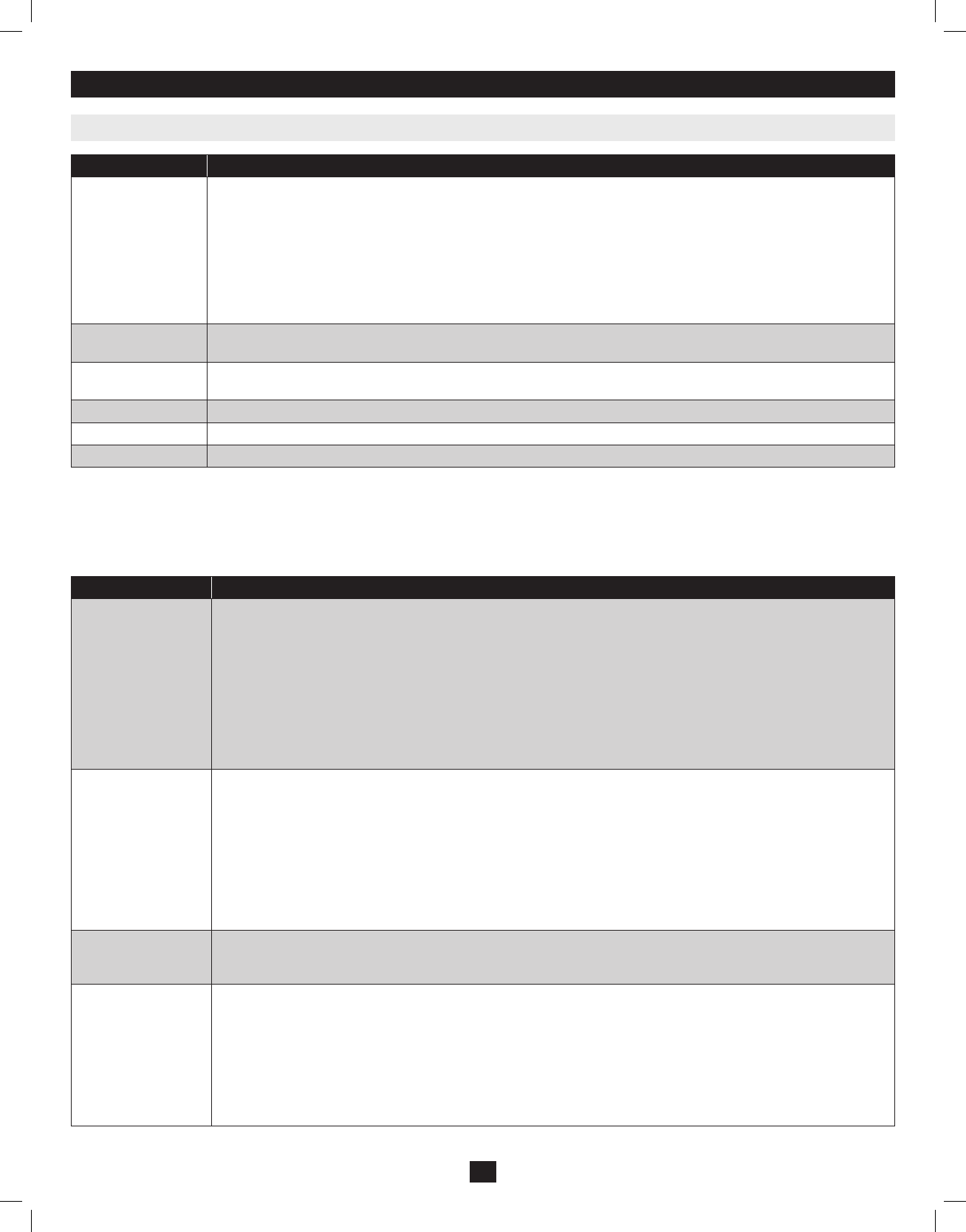
Setting Function
SCAN/SKIPMODE SelectwhichportswillbeaccessedduringAutoScanandSkipModes.Choicesare:
• ALL–AllaccessibleportsintheinstallationwillbeaccessibleinAutoScanandSkipModes.
• POWERED ON –AllportsthatareaccessibleANDpoweredonwillbeaccessibleinAutoScanandSkipModes.
• QUICK VIEW–ThisisanAdministrator-ONLYoption.Whenselected,onlyportsthataresetasQuickViewportswillbe
accessibleinAutoScanandSkipMode.
• QUICK VIEW + POWERED ON–ThisisanAdministrator-ONLYoption.Whenselected,onlyportsthataresetas
QuickViewportsANDpoweredonwillbeaccessibleinAutoScanandSkipMode.
ThedefaultsettingisALL.
SCREENBLANKER Iftheconsoleisleftidlefortheamountoftimesetwiththisfunction,thescreenisblanked.Keyinavaluefrom1-30min-
utes,thenpress[Enter].Asettingof0disablesthisfunction.Thedefaultis0(disabled).
HOTKEYCOMMAND
MODE
Enables/Disablesthehotkeycommandfunctionifaconflictwithprogramsrunningonthecomputersoccurs.
HOTKEY TogglebetweenthetwoHotkeyModeinvocationsequences.Optionsare[Num Lock, Minus]and[Ctrl, F12].
OSDLANGUAGE DetermineswhichlanguagetheOSDmenusaredisplayedin.ChoicesareEnglish,Spanish,French,GermanandJapanese.
TOUCHPAD Enables/Disablesthetouchpad.
F4 Administrator (ADM)
F4isanAdministrator-ONLYfunction.ItallowstheAdministratortoconfigureandcontroltheoveralloperationoftheOSD.Tochangeasettingdouble-
clickitorusetheUp/DownArrowKeystomovethehighlightbartotheitemandpress[Enter].
Afteranitemhasbeenselected,asubmenuwithadditionalchoiceswillappear.Eitherdouble-clickthedesiredchoice,ormovetheHighlightBartoitand
press [Enter].Aniconappearsbesidetheselectedchoicetoidentifyit.Thesettingsareexplainedinthefollowingtable:
Setting Function
SETUserLOGIN SetstheusernameandpasswordfortheUsersandtheAdministrator.OneAdministratorandfourUser
accountsareavailable.ToAdd/Editanaccount,dothefollowing:
• Double-clickonthedesiredaccount,orhighlightitandpressthe[Enter] key.
• Inthescreenthatappears,enterin(oredit)thedesiredusernameandpasswordfortheaccount.Whennished,hitthe [En-
ter] keytosaveyourchanges.TextwillappearatthebottomoftheOSDstatingUserSETUPOK,lettingyouknowyour
changeshavebeensaved.
Usernamesandpasswordscanbeupto16characterslong,usinganycombinationoflettersandnumbers(A-Z,0-9),andthe
followingcharacters:Asterisk[*],Parentheses[()],Plus[+],Minus[-], Colon [:], Comma [,],QuestionMark[?],Period[.],
ForwardSlash[/]andSpace.UsernamesandpasswordsareNOTcasesensitive.Theywillalwaysdisplayasuppercaseinthe
OSD.Todeleteacharacterintheusernameorpassword,simplyhitthe[Backspace] key.
SETACCESSIBLE
PORTS
ThisallowstheAdministratortosetportaccessrightsforeachUser.ThefourUseraccountsaredisplayedincolumnsatthe
topoftheOSD,andtheportsaredisplayedasrowsontheleftofthescreen.UsethearrowkeystomovetothedesiredUser
andporteld,orsimplyusethetouchpadandclickontheUserandporteldyouwishtoedit.Pressthe[Spacebar] to toggle
betweenthreeoptions:
1. F–FullAccess.
2. V–ViewOnlyAccess.
3.[Blank] –NoAccess.
Bydefault,allUsershaveFullAccesstoeveryport.AstheAdministratorhasaccesstoallportsandsettingsintheKVM,you
can not change their access rights.
SETLOGOUT
TIMEOUT
Ifthereisnoinputfromtheconsolefortheamountoftimesethere,theUserwillbeloggedout,requiringthemtore-enter
theirUsernameandpasswordtoregainaccesstotheKVM.Thiscanbesetfrom0to180minutes,with0disablingthefunc-
tion.Simplytypeinthedesiredtimeframeandhitthe[Enter] keytosaveyourchange.Thisisdisabled(0)bydefault.
EDITPORTNAMES ThisfunctionallowstheAdministratortogiveeachportauniquename,makingiteasiertondthecomputeryouwantto
access.Toadd/editaportname,dothefollowing:
1.Selecttheportbydouble-clickingonit,orbyhighlightingitandhittingthe [Enter] key.
2.Anameeldwillappearatthebottomofthescreen.Addoredittheportnameandhitthe[Enter] key to save the change.
Toexitwithoutsavingthechange,hitthe [Esc] key.
Portnamescanhaveamaximumof12characters,includinganycombinationoflettersandnumbers(A-Z,0-9),andthe
followingcharacters:Asterisk[*],Parentheses[()],Plus[+],Minus[-], Colon [:], Comma [,],QuestionMark[?],Period[.],
ForwardSlash[/]andSpace.PortnamesareNOTcasesensitive.TheywillalwaysdisplayasuppercaseintheOSD.
7. OSD (On-Screen Display) Operation
7.6 OSD Functions
16
201011080 • 932900-EN.indd 16 11/29/2010 4:30:14 PM