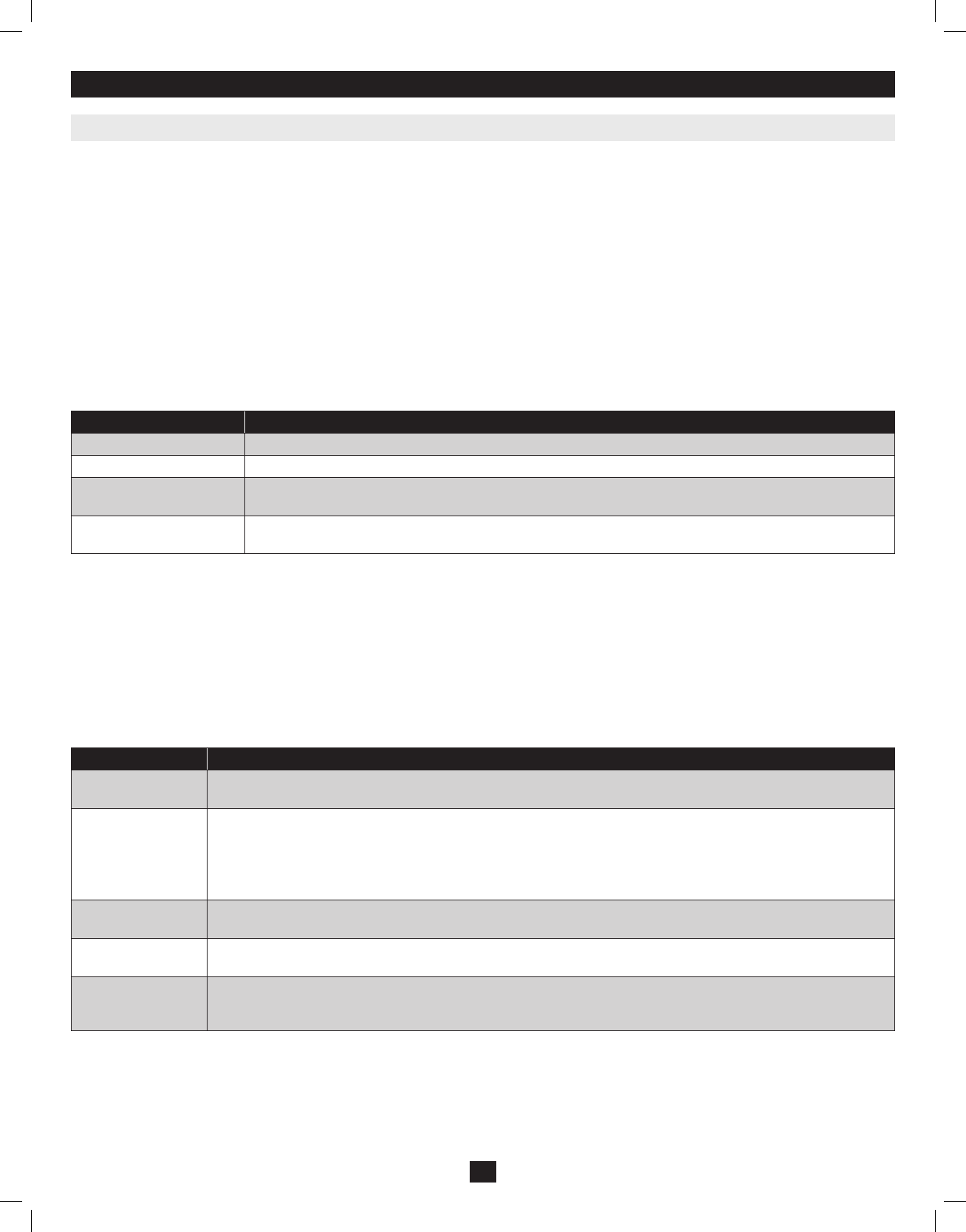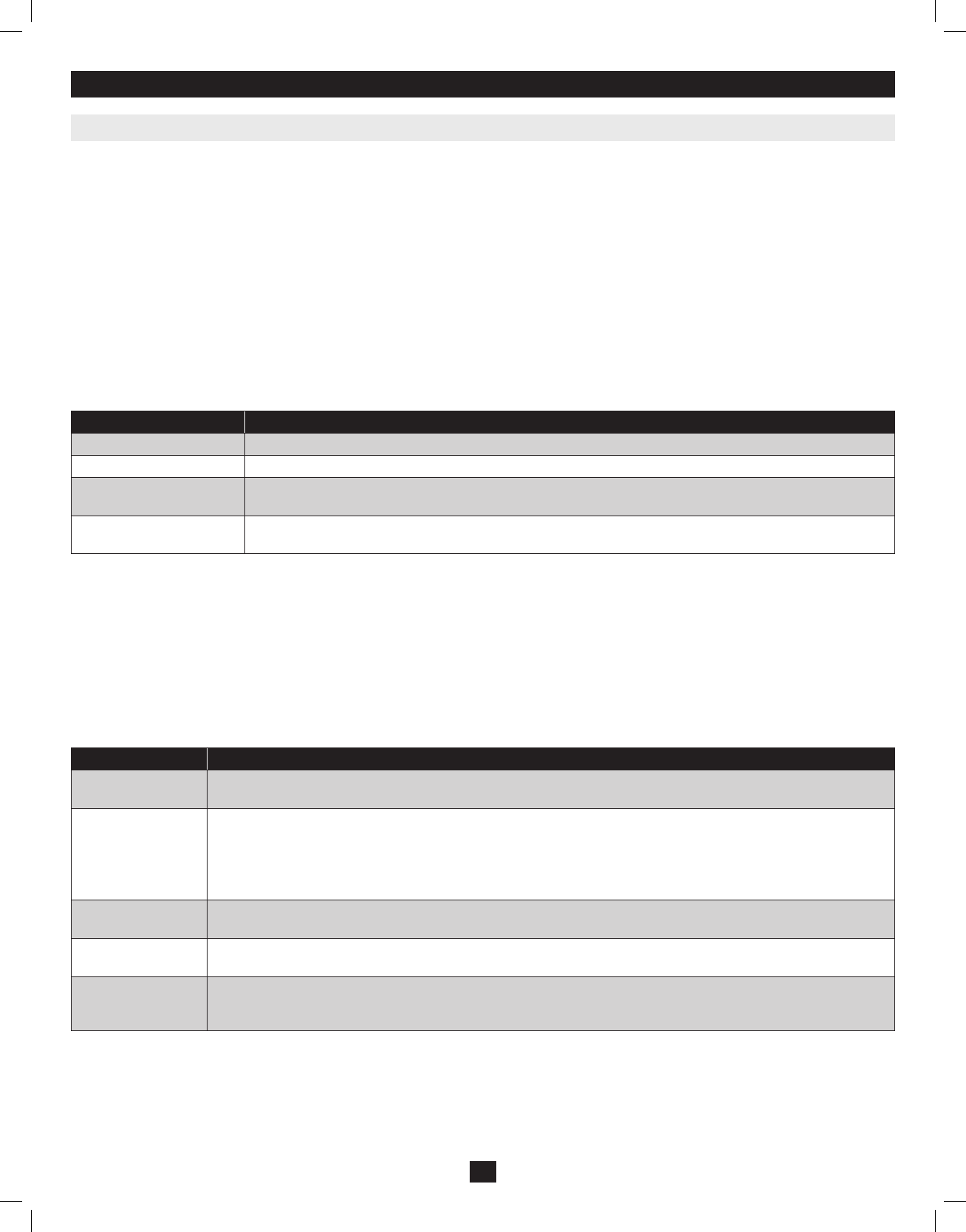
7. OSD (On-Screen Display) Operation
7.6 OSD Functions
OSDfunctionsallowtheKVMtobecontrolledandconguredviatheOSD.Usingthesefunctionsyoucanquicklyjumptoaportontheinstallation,
startanautoscan,limittheportlistthatdisplayswhenyouaccesstheOSD,create/editportnames,etc.ToaccessanyoftheOSDfunctions,simplyclick
ontheircorrespondingfunctionnumberatthetopoftheOSDorhittheircorrespondingfunctionnumberonthekeyboard.WhenintheOSDfunction
submenus,simplyhitthe[Esc]keytoexitandreturntothepreviousmenu.
F1 Go To (GOTO)
Click the F1 field or press [F1] to activatetheGOTOfunction.GOTOallowsyoutoswitchdirectlytoaporteitherbykeyingintheport’sName,oritsPort ID.
• TousetheName,enter[1];keyintheport’sName;thenpress[Enter].
• TousethePortID,enter[2];keyinthePort ID;thenpress[Enter].
Note: A partial Name or Port ID can be entered. The screen will show all the computers that match the Name or Port ID pattern AND that the User is allowed to access.
ToreturntotheOSDMainMenuwithoutmakingachoice,press[Esc].
F2 List Ports (LIST)
ThisfunctionletsyoutailorthelistofportstheOSDwilldisplayontheMainScreen.Thesubmenuchoicesandtheirmeaningsaregiveninthetable
below:
Choice Description
ALL Listsalloftheportsontheinstallationthatareaccessibletothelogged-onUser.
POWEREDON Listsalloftheportsontheinstallationthatareaccessibletothelogged-onUserANDpoweredON.
QVIEW ThisisanAdministrator-ONLYoption.Whenselected,itwilldisplayonlytheportsthathavebeenmarkedasQuick
Viewports.
QVIEW+POWEREDON ThisisanAdministrator-ONLYoption.Whenselected,itwilldisplayonlytheportsthathavebeenmarkedasQuick
ViewportsANDarepoweredON.
MovetheHighlightBartothedesiredchoiceandpress[Enter].Aniconappearsnexttothechoicetoindicatethatitiscurrentlyselected.
F3 Set Environment (SET)
ThisfunctionallowseachUserandtheAdministratortosetuptheirownworkingenvironment.AseparateprofileforeachisstoredbytheOSDandis
activatedaccordingtotheusernamethatwasprovidedduringlogin.
Tochangeasetting:
1)Double-clicktheitem;ormovethehighlightbartoitandpress[Enter].
2)Afteryouselectanitem,asubmenuwithmorechoiceswillappear.Tomakeaselection,eitherdouble-clickachoiceormovetheHighlightBarto
the desired place and press [Enter].Aniconwillappearbesidetheselectedchoicetoidentifyit.Thesettingsareexplainedinthefollowingtable:
Setting Function
OSDHOTKEY SelectthehotkeythatactivatestheOSDfunction:useeither[Scroll Lock] [Scroll Lock] or [Ctrl] [Ctrl].Sincethe[Ctrl]
keycombinationmayconflictwithprogramsrunningonthecomputers,thedefaultisthe[Scroll Lock]combination.
PORTIDDISPLAY
POSITION
PositionthePortIDidentifieranywhereonthescreen.Thedefaultistheupperrightcorner.UsetheMouseortheArrowKeys
plus[Pg Up],[Pg Dn],[Home],[End],and[5](onthenumerickeypadwith[Num Lock]off),topositionthePortID
display,thendouble-clickorpress[Enter]tolockthepositionandreturntothesetsubmenu.
Note: The position for the ID identifier is set independently for each port on the installation; the choice specified here only
applies to the port that is currently active.
PORTIDDISPLAY
DURATION
ThisselectiongivesyoutheoptionofdisplayingthePortIDfor3seconds,orhavingthePortIDalwaysoff.Thedefaultisto
displayfor3seconds.
PORTIDDISPLAY
MODE
SelecthowthePortIDisdisplayed:thePortNumberalone(PORT NUMBER);thePort Namealone(PORT NAME);orthe
PortNumberplusthePortName(PORT NUMBER + PORT NAME).Thedefaultis(PORT NUMBER + PORT NAME).
SCANDURATION DeterminehowlongeachportisconnectedastheKVMcyclesthroughtheportsinAutoScanMode(seeF7SCAN
page18).Keyinavaluefrom1-255seconds,thenpress[Enter].Thedefaultis5seconds;asettingof0(zero)disablesthe
AutoScanFunction.
15
201011080 • 932900-EN.indd 15 11/29/2010 4:30:14 PM