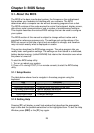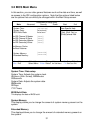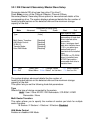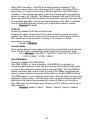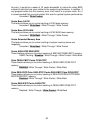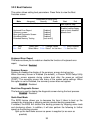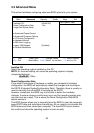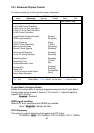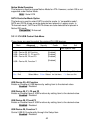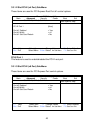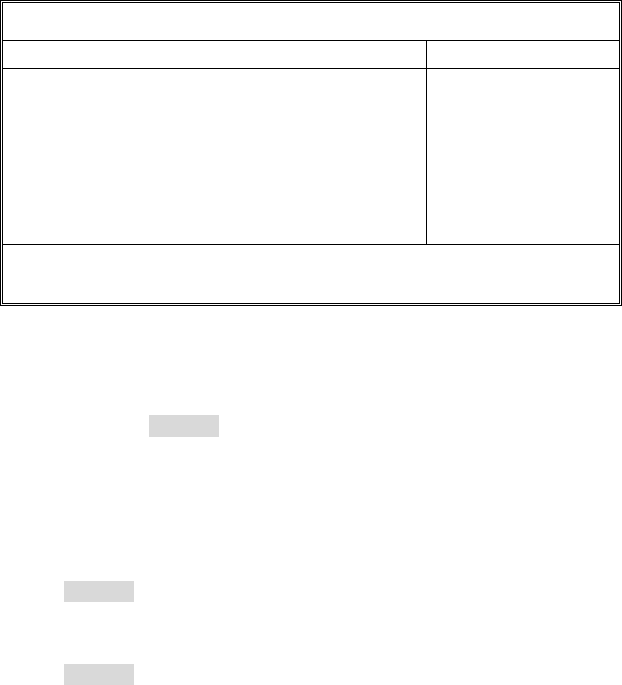
36
3.2.3 Boot Features
This option allows setting boot parameters. Press Enter to view the Boot
Features screen.
PhoenixBIOS Setup Utility
Main Advanced Security Power Boot Exit
Boot Features
Item Specific Help
:
Keyboard Error Report
Summery screen:
Boot-time Diagnostic Screen:
QuickBoot Mode:
Extended Memory Testing
[Enabled]
[Enabled]
[Enabled]
[Enabled]
[Just zero it]
Enabled verifies floppy
type on boot; disabled
speeds boot.
F1 Help Select Item -/+ Change Values F9 Setup Defaults
Esc Exit Select Menu Enter Select
X Sub-Menu F10 Save and Exit
Keyboard Error Report
This feature allows you to enable or disable the function of keyboard error
report.
Disabled / Enabled
Summary Screen
Enables or disables the display of the summary screen during boot up.
When Summary Screen is Enabled (the default), a Phoenix BIOS Setup Utility
summary screen appears during system boot after the power-on self-test
(POST). The summary screen lists many of the system setup settings. When
this option is set to Disabled, the summary screen does not appear.
Enabled / Disabled
Boot-time Diagnostic Screen
This feature is used to display the diagnostic screen during the boot process.
Enabled / Disabled
Quick Boot Mode
This BIOS feature allows you to decrease the time it takes to boot up the
computer by shortening or skipping certain standard booting procedures.
If enabled, the BIOS will shorten the booting process by skipping some tests
and shortening others. In addition, it will also perform the following to further
speed up the booting process:
Spin up the hard disks as soon as power is supplied (or as soon as
possible)