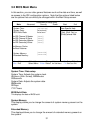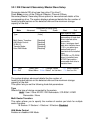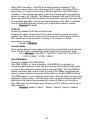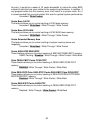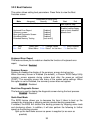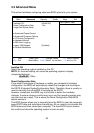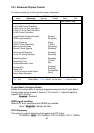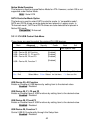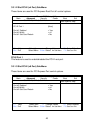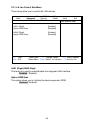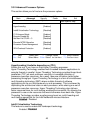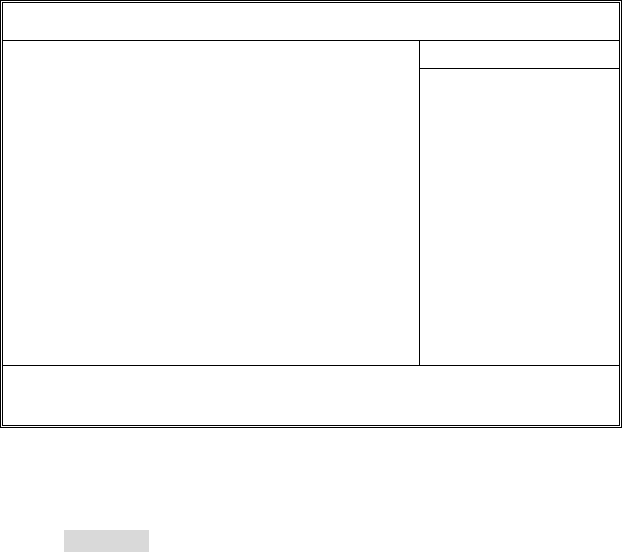
38
3.3 Advanced Menu
This section facilitates configuring advanced BIOS options for your system.
PhoenixBIOS Setup Utility
Main Advanced Security Power Boot Exit
Item Specific Help
Installed O/S:
Reset Configuration Data:
Large Disk Access Mode:
X Advanced Chipset Control
X Advanced Processor Options
X I/O Device Configuration
X Hardware Monitor
X DMI Event Logging
Legacy USB Support:
X Console Redirection
[Win2K/XP]
[No]
[Enabled]
F1 Help Select Item -/+ Change Values F9 Setup Defaults
Esc Exit Select Menu Enter Select
X Sub-Menu F10 Save and Exit
Installed OS
Select the operating system installed on the PC.
NOTE: An incorrect setting can cause the operating system to display
unexpected behavior.
Win2K/XP / Other
Reset Configuration Data
If you install a new piece of hardware or modify your computer's hardware
configuration, the BIOS will automatically detect the changes and reconfigure
the ESCD (Extended SystemConfiguration Data). Therefore, there is usually no
need to manually force the BIOS to reconfigure the ESCD.
However, sometimes, the BIOS may not be able to detect the hardware
changes. A serious resource conflict may occur and the operating system may
not even boot as a result. This is where the Reset Configuration Data BIOS
feature comes in.
This BIOS feature allows you to manually force the BIOS to clear the previously
saved ESCD data and reconfigure the settings. All you need to do is enable this
BIOS feature and then reboot your computer. The new ESCD should resolve
the conflict and allow the operating system to load normally.