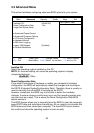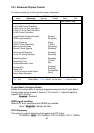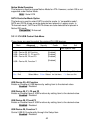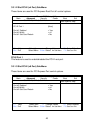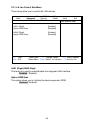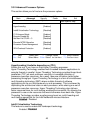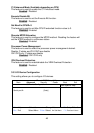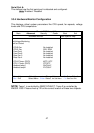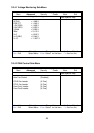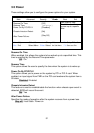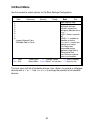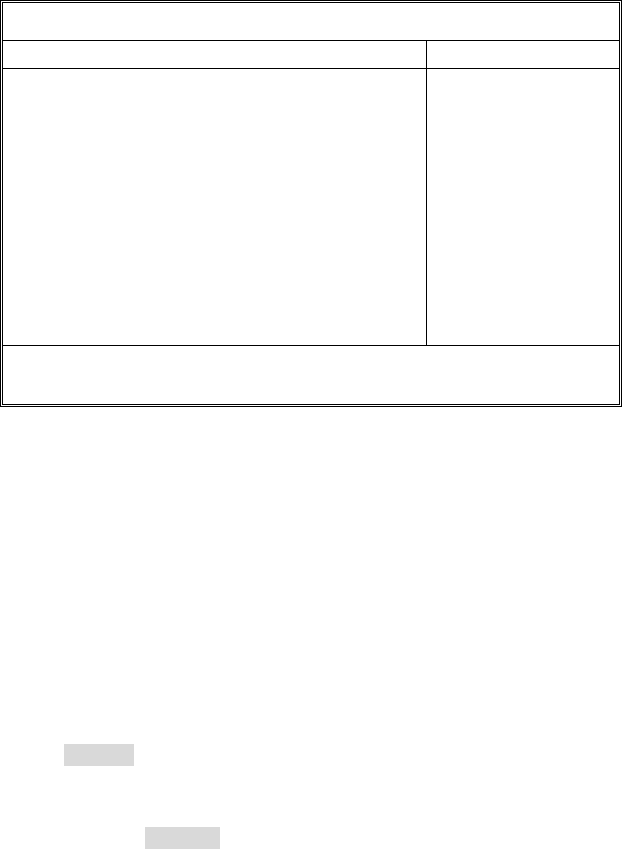
45
3.3.2 Advanced Processor Options
This section allows you to fine-tune the processor options.
PhoenixBIOS Setup Utility
Main Advanced Security Power Boot Exit
Advanced Processor Options
Item Specific Help
Hyperthreading:
Intel® Virtualization Technology
C1 Enhanced Mode
Execute Disable Bit
Set Max Ext CPUID = 3
Discrete MTRR Allocation
Processor Power Management
VRH Overheat Protection
[Enabled]
[Disabled]
[Enabled]
[Enabled]
[Disabled]
[Disabled]
[Disabled]
[Enabled]
F1 Help Select Item -/+ Change Values F9 Setup Defaults
Esc Exit Select Menu Enter Select
X Sub-Menu F10 Previous Values
Hyperthreading (Available depending on CPU)
Enable this only if you have an Intel Hyper Threading processor.
Hyper-Threading Technology enables multi-threaded software applications to
execute threads in parallel. Hyper-Threading Technology provides thread-level-
parallelism (TLP) on each processor resulting in increased utilization of
processor execution resources. As a result, resource utilization yields higher
processing throughput. Hyper-Threading Technology is a form of simultaneous
multi-threading technology (SMT) where multiple threads of software
applications can be run simultaneously on one processor. This is achieved by
duplicating the architectural state on each processor, while sharing one set of
processor execution resources. Hyper-Threading Technology also delivers
faster response times for multi-tasking workload environments. By allowing the
processor to use on-die resources that would otherwise have been idle, Hyper-
Threading Technology provides a performance boost on multi-threading and
multi-tasking operations for the Intel NetBurst® microarchitecture.
Enabled / Disabled
Intel® Virtualization Technology
This feature is used to enable the Vanderpool technology.
Enabled / Disabled