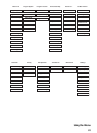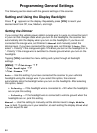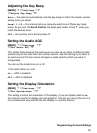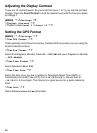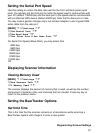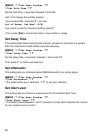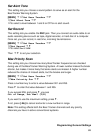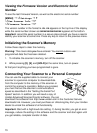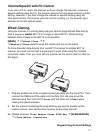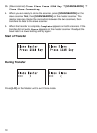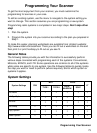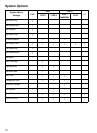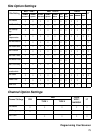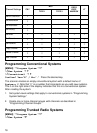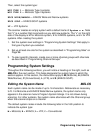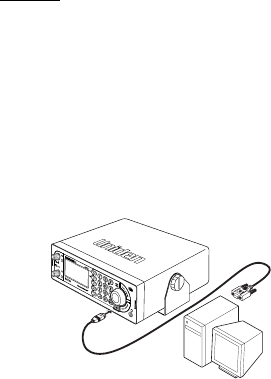
70
Viewing the Firmware Version and Electronic Serial
Number
To see the last Firmware Version, as well as the electronic serial number:
[MENU] Settings F
See Scanner Info F
Firmware Version F
The version number in the format X.XX.XX appears on the top line of the display
while the serial number shown as SNXXXXXXXXXXXXXX appears at the bottom.
Important: record the serial number in a secure place should you have a need to
identify your scanner at some time. Press any key to return to the previous menu.
Initializing the Scanner’s Memory
Follow these steps to clear the memory.
Warning: This clears data you have entered. You cannot restore user
programmed data that has been deleted.
1. To initialize the scanner’s memory, turn off the scanner.
2. While pressing [2], [9], and [HOLD] at the same time, turn on power.
At that point anything you have programmed is gone.
Connecting Your Scanner to a Personal Computer
You can use the supplied cable to connect your
scanner to a personal computer to download data
from the computer to the memory of the scanner or
control the scanner’s operation. Before you proceed,
you must first set the scanner’s communications
speed as described in the “Setting the Serial Port
Speed” section. In addition you will need a copy of
Uniden Advanced Scanner Director software. You can
download the software from http://www.uniden.com in the Customer Service
downloads link. However, you must purchase an Unlocking Key from your Uniden
dealer to unlock the software’s full functionality.
Important: Start with a high baud rate setting. If, during transfer, you get an error
message, reduce the setting in the software and the scanner and start again until
you get reliable, complete transfer of data.