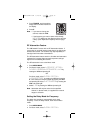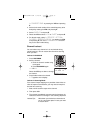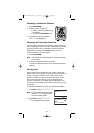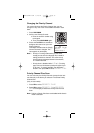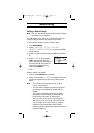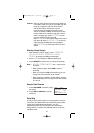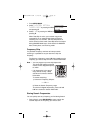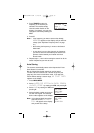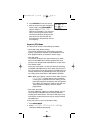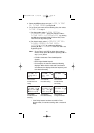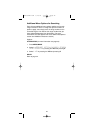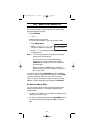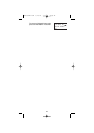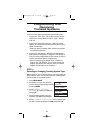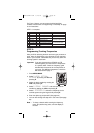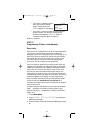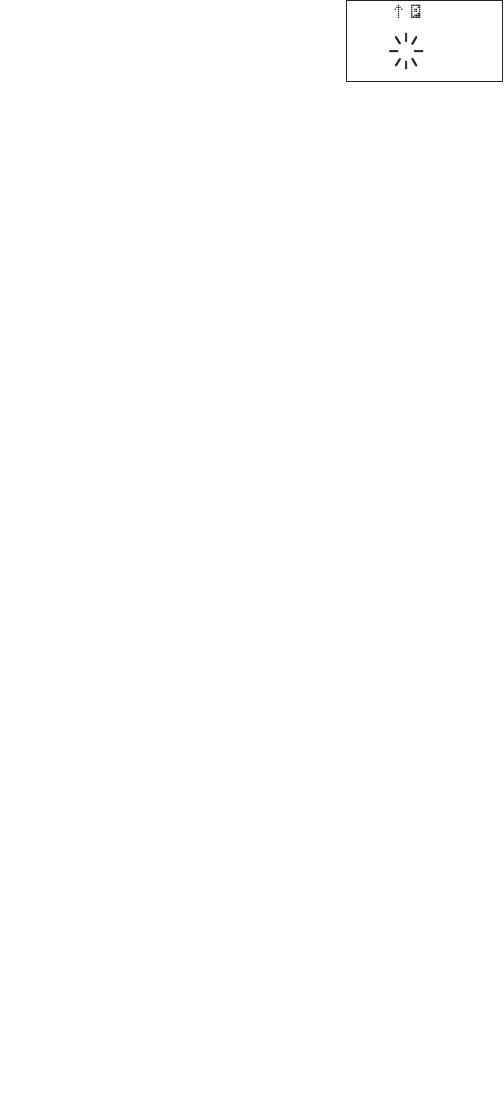
6. Press SEARCH to start auto storing.
7. After the search has gone through the
search range, press HOLD/MAN to
stop this feature. STORE END
appears on the display. You may want
to let it run through the search range
several times because during the first
pass there may not have been any
transmissions at that particular time on
that frequency.
Squelch (SQ) Mode
The scanner can be set to the following SQ modes.
• Carrier SQ mode (default setting)
The scanner will stop on any transmission or squelch
opening, regardless of whether any subaudible tone has
been programmed for the channel or search range.
• Tone SQ mode
The scanner will stop on any active frequency for which
either no subaudible tone has been programmed or for
which the user-programmed subaudible tone is also active.
• Tone Search mode
During any transmission, the scanner will begin searching
all possible subaudible tones, one of which may also be in
use. The scanner counts up through the CTCSS tones and
instantly determines any possible DCS tone. See page 90
for a listing of the tones that the UBC3300XLT decodes.
Note: When Tone Search is active in Scan mode, once the
CTCSS or DCS display flashes a tone repeatedly
(meaning that it has found the tone match), you can
press E to program that frequency with the captured
tone. When you change the mode to Tone SQ from
Tone Search that frequency and tone will be
programmed.
• Tone Lock (out) mode
For either a Memory channel or a Search Range, you can
lock a particular subaudible tone by pressing L/O after
scrolling to the desired tone. The scanner will stop on any
transmission except those which may be using the locked
subaudible tone.
To set your scanner, enter into the Menu mode.
1. Press MENU/BACK.
2. Select 3:SYSTEM OPTION / 8:SQ MODE by
rotating the VFO and pressing E.
40
C 001
1245.8500 FM
Bank 12--56----
AUTO STORE
UBC3300XLT OM 5/14/04 3:29 PM Page 40