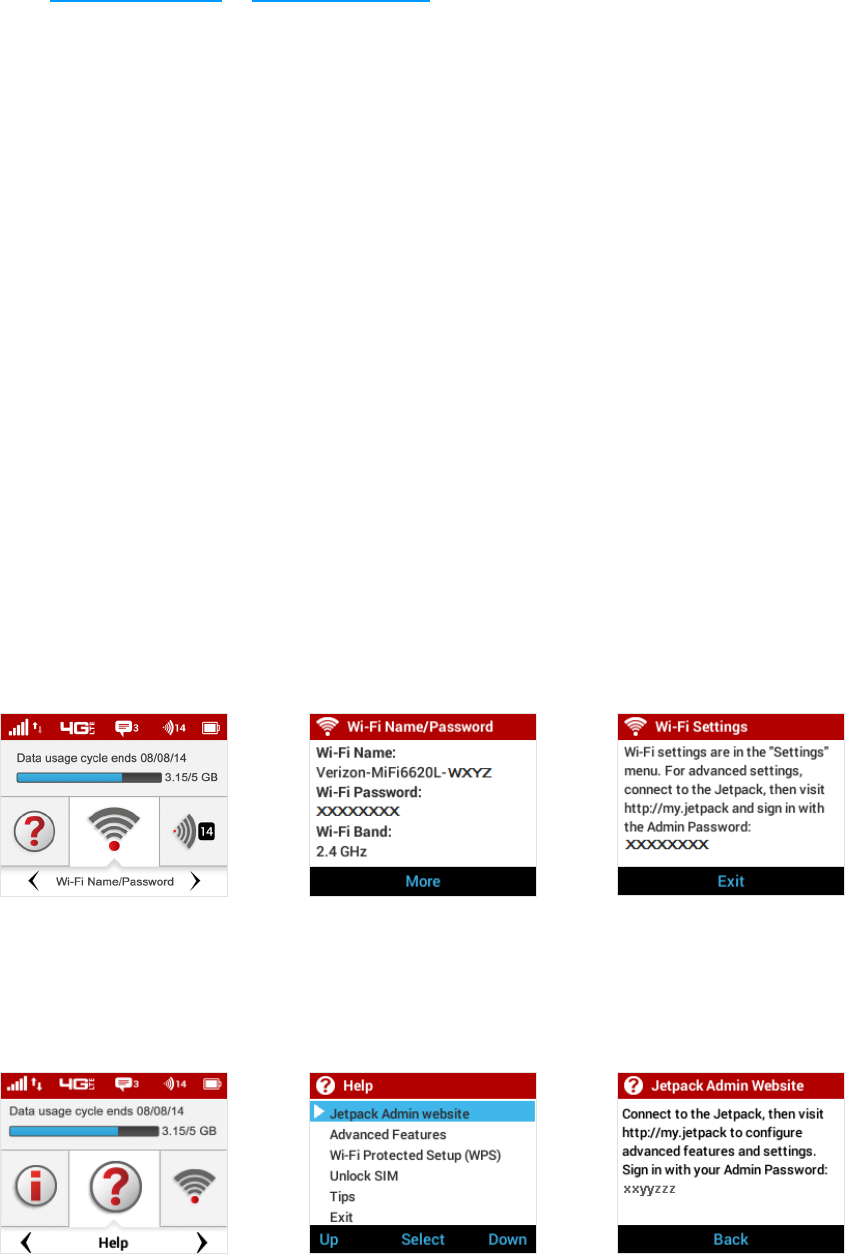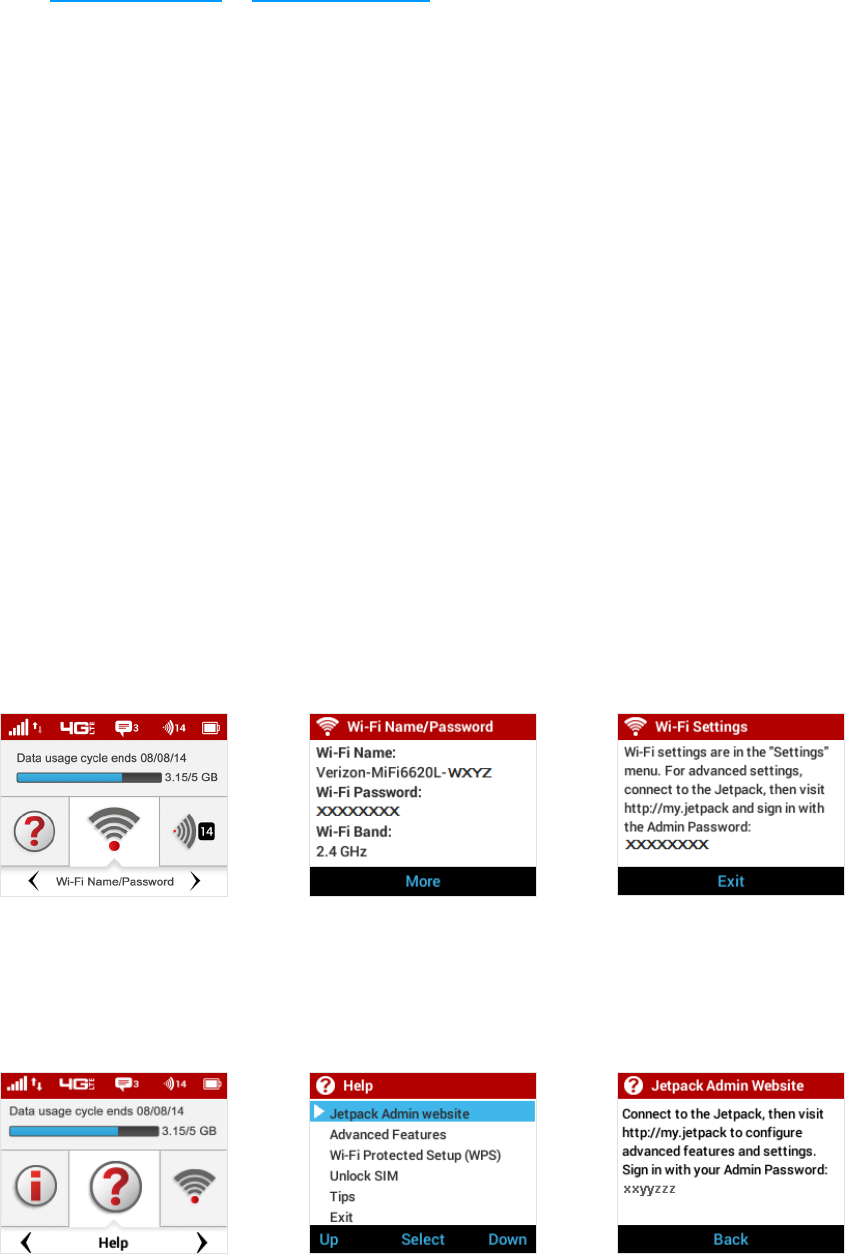
110
How do I reset the Access Point and Router settings back to factory settings?
To reset the access point and router settings, follow these steps.
➊ Connect to Jetpack Settings by connecting your computer to the MiFi wireless network and
going to http://my.jetpack or http://192.168.1.1 in your browser.
➋ Connect to the Jetpack Backup and Restore page.The Backup and Restore page has a
Restore to Factory Defaults button. This button resets all Access Point and Router settings to
their factory default values. All existing settings are lost. (See Backup and Restore on page
66).
No service is available.
• Reorient your device. If you are inside a building or near a structure that may be blocking the
signal, change the position or location of the device. For example, try moving your device
close to a window.
• You are outside your coverage area, or there may be a problem with your account. Check
with your network operator.
The Jetpack has no power or the device screen does not display when the
power button is pressed.
• Make sure the battery is properly seated in the device.
• Make sure the battery is fully charged. Plug in the AC charger for at least 3 hours.
I forgot my Wi-Fi Password.
• Select Wi-Fi Name/Password to display your Wi-Fi Name (SSID) and Wi-Fi Password.
I forgot my Jetpack Admin website Password.
• Select Help > Jetpack Admin website to display the Jetpack Admin website URL and Admin
Password.