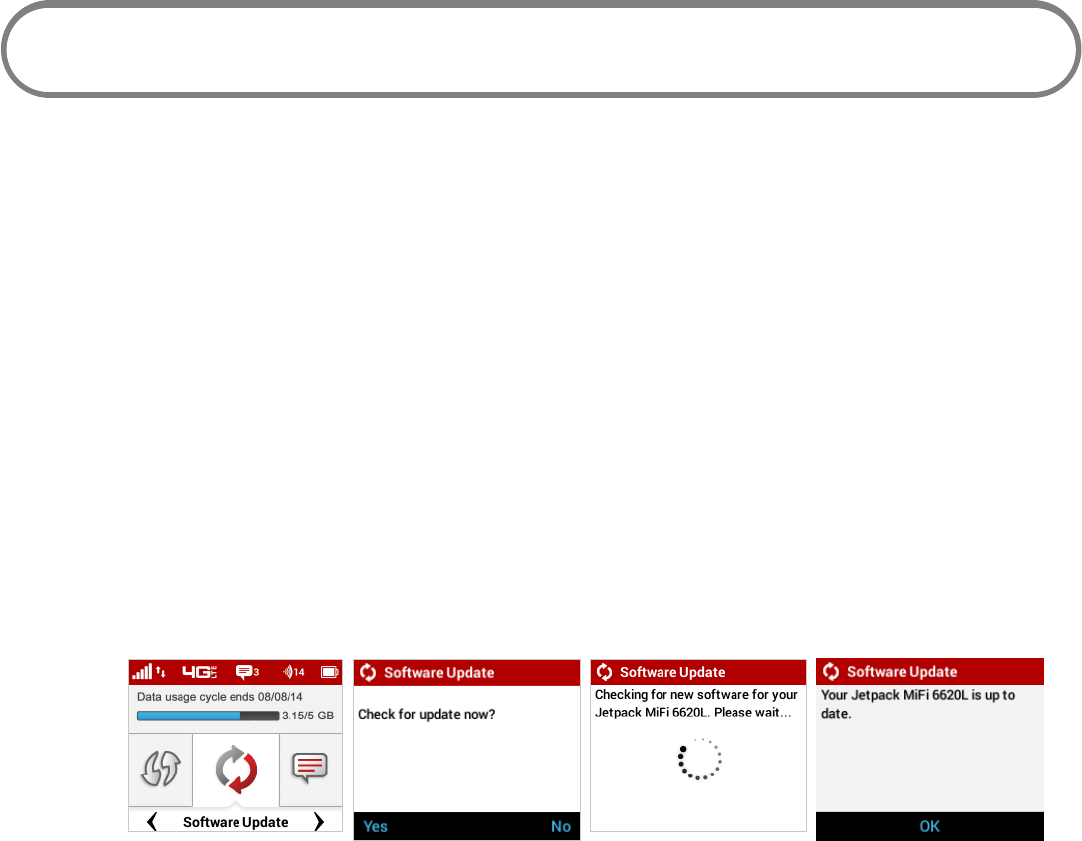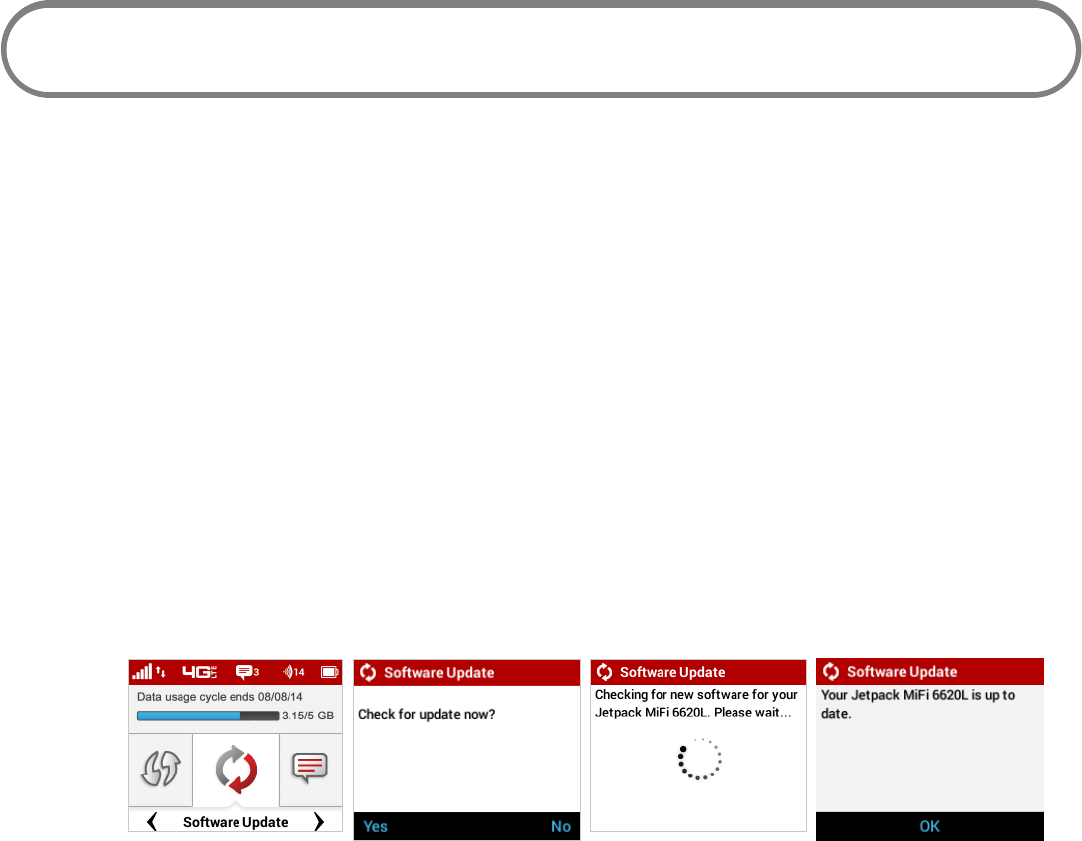
86
Software Update
Software Update allows you to view the current software version and when the last check was made
for updates, lists available updates, and provides an update history. You can also download and
install a new update using your Jetpack device.
On the Jetpack Display
To check for a Software update:
➊ On the Home screen, scroll to the Software Update icon and press the select button to
display the current Software Version and last check for an update. Press the select button to
move to the Software Update page.
➋ Select Yes, then press the select button to check for an update. If an update is available, you
can choose to download and install the update using your Jetpack device.
➌ Press/hold the select button to return to the Home screen.
Software Update option Select Yes to Check Checking for New Version Update Status
On the Jetpack Admin Website
The Software Update page displays the current software version, and when a check is made for
updates lists available updates and provides an update history. (See Software Update on page
65.)