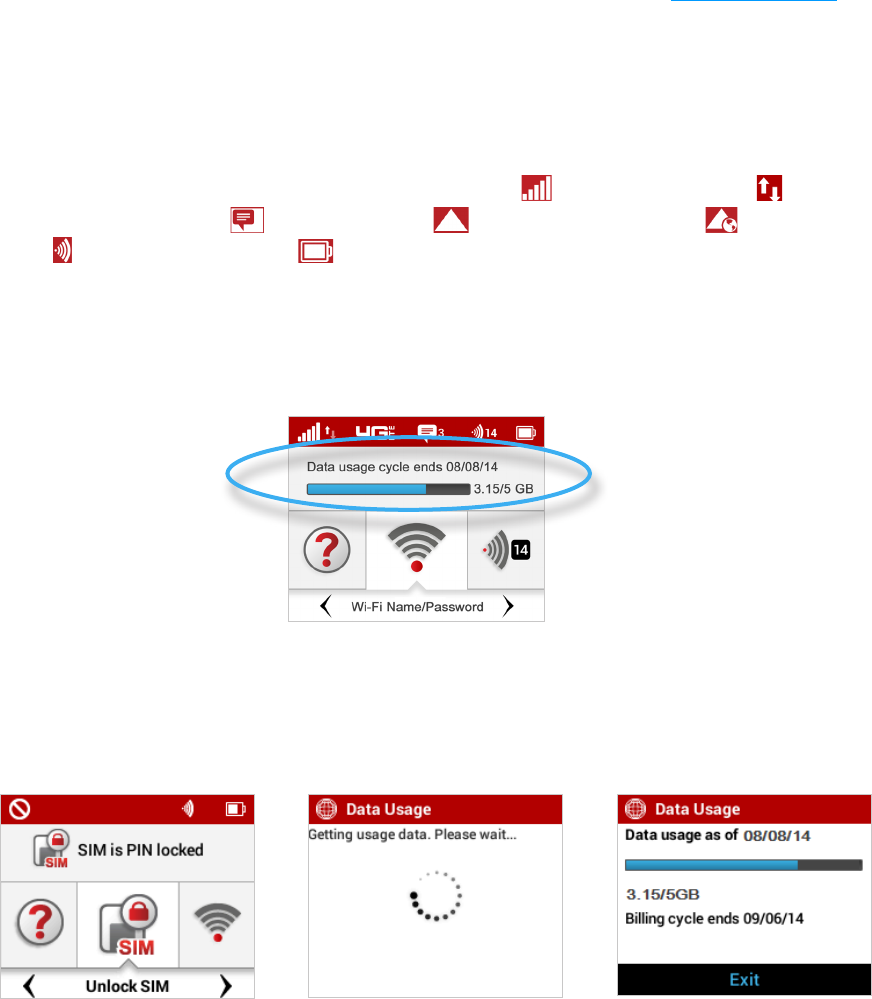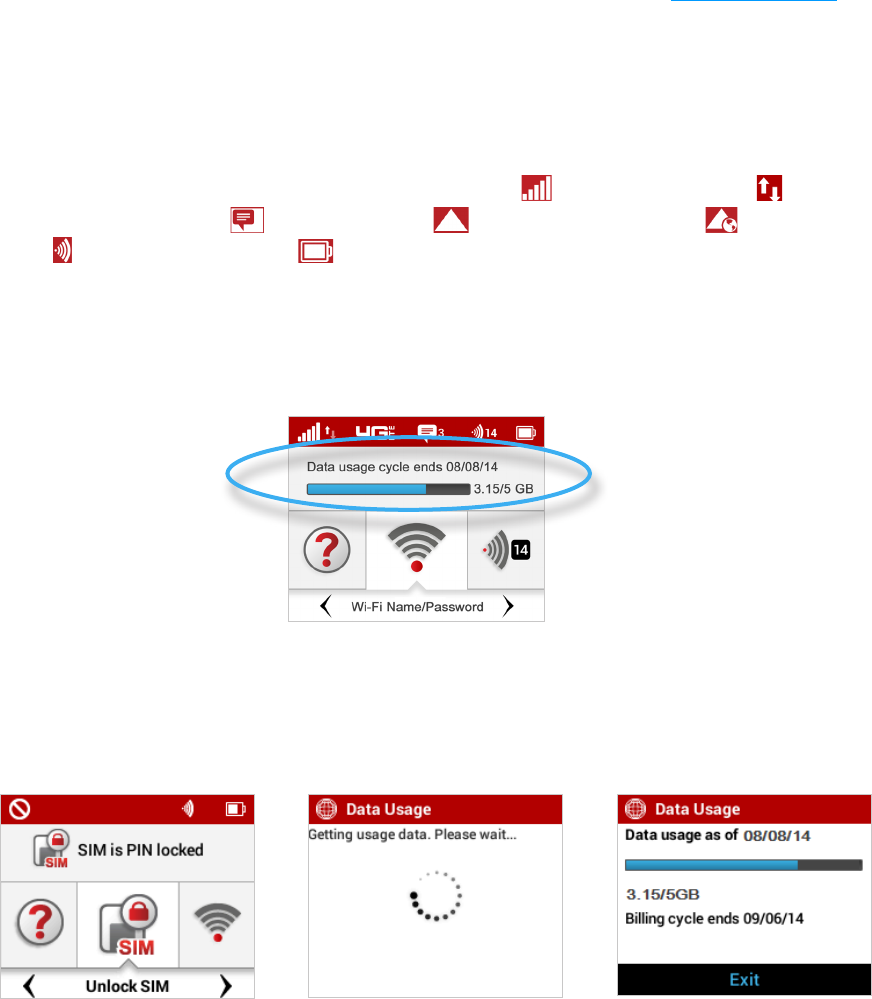
23
Using the Jetpack User Interface
From the Jetpack display you can check your Jetpack status, view your current data usage, and
access an icon-based menu by using the Navigation and Select buttons. (See Status Indicators on
page 5).
To view the current status of your Jetpack:
➊ Press the power button to turn on the Jetpack and display the Home screen. The status bar is
at the top of the screen.
➋ Check the status indicators for network signal strength , data trac activity , unread
Verizon system messages , active roaming /international roaming , connected
devices , and battery strength .
To view your current data usage:
➊ Use the real-time data usage meter on the Home screen to check your data usage and billing
cycle schedule.
Jetpack Display Home
➋ If SIM Lock is turned on, or if another device is connected to the Universal Charging port
and being charged, the Data Usage meter will not display. Scroll to the Data Usage icon and
press the select button to view your current data usage details.
SIM Lock Turned On Retrieve Data Usage Data Usage Display