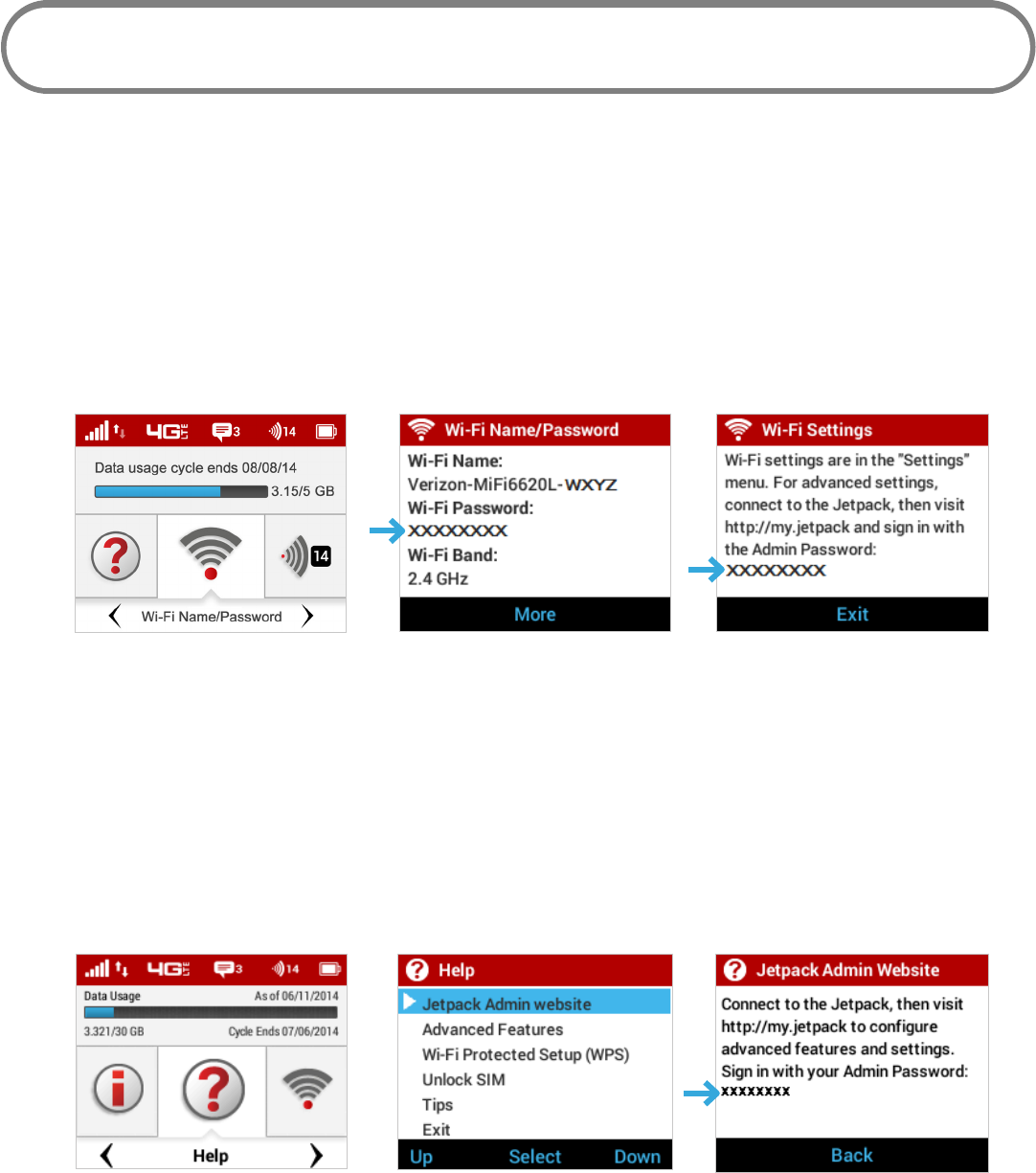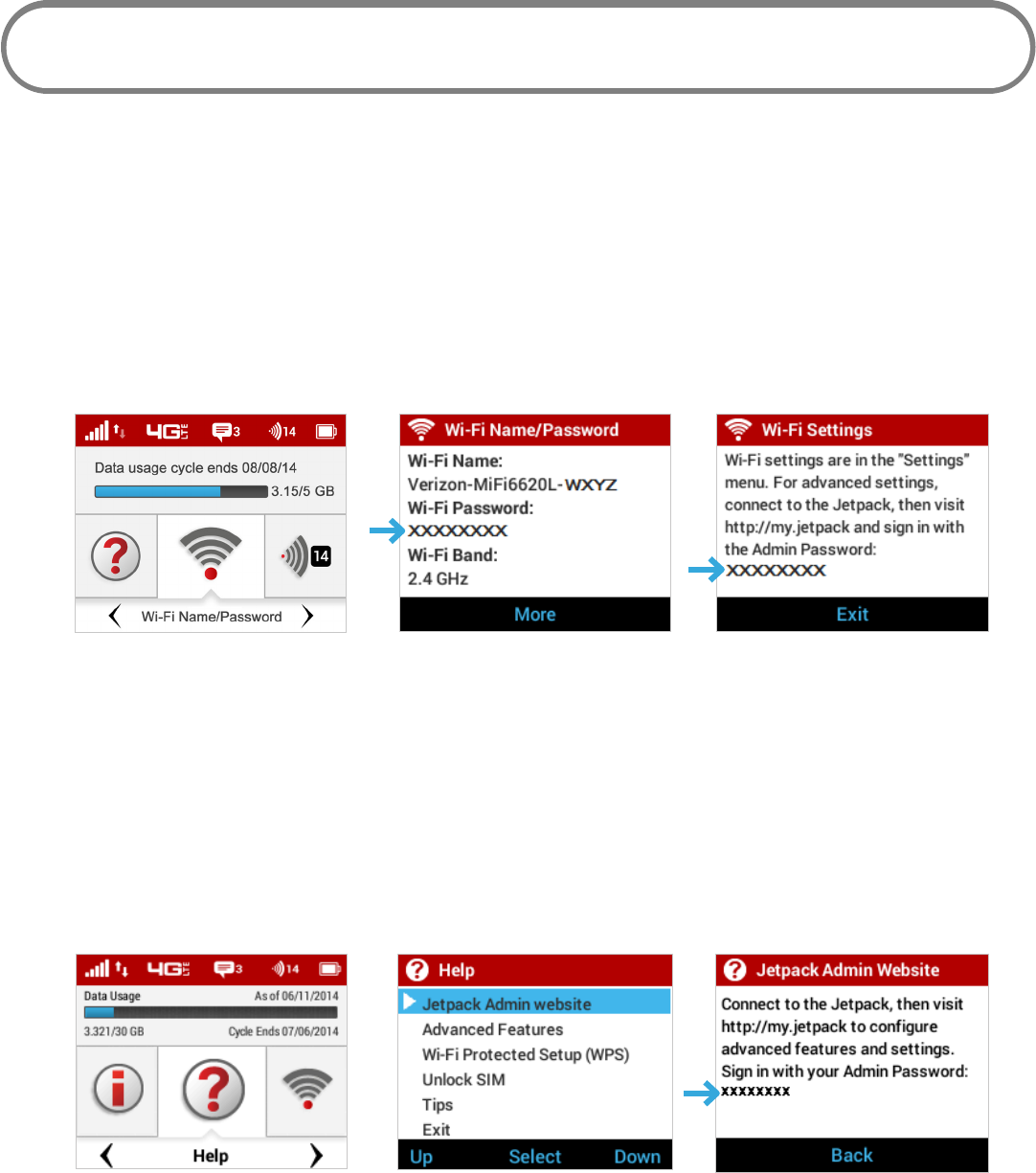
20
Using Your Jetpack After Setup is Complete
You can use the Jetpack as a wireless mobile hotspot to connect your computer and up to a total
of 15 Wi-Fi enabled devices to the mobile broadband network. The Jetpack is powered on as soon as
you press and hold the power button and the display turns on.
To nd the name of the Wi-Fi Network (SSID) and Wi-Fi Password on the Jetpack display:
➊ Select Wi-Fi Name/Password to display the Wi-Fi Name/Password page.
➌ Select More to display the Wi-Fi Settings page for directions to access advanced settings.
Press the select button to exit and return to the Home screen and menu options.
Wi-Fi Name/Password Option Display Wi-Fi Name/Password Display Wi-Fi Settings Directions
The Jetpack comes from the factory with security enabled. You can change the security settings
using the Jetpack Admin website. To change your Jetpack security settings:
➊ Open the web browser of a device connected to the Jetpack and enter http://my.jetpack or
http://192.168.1.1.
➋ Login with the Jetpack Admin Password which can be found on the Jetpack display by
selecting Help > Jetpack Admin website. The default Admin Password is admin. Press and
hold the select button to return to the Home screen.
Help Option Select Jetpack Admin Website Admin Password
➌ To change your Wi-Fi Name/Password, from My Jetpack Home select Manage My MiFi >
Customize my Wi-Fi Settings.
➍ Enter the new Wi-Fi Name in the Wi-Fi name eld and the new Wi-Fi Password in the Wi-Fi
Password eld.