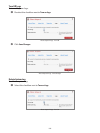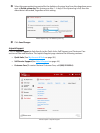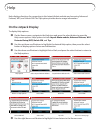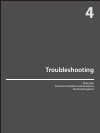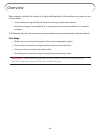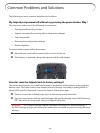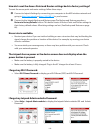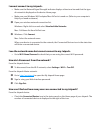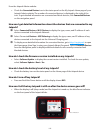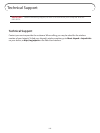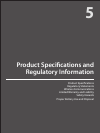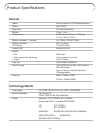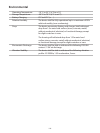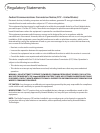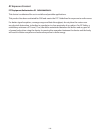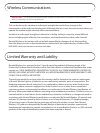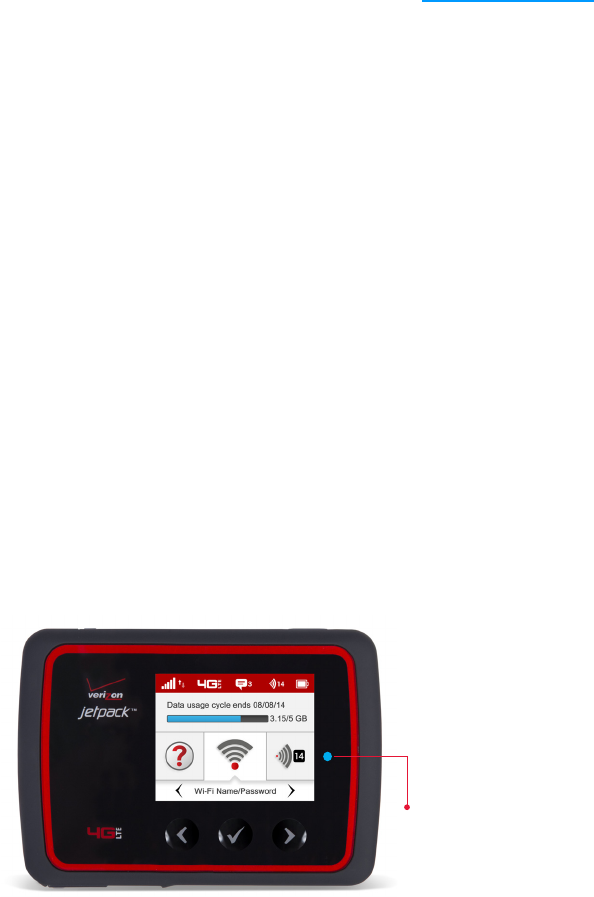
112
From the Jetpack Admin website:
• Check the Connected Devices icon in the status panel on the My Jetpack Home page of your
Jetpack Admin website. The number of connected devices is displayed to the right of the
icon. To get detailed information on connected and block devices, click Connected Devices
on the navigation panel.
How can I get detailed information about the devices that are connected to my
Jetpack?
➊ Select Connected Devices > Wi-Fi Devices to display the type, name, and IP address of each
device connected to the Jetpack Network.
➋ Select Connected Devices > USB Tethering to display the type, name, and IP address of any
device connected to the Jetpack via the Universal Charging port.
➌ To display more detailed information for connected devices, go to http://my.jetpack to open
the Home page, then Sign In using your Jetpack Admin Password. Select Connected Devices
from the Navigation panel to display additional details for all currently connected and
blocked devices.
How do I check the firmware version installed on my Jetpack?
• Select Software Update to display the current version installed. To check for new update,
select Software Update > Next > Yes.
How do I check the battery level of my Jetpack?
• Check the battery icon on the status panel on the Home page of the Jetpack device.
How do I turn off my Jetpack?
• Press and hold the Power button until the display shows MiFi.
How can I tell that my Jetpack is still on after the device screen goes off?
• When the display is o (sleep mode) and the Jetpack is turned on, the blue Power indicator
on the front panel of the Jetpack blinks.
Power Indicator