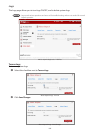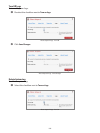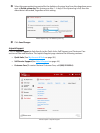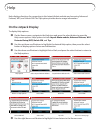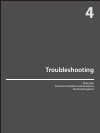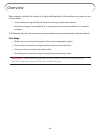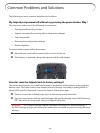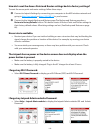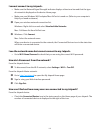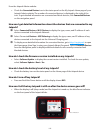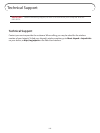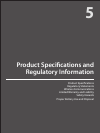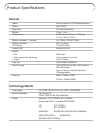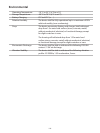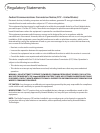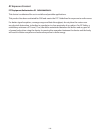111
I cannot connect to my Jetpack.
• Make sure the Network Signal Strength indicator displays at least one bar and that the type
of network is displayed on the device Home page.
• Make sure your Windows Wi-Fi adapter/Mac AirPort is turned on. (Refer to your computer’s
Help if you need assistance.)
➊ Open your wireless network connection list:
Windows: Right-click icon and select View Available Networks.
Mac: Pull down list from AirPort icon.
➋ Windows: Click Connect.
Mac: Select the network name.
When your device is connected to the network, the Connected Devices icon in the status bar
will show a connected device.
I see the network name but cannot connect to my Jetpack.
• Go to Wi-Fi Name/Password to check that you are using the correct Wi-Fi password.
How do I disconnect from the network?
From the Jetpack device:
➊ To disconnect from the Wi-Fi network, select Settings > Wi-Fi > Turn Off.
From the Jetpack Admin network:
➊ Go to http://my.jetpack to open the My Jetpack Home page.
➋ Sign In using your Web Interface password.
➌ Click Sign Out.
How can I find out how many users are connected to my Jetpack?
From the Jetpack device:
• Check the Connected Devices icon in the status panel on the Home page of your Jetpack. The
number of connected devices is displayed to the right of the icon.