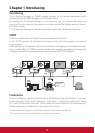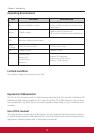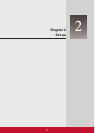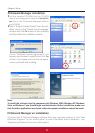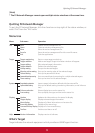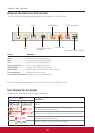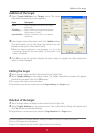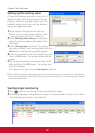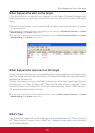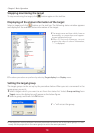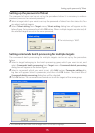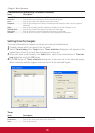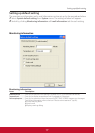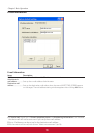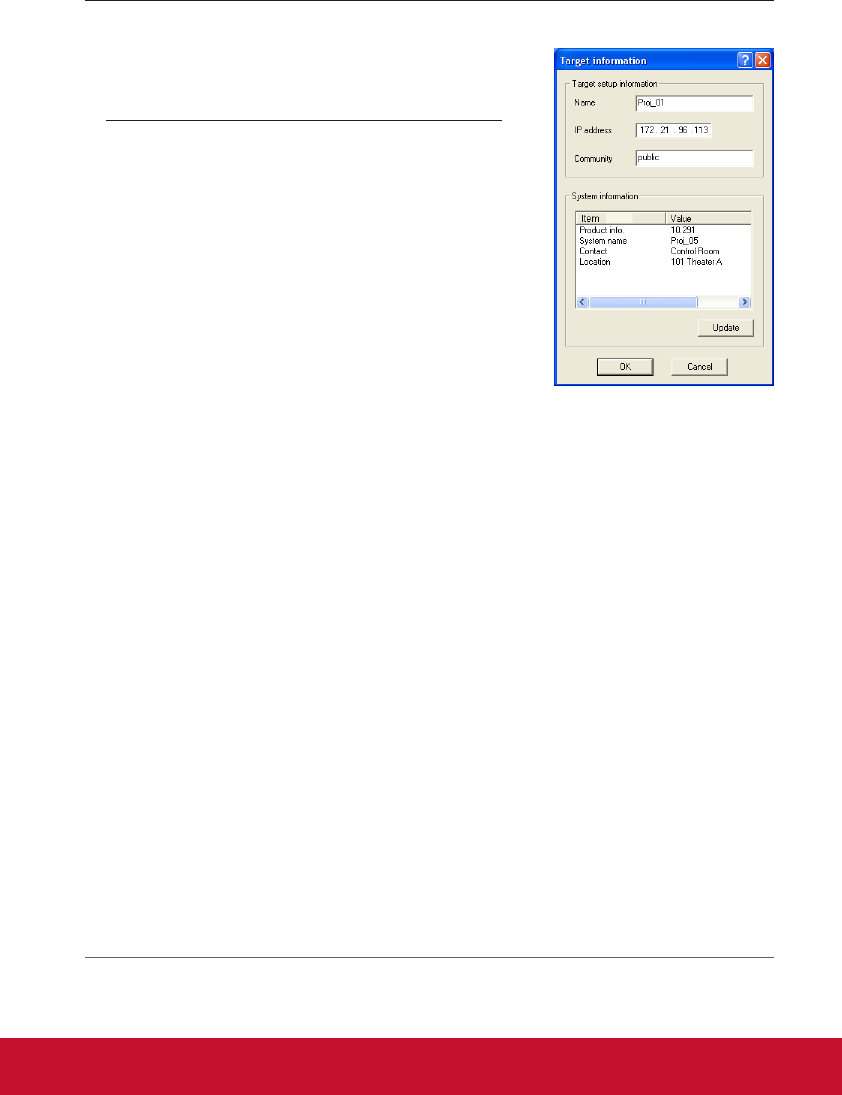
11
Addition of the target
1 Select Target Addition from Target menu. The target
information registering window appears.
2 Enter target setup information and click Update button.
The information set on the target equipment are dis-
played on the system information items.
When the target equipment is not operating, or it is not the
monitoring equipment, the error dialog "Cannot obtain infor-
mation" will appear.
3 Click OK to close the window. Repeat the above steps to register for other equipment
which is to be managed.
Editing the target
1 Select a target name to edit on the status list with right click.
2 Select Target editing on the popup menu. The target information window will appear
and edit the contents, then click OK button.
The system information cannot be edited.
Target editing can be executed by selecting Target editing from Target menu.
Deletion of the target
1 Select a target name to delete on the status list with right click.
2 Select Target deletion on the popup menu. The confirmation dialog will appear and
click Yes button to execute deleting.
Target deletion can be executed by selecting Target deletion from Target menu.
It cannot perform the target addition, editing and deletion during the target monitoring.
Up to 200 targets can be registered.
Up to 255 characters can be used for target name and community.
Items Description
Name.........................Enter a management name of the target
equipment.
IP address...............Enter IP address of the target equipment.
Community...........Enter a community name in the network.
Default name is "public".
System information.....Displays information set on the network
equipment
Addition of the target