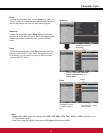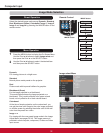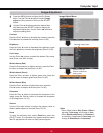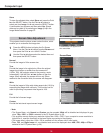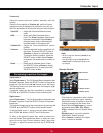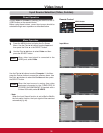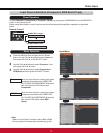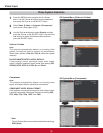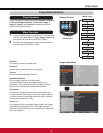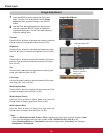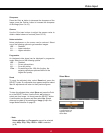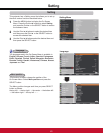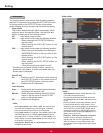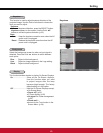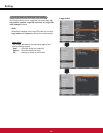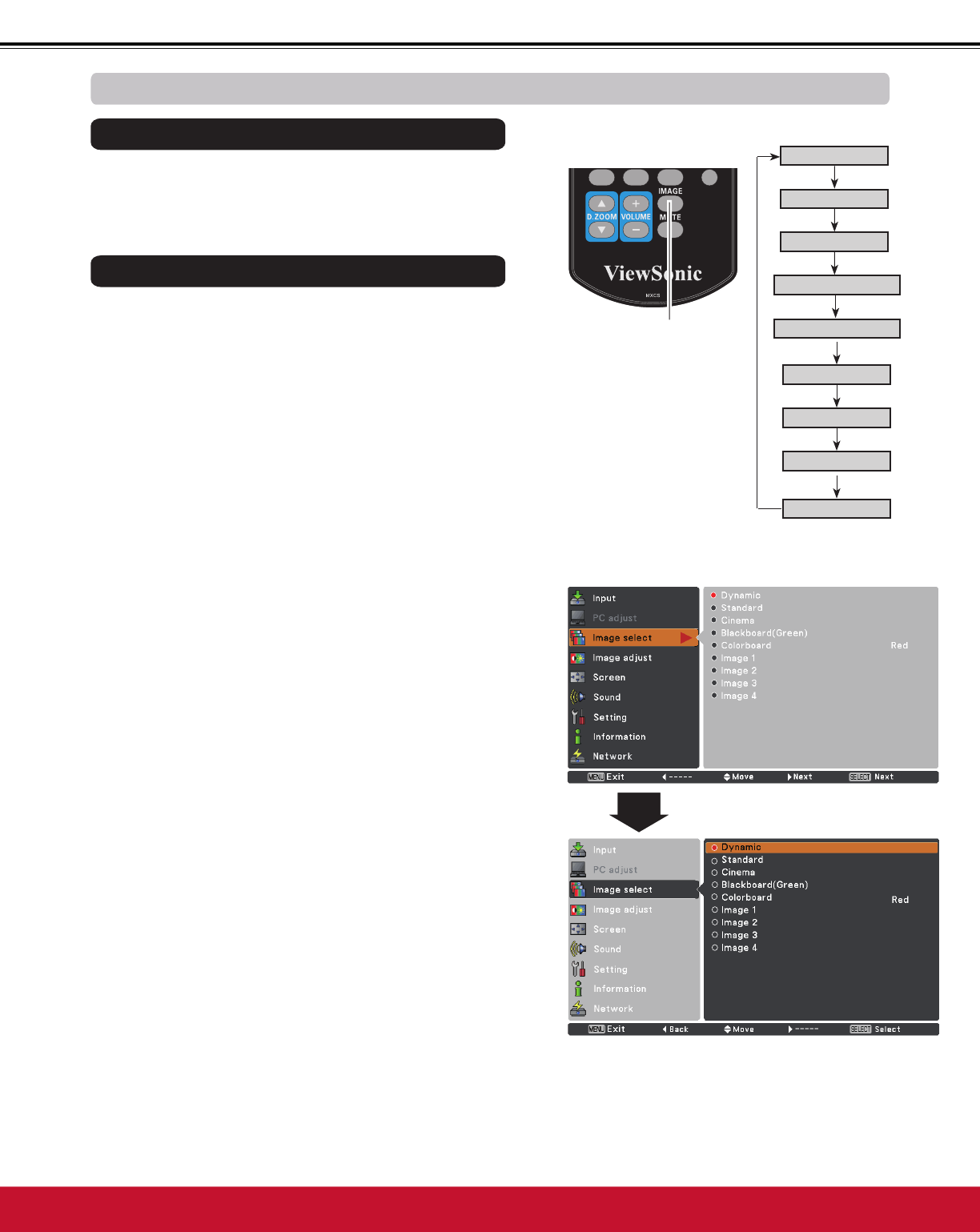
Video Input
Image select Menu
Select the desired image mode among Dynamic, Standard,
Cinema, Blackboard (Green), Colorboard, Image 1,
Image 2, Image 3 and Image 4 by pressing the IMAGE
button on the remote control.
Standard
Picture mode adjusted with fine tone.
Cinema
Blackboard (Green)
Image 1–4
IMAGE button
Dynamic
Cinema
Image Mode Selection
For the image projected on a blackboard.
This mode help enhance the image projected on a
blackboard. This is mainly effective on a green colored
board, not truly effective on a black colored board.
Blackboard (Green)
Dynamic
Standard
Remote Control
IMAGE button
For viewing pictures in a bright room.
Normal picture mode preset on the projector.
For viewing with the user preset image mode in the Image
$GMXVW0HQXVHHSDJHV7KLV,PDJHPHPRU\LV
SURYLGHGLQHDFKFRPSXWHUVFDUWFRPSRQHQW6YLGHRDQG
video input source.
1
2
Image 1
Image 2
Image 3
Image 4
Colorboard
Colorboard
At the time of simple projection on the colored wall, you
can get the close color image to the color image projected
on a white screen by selecting the similar color to the wall
color from the preset four colors.
3UHVVWKH0(18EXWWRQWRGLVSOD\WKH2Q6FUHHQ0HQX
Use the Point Ÿź buttons to select Image select and
then press the Point ŹRUWKH6(/(&7EXWWRQ
Use the Point Ÿź buttons to select the desired item
DQGWKHQSUHVVWKH6(/(&7EXWWRQ
►
Direct Operation
Menu Operation