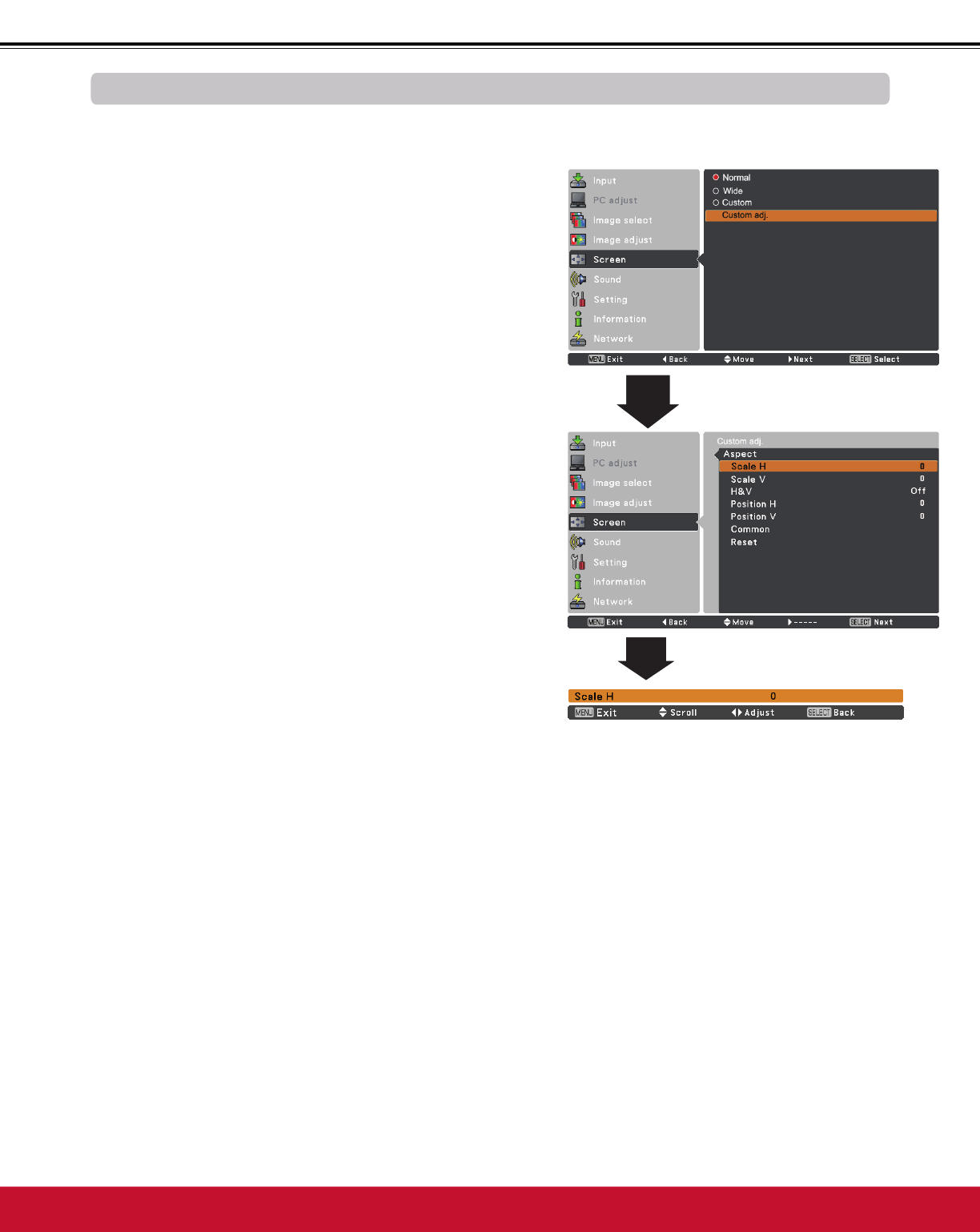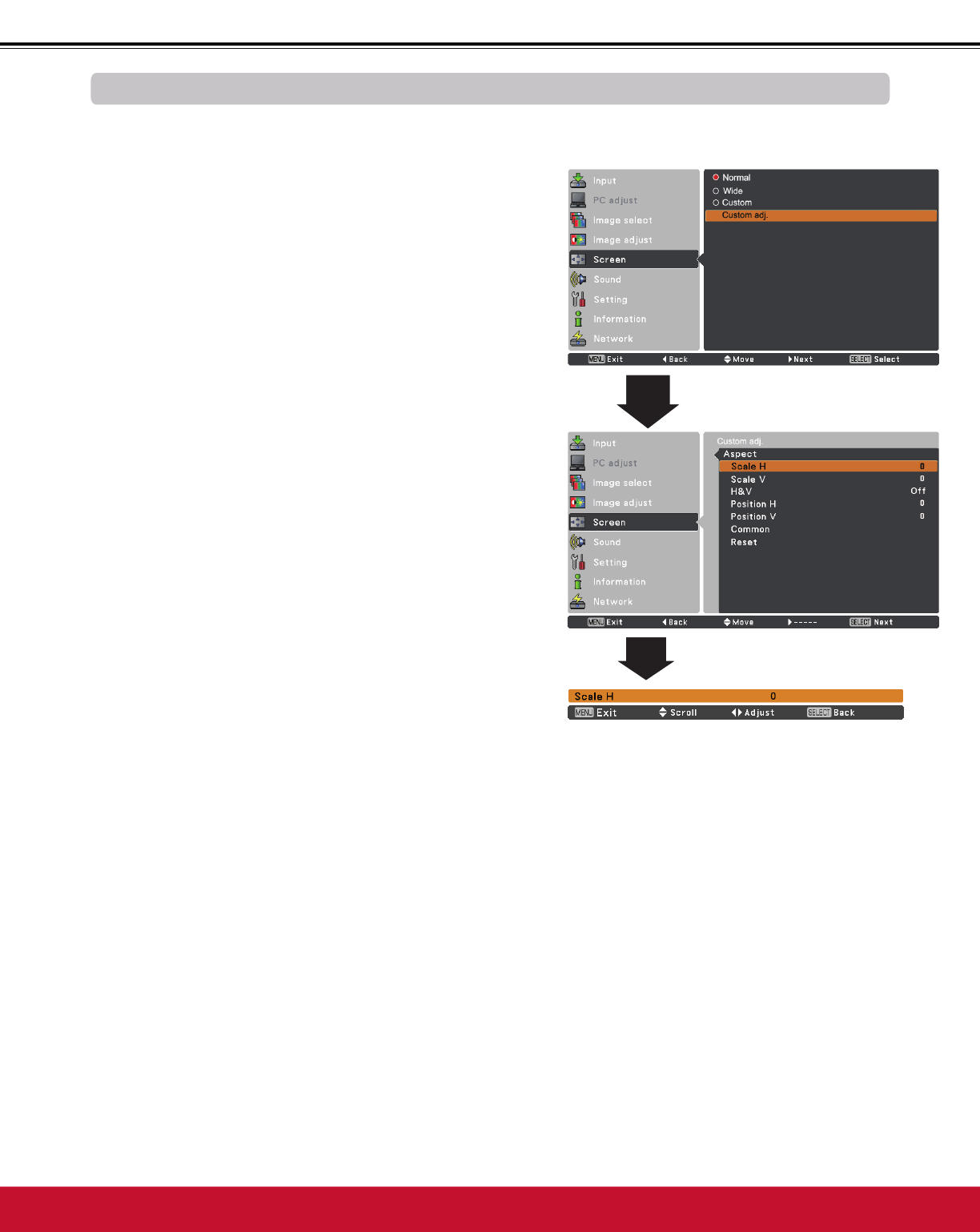
Video Input
7KLVSURMHFWRUKDVWKHSLFWXUHVFUHHQUHVL]HIXQFWLRQZKLFKHQDEOHV\RXWRFXVWRPL]HWKHLPDJHVL]H
Normal
Screen Size Adjustment
Screen Menu
1
2
3URYLGHWKHLPDJHWRILWWKHVFUHHQVL]HZKLOHPDLQWDLQLQJ
the aspect ratio of the input signal.
Custom adj.
3Note:
:KHQQRVLJQDOLVGHWHFWHGNormal is set
automatically.
7KHDGMXVWDEOHUDQJHIRUScale H/V and
Position H/V is limited depending on the
input signal.
Wide cannot be operated when 720p,
1035i or 1080i is selected in the AV
6\VWHP0HQXS
Wide
0RGLI\WKHDVSHFWUDWLRLPDJHWRILWWKHVFUHHQVL]H
aspect ratio) by streching the image.
3UHVVWKH0(18EXWWRQWRGLVSOD\WKH2Q6FUHHQ
Menu. Use the Point Ÿź buttons to select Screen and
then press the Point ŹRUWKH6(/(&7EXWWRQ
Use the Point Ÿź buttons select the desired item and
WKHQSUHVVWKH6(/(&7EXWWRQ
►
►
►
Adjust the screen scale and position manually with this
function.
Press the Point
Ź
button at Custom adj. and the Custom
adjustment menu is displayed on the screen, you can use
the Point Ÿź buttons to choose the item you want to adjust.
Scale H/V .......... $GMXVWWKH+RUL]RQWDO9HUWLFDOVFUHHQ
scale.
H&V ................... When set to On, the aspect ratio is
IL[HG7KHScale V appears dimmed and
becomes unavailable. Adjust Scale H,
then the screen scale is automatically
modified based on the aspect ratio.
Position H/V ..... $GMXVW WKH+RUL]RQWDO9HUWLFDOVFUHHQ
position.
Common ........... Save the adjusted scale or position to all
WKHLQSXWV3UHVVWKH6(/(&7EXWWRQDW
CommonWRGLVSOD\DFRQILUPDWLRQER[
To save the scale or position, press the
6(/(&7EXWWRQDWYes. When Custom
is selected, the saved scale or position is
used.
Reset ................. Reset the all adjusted values. Press
WKH6(/(&7EXWWRQDWReset to display
DFRQILUPDWLRQER[7RUHVHWSUHVVWKH
6(/(&7EXWWRQDWYes.
Custom
Provide the last stored aspect screen image.