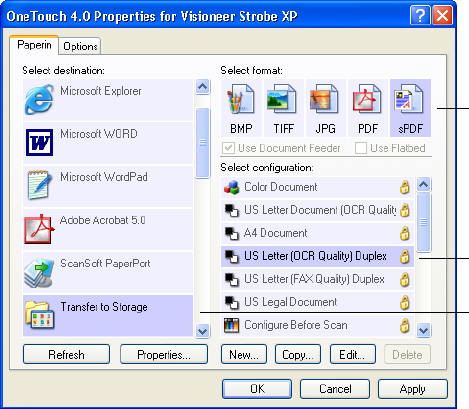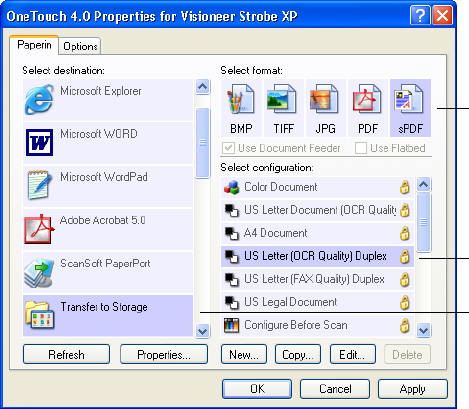
108 VISIONEER STROBE XP SCANNER USER’S GUIDE
TRANSFERRING SCANNED DOCUMENTS TO STORAGE
With the Transfer to Storage scanning process, you can scan documents
and save them in a folder in one step. The process is ideal for archiving
documents without having to manually save or process them in any
other way. If you choose a text format for the file format, the documents
are also automatically converted by the OCR process into editable text
and numbers before being stored.
To scan to a shared folder on a network server, make sure the network
folder is a mapped drive. For more information about network mapped
drives, see your network administrator.
To scan and transfer to storage:
1. Open the OneTouch Properties window.
2. Select Transfe r t o Storage as the Destination Application.
3. Choose a Page Format. For example, choose sPDF if you want to
save your documents in the special sPDF format that provides
searchable text in the file. The sPDF format is only available if you
have OmniPage Pro installed on your computer.
Choose a format
Choose a
configuration
Choose Transfer
to Storage