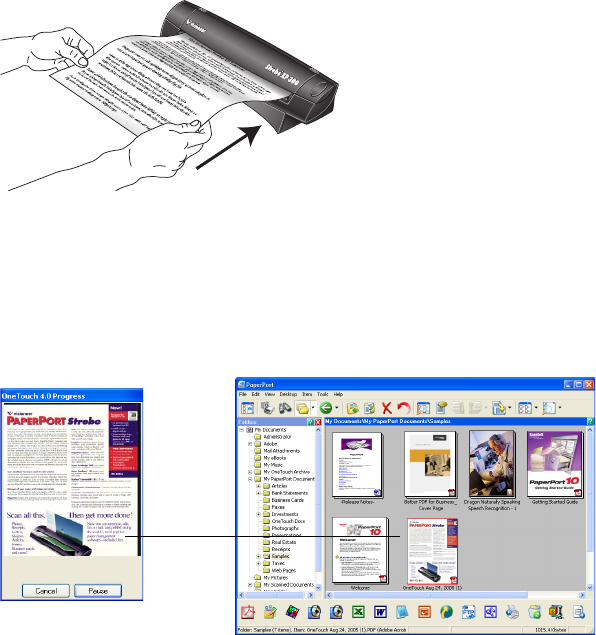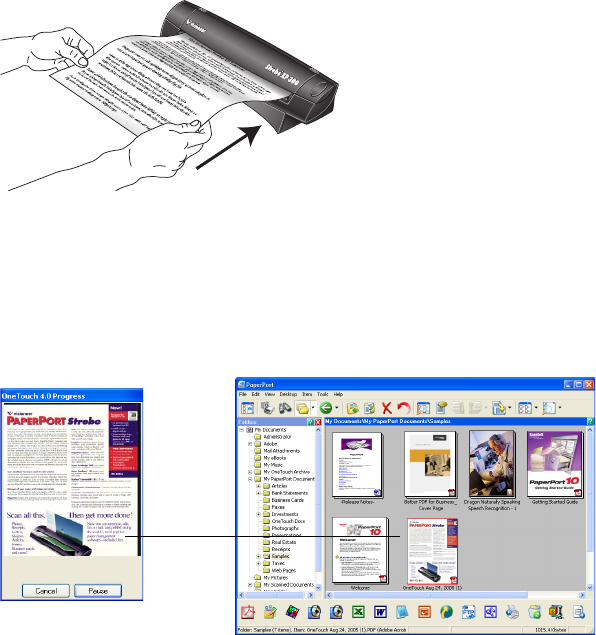
42 VISIONEER STROBE XP SCANNER USER’S GUIDE
SCAN USING AUTOLAUNCH
When you insert an item into the scanner, it is automatically scanned
and the image is sent to a software application on your computer.
To scan using AutoLaunch:
1. Align a document with the Paper Guides and insert it into the
paper feed slot. Insert face down to scan a single side.
For Strobe XP 200 only: insert face up to scan a single side.
To scan both sides, either side can be face up.
The scanner grabs the top edge of the paper and automatically
begins to scan and feed the paper through the scanner.
2. A scan progress window will open and the image is sent to the
selected application from the OneTouch utility. In the following
example, the destination software is the PaperPort desktop.
The item is scanned using predefined settings from the OneTouch
software. To change OneTouch settings, see “Selecting New
OneTouch Scan Settings” on page 54.