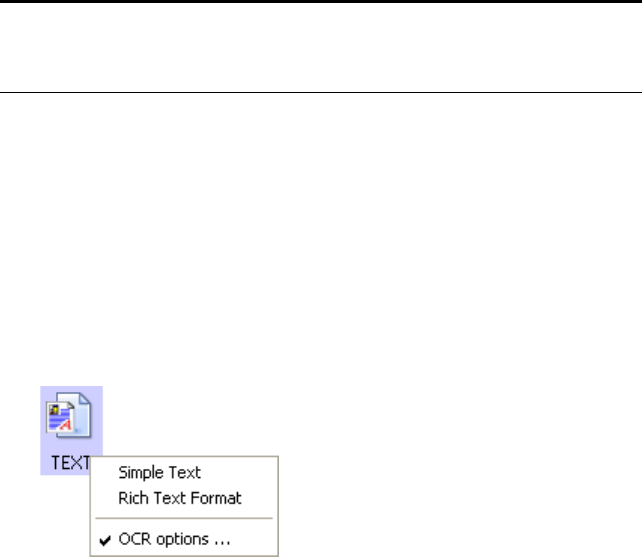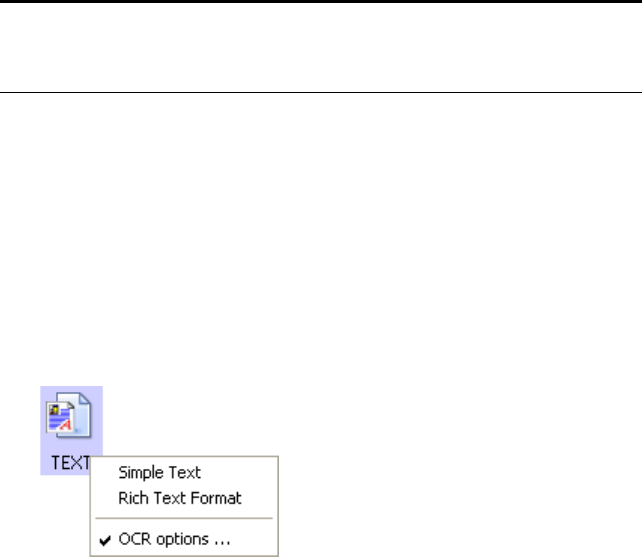
SELECTING NEW ONETOUCH SCAN SETTINGS 87
3. Click OK or Apply on the OneTouch Properties window.
SCANNING WITH OPTICAL CHARACTER RECOGNITION (OCR)
Optical Character Recognition (OCR) converts text and numbers on a
scanned page into editable text and numbers. You can then work with
the text and numbers to edit, spellcheck, change font or type size, sort,
calculate, and so forth.
To scan with OCR:
1. Select a Destination Application that has one of the Text formats
(TEXT, RTF, XLS, or HTML).
2. Scan the document.
Your scanned pages appear in the Destination Application with
their text ready for editing and other text processing.
To select OCR settings:
1. Select the Destination Application.
2. Right-click on a text format icon.
A menu appears. The following figure shows a sample for the Text
format for the RoadWarrior, Strobe XP 100, and Strobe XP 200. If
you are using the Strobe XP 300 scanner and have installed the
OmniPage software, please see the section “Using OmniPage OCR
Options” on page 89.
Note: OCR scanning is also for spreadsheets so you can work in
Microsoft Excel (or other spreadsheet applications) with the figures
and text from the original spreadsheets.