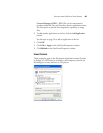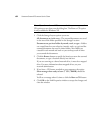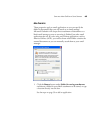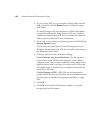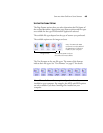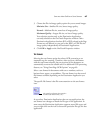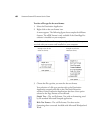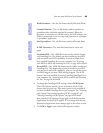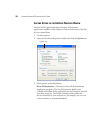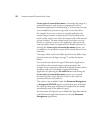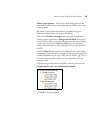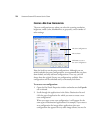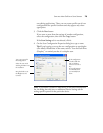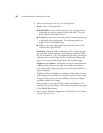SELECTING NEW ONETOUCH SCAN SETTINGS 69
Word Document—The .doc file format used by Microsoft Word.
Comma Delimited—The .csv file format; used for database or
spreadsheet data with fields separated by commas. When the
document is converted into editable text by the OCR software, the
fields are maintained so you can copy and paste them to a database
or spreadsheet application.
Excel Spreadsheet—The .xls file format used by Microsoft Excel.
HTML Document—The .htm file format used to create web
pages.
Searchable PDF—The .sPDF file format used by Adobe Acrobat
and OmniPage Pro. This format converts scanned text into PDF
with text search and OCR capabilities. It is only available if you
have installed OmniPage Pro on your computer. See “Scanning
with sPDF or nPDF and Searching for Text” on page 98 for details.
Normal PDF—The .nPDF file format used by Adobe Acrobat and
OmniPage Pro. This format also converts scanned text into PDF
with text search and OCR capabilities, plus you can edit the text in
an nPDF image if you have a PDF editing program. The nPDF
format is also only available if you have installed OmniPage Pro on
your computer. See “Scanning with sPDF or nPDF and Searching
for Text” on page 98 for details.
4. To change the OmniPage OCR settings, choose OCR Options.
The OCR Options provide a series of selections for the OCR
feature when you scan text. This menu option is only available if
you have installed OmniPage Pro on your computer. See “Scanning
with Optical Character Recognition (OCR)” on page 87 and
“Selecting OmniPage OCR Options” on page 89 for details.
Note that the OCR Options settings apply to all the Destination
Applications for which OCR applies. If you change them for one
Destination Application, those changes apply to the others as well.
5. Click OK or Apply on the OneTouch Properties window.