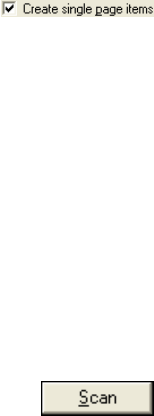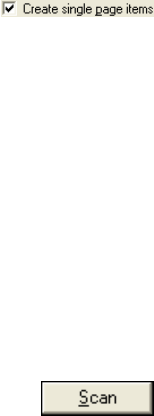
SCANNING FROM TWAIN SOFTWARE 123
4. In the “Scan what?” section, choose to scan a Document or
Photograph.
If you want to change the format of the scanned item’s file name or
file type before you start scanning, click Settings. The default file
type for documents is .pdf and the default for photographs is .jpg.
See “Getting Help with the PaperPort Software” on page 130 for
more information about the PaperPort Settings.
5. When scanning documents, use the Create single page items check
box as follows:
■ When the check box is selected, a scanned document is placed as
a single page on the PaperPort desktop and the TWAIN interface
closes.
■ When the check box is not selected, the scanned pages are not
placed on the PaperPort desktop until you indicate the scanning
job is finished by clicking Done on the TWAIN interface and
then clicking Done on the PaperPort-Scan window. Multiple
pages are “stacked” on the PaperPort desktop if the type of file
can be stacked. Not all file types can be stacked on the desktop.
Please see the ScanSoft PaperPort User’s Guide for more
information about stacks.
6. Click the Scan button on the Scan pane.
The PaperPort TWAIN interface opens. Use it to select scanning
options and to start the scanner.