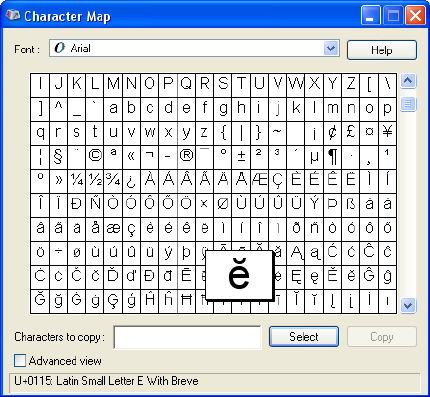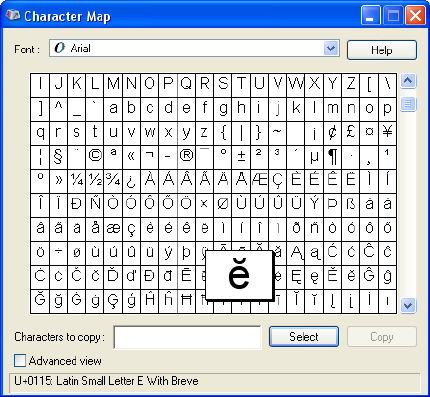
92 VISIONEER STROBE XP SCANNER USER’S GUIDE
as ç, ñ, and ö. Type characters from your keyboard, or select them
from the Windows character map. Click Character Map to see the
Windows character map.
Character Map—Click to see the Windows system character map,
which shows all the characters for a font. Use the Character map to
copy and paste accented characters to the Additional Characters
box above. You can also use characters from the character map
when editing your dictionary entries.
To add an accented character to the Additional Characters box:
1. Click the down Font down arrow and select a font from the
drop-down menu.
2. Scroll through the character map to find the accented character
you want to add.
3. Click the character in the map. A larger version appears so you
can make sure it’s the character you want.
4. Click Select. The Copy button becomes active.
5. Click Copy.
6. Close the Character Map window.