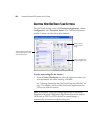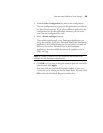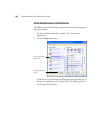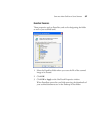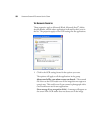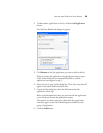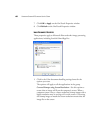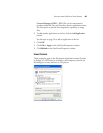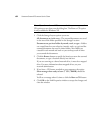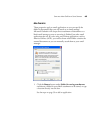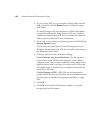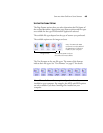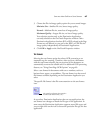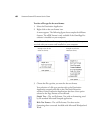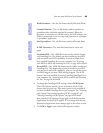62 VISIONEER STROBE XP SCANNER USER’S GUIDE
1. Click the Storage Layout options you want.
All documents are in the root—The scanned documents are saved
in the root of the folder specified in the Storage Location.
Documents are put into folders by month, week, or type—Folders
are created based on your selection (month, week, or type) and the
scanned documents are saved in those folders. New folders are
created for each month and week so you can keep track of when
you scanned the documents.
2. Click the Browse button to specify the location to store the scanned
documents, or type a location directly into the box.
If you are scanning to a shared network drive, it must be a mapped
drive. For more information about mapped drives, see your
network administrator.
3. If you have a CD burner attached to your computer, the option
Show message when ready to burn 5" CD (700MB), should be
selected.
You’ll see a message when it’s time to click the Burn to CD button.
4. Click OK on the Link Properties window to accept the changes and
close the window.
Note: If you do not have a CD burner attached to your computer, the
CD options are not shown on the dialog box. The Burn to CD option
is only available for Windows XP.