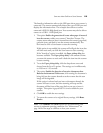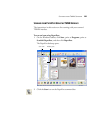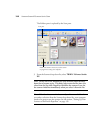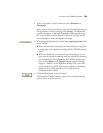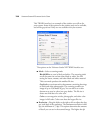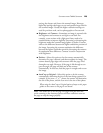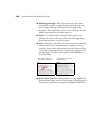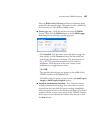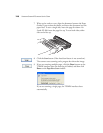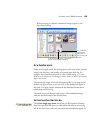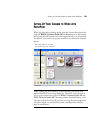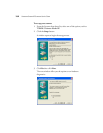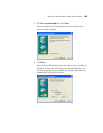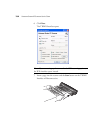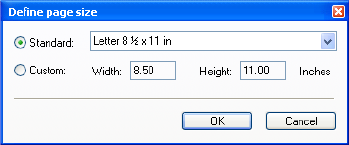
SCANNING FROM TWAIN SOFTWARE 127
Selecting Reduce Moire Patterns will limit or eliminate moire
patterns in the scanned image. This option is only available for
the GreyScale or Color Mode at 200dpi or less.
■ Define page size—Click this option to activate the Define
button. Then click the Define button to see the Define page
size dialog box for selecting a specific page size.
Click Standard, click the menu arrow and choose a page size
from the list, or click Custom and enter the horizontal and
vertical page dimensions in the boxes. The maximum size is
8.5" x 14". The units of measurement can be inches or
millimeters. Click the name of the units, inches or mm
(millimeters), to toggle between them.
Click OK.
The currently selected page size appears in the middle of the
TWAIN interface on the lefthand side.
The Define page size option cannot be used with AutoCrop to
Length or AutoCrop to Original options.
■ AutoScan on document insertion—Your Visioneer scanner
includes AutoLaunch technology that senses when an item is
inserted into the paper feed and starts scanning immediately.
Select this option to turn on the AutoLaunch feature. The item is
scanned with the current scan settings on the TWAIN interface.
If this option is not selected, the scanner waits for you to click
the Scan button.