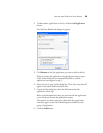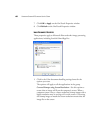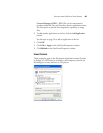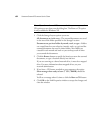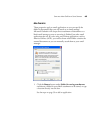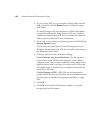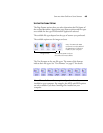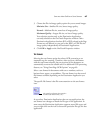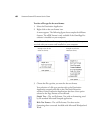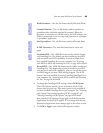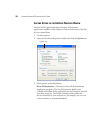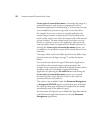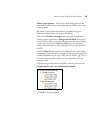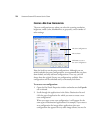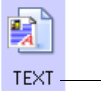
SELECTING NEW ONETOUCH SCAN SETTINGS 67
3. Choose the file size/image quality option for your scanned images.
Minimize Size—Smallest file size, lowest image quality.
Normal—Medium file size, some loss of image quality.
Maximum Quality—Largest file size, no loss of image quality.
Your selection pertains only to the Destination Application
currently selected on the OneTouch Properties window. Other
Destination Applications that have JPG or PDF selected as the Page
Format are not affected, so you can set the JPEG or PDF file size/
image quality independently of Destination Applications.
4. Click OK or Apply on the OneTouch Properties window.
TEXT FORMATS
Selecting the text format option also selects OCR processing as an
automatic step for scanning. Therefore, when you scan a document
with the text format selected, the text portions of the document are
automatically converted to editable text. For additional OCR processing
features, see “Using OmniPage OCR Options” on page 89.
Select a text format for documents with text or numbers, such as a
business letter, report, or spreadsheet. The text format icon has several
file formats available, depending on the Destination Application you
select.
The specific file format is the file name extension on the text format
icon.
As you select Destination Applications that are text applications, the
text format icon changes to match the file type of the application. In
some cases, the Destination Application supports several file types, and
you can right-click on the icon to choose the particular file type for that
application.
The specific text format; this example is
for Microsoft Word format (.txt).