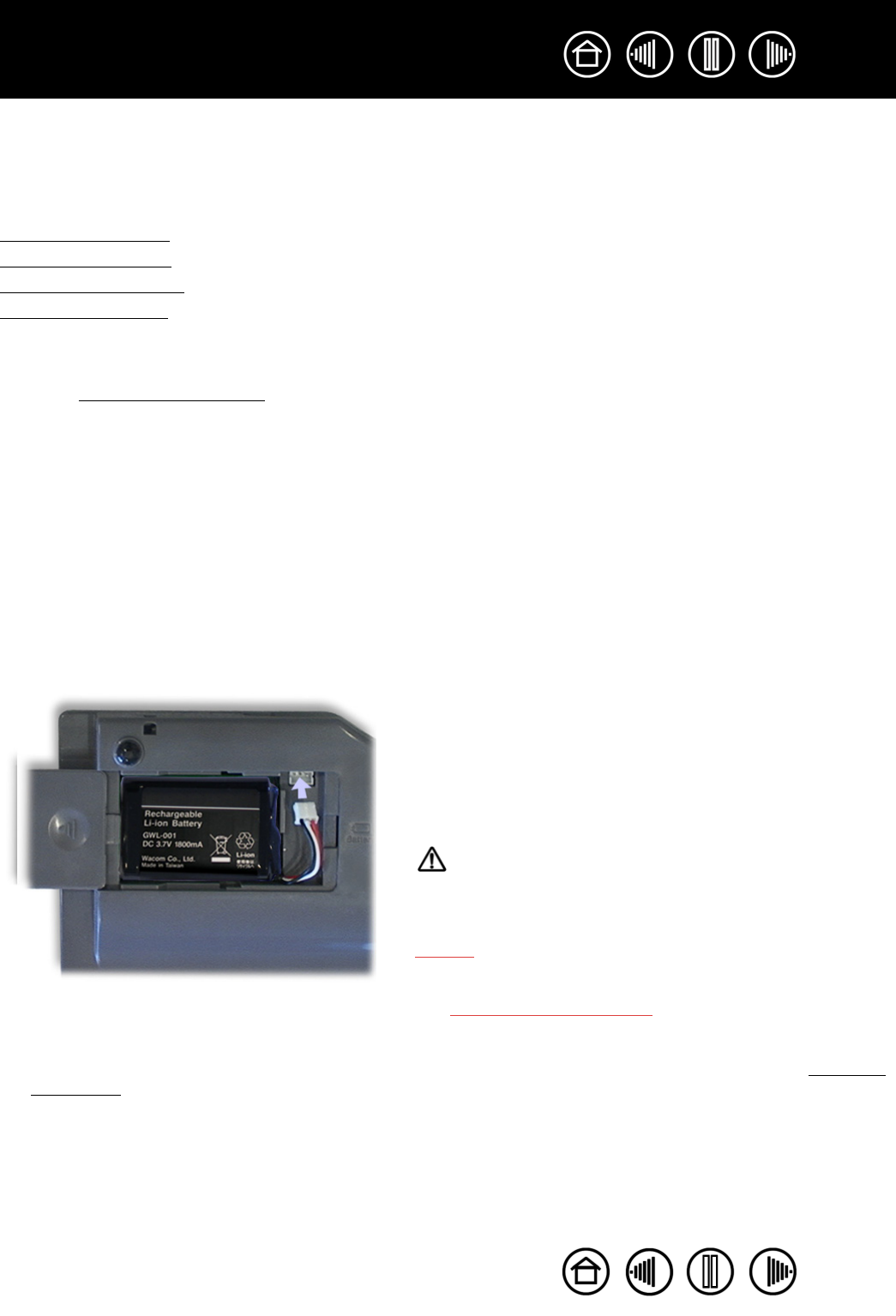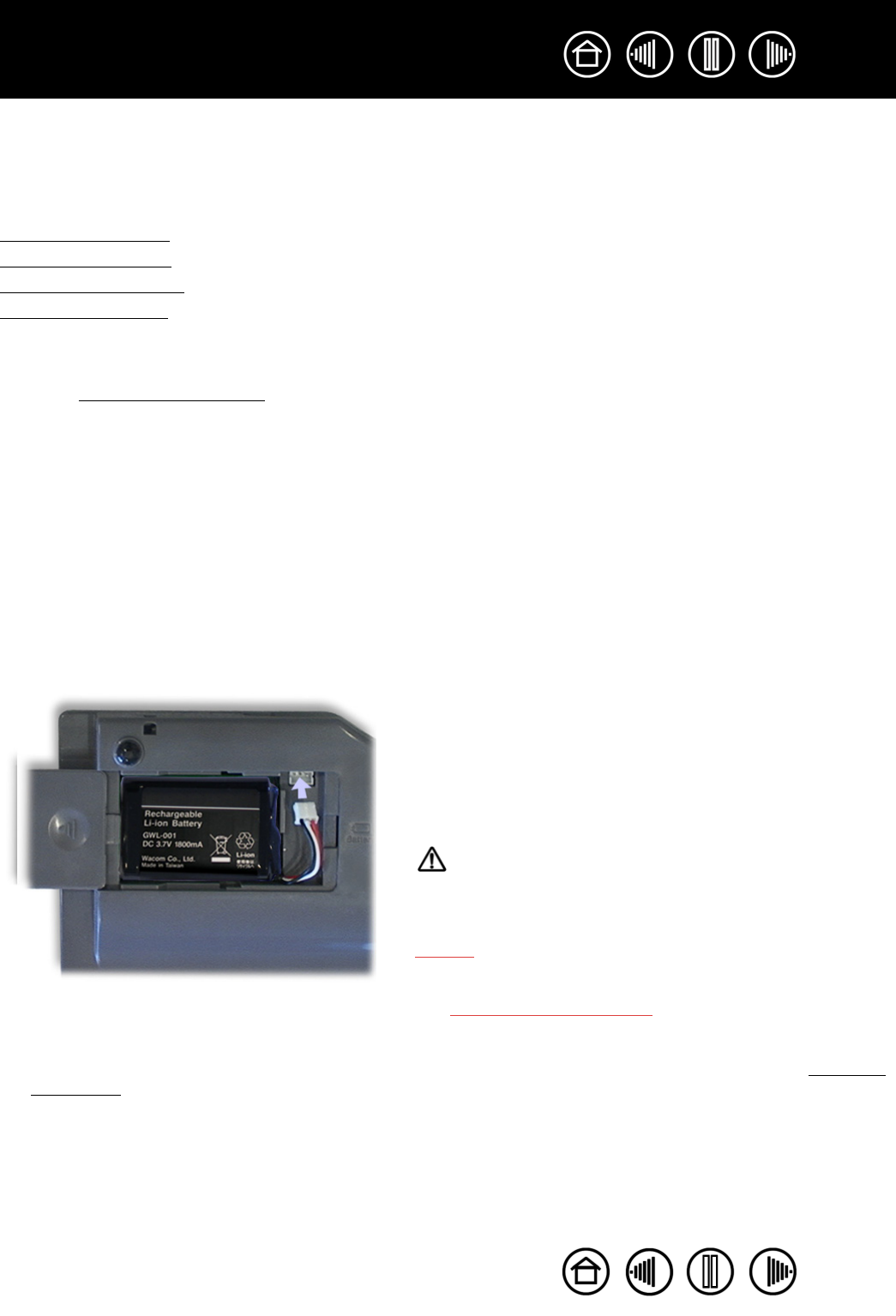
10
10
Index
Contents
Index
Contents
BATTERY AND POWER MANAGEMENT
This section contains important information about the battery and power management features of your
Graphire Bluetooth pen tablet. Be sure to review the following items:
Installing the batter
y
Charging the battery
Power saving features
Power indicator light
See also working with the tablet for more information about tablet features.
INSTALLING THE BATTERY
Your wireless pen tablet uses a rechargeable Lithium-Ion (Li-Ion) battery as the power source for mobile
operation. The power adapter is used for charging the battery and to operate the tablet using outlet power.
Before installing or working with Graphire Bluetooth, you must first install the rechargeable battery that came
with your tablet.
To install the tablet battery:
1. Turn the wireless tablet upside down and slide open the battery compartment door.
2. Align the notch on the battery cable plug with the cutout in the tablet connector, then press the plug into
the connector as shown.
3. Insert the battery into the battery compartment and close the compartment door. Move on to charging
the battery.
Important: Use only the correct battery provided by
Wacom and be careful not to drop it on hard surfaces. The
battery can be damaged internally when dropped, and
should be replaced even if there is no obvious damage.
This will help prevent any future damage that could occur
to the tablet if the battery has been dropped, is installed in
the tablet, and then later develops a short or leak while in
the tablet.
Warnings:
Do not attempt to install the battery backwards or reverse
the polarity. If you do so, you may damage the tablet,
cause a fire, or personal injury may result.
NEVER attempt to use other battery types in your tablet.
Doing so may damage the tablet, cause a fire, or personal
injury may result.
See replacing the tablet battery for additional battery
cautions and warnings.