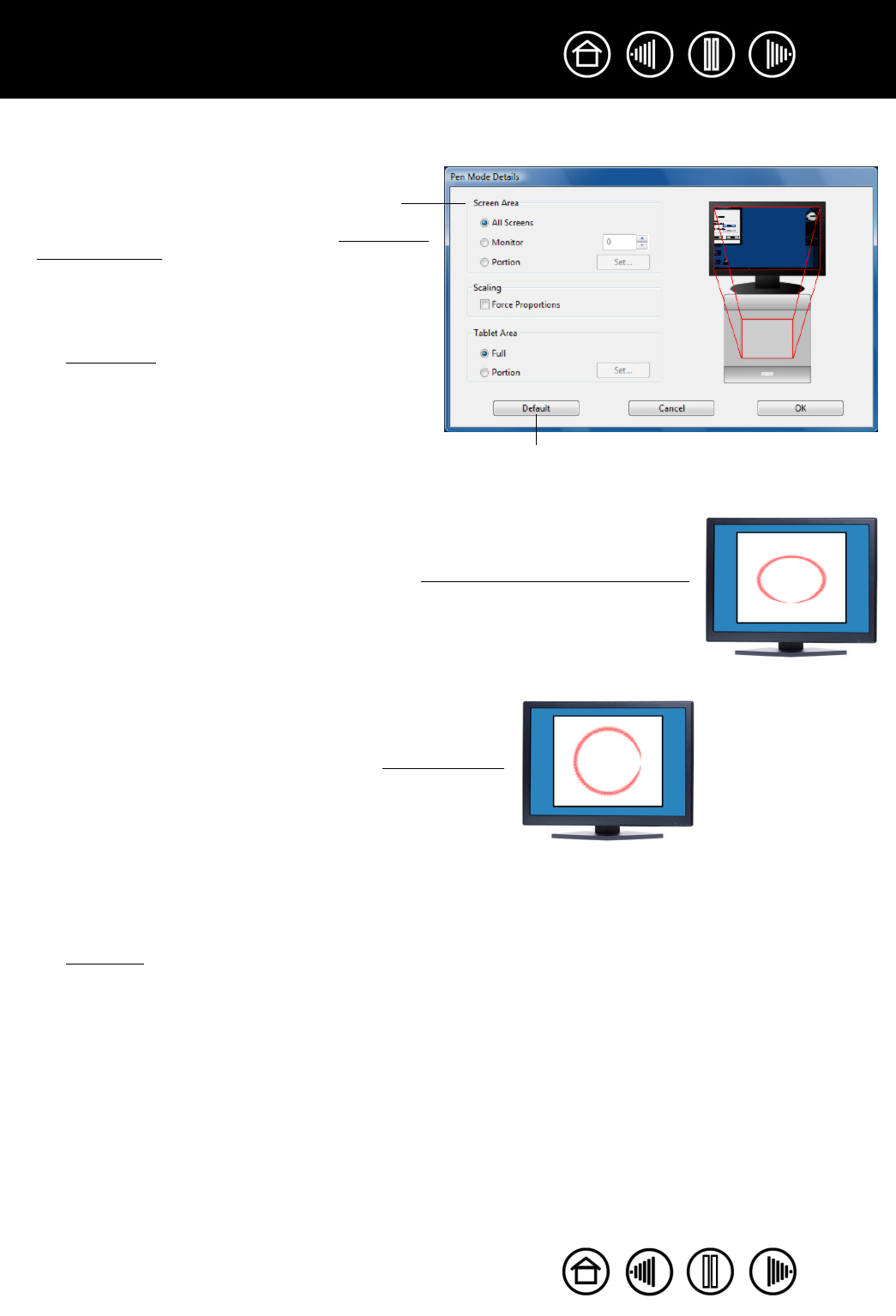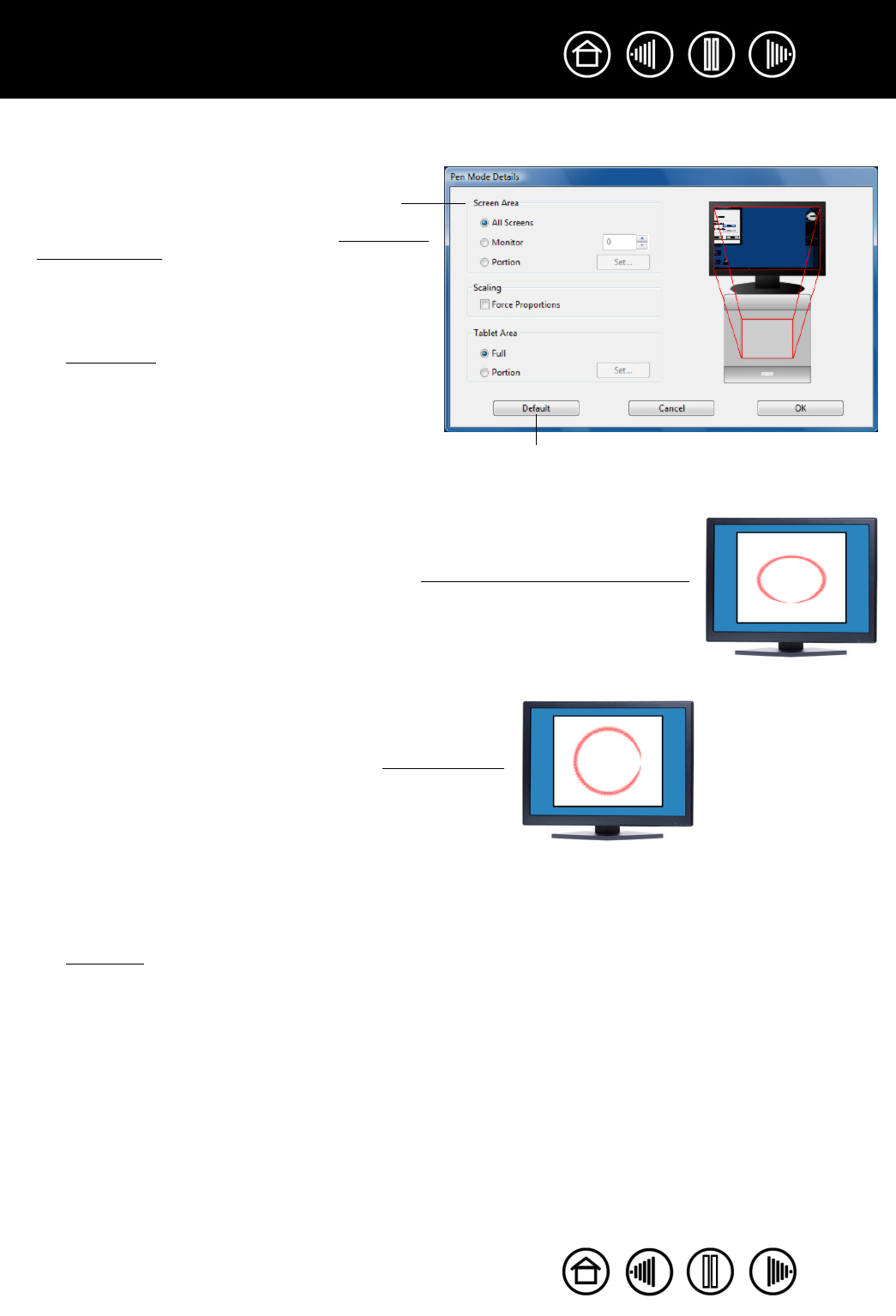
39
39
Index
Contents
Index
Contents
When you click on the PEN MODE DETAILS... button, the PEN MODE DETAILS dialog box is displayed.
Returns settings to their factory defaults.
Use the SCREEN AREA options to select a screen area
for tablet to screen mapping.
•ALL SCREENS. The entire display(s) area is
mapped; this is the default setting. See mapping to
multiple displays for more information.
•MONITOR. The entire area of a single display that
you choose is mapped.
•PORTION. A portion of the desktop area is mapped.
Click SET... to open a dialog box where you can set
the screen area.
FORCE PROPORTIONS. Check or uncheck the box to set
the tablet to screen mapping relationship.
• When unchecked, the correct scale or proportions
are not maintained. The selected tablet area is
mapped to the selected display area. Drawing a
circle on the tablet may create an ellipse on the
display screen. This is the default setting.
• When checked, the correct vertical and horizontal
proportions are maintained between the tablet and
display. Drawing a circle on the tablet results in a
circle on the display screen. Depending on your
settings, some portions of the tablet active area
may no longer be usable when this option is
selected.
Use the TABLET AREA options to select a tablet area for
tablet to screen mapping.
•FULL. The entire active area of the tablet is
mapped. This is the default setting.
•PORTION. A portion of the tablet area is mapped.
Click SET... to open a dialog box where you can set
the tablet area.