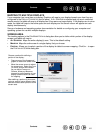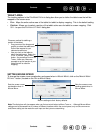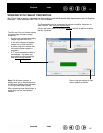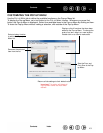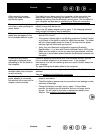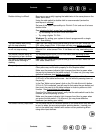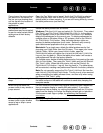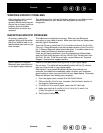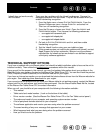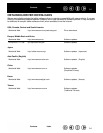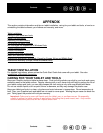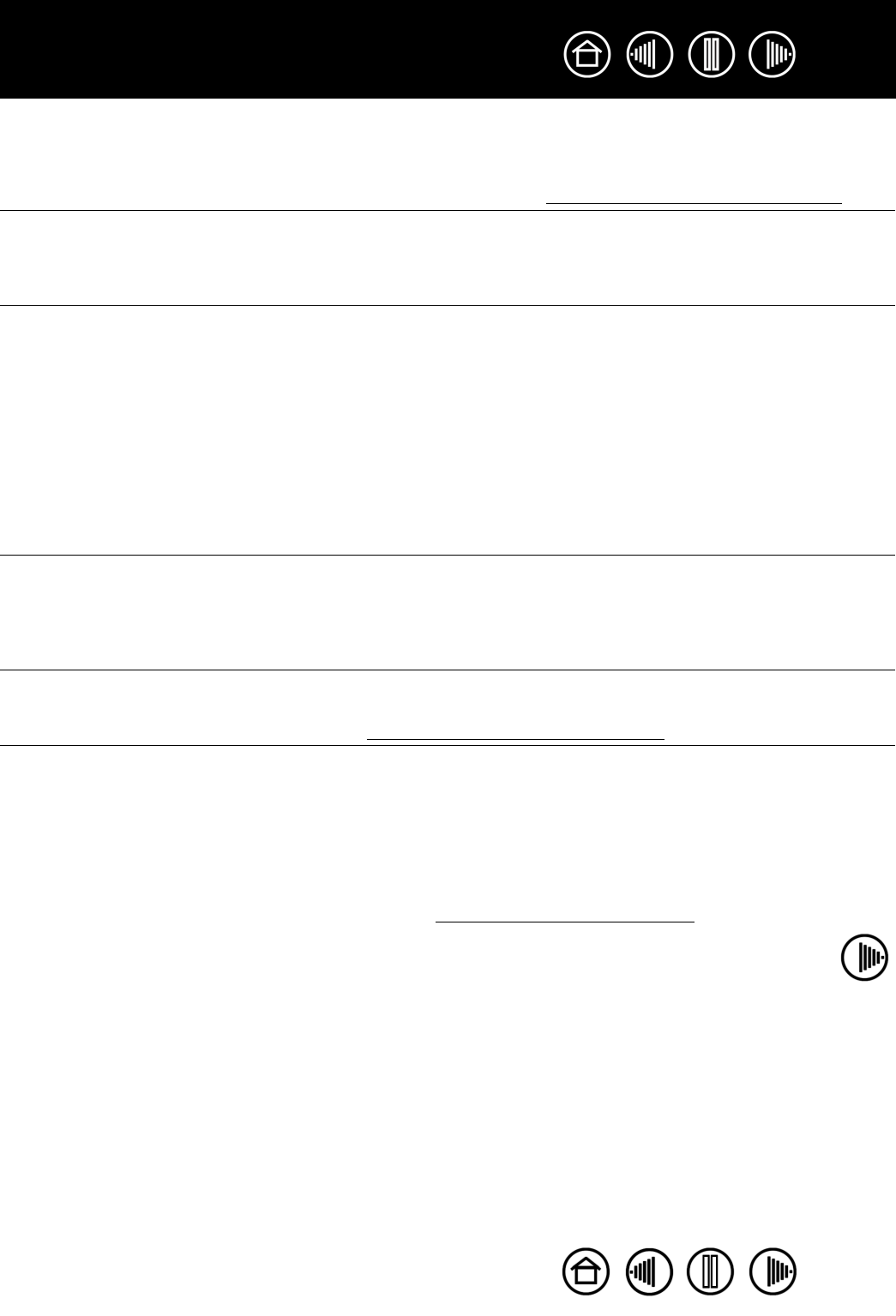
48
48
Index
Contents
Index
Contents
After pressing the power
button, the power indicator
light blinks rapidly.
The tablet has not been paired to a computer, or the connection has
been broken either by pressing the tablet’s C
ONNECT button or by
deleting the pairing from the Bluetooth control panel. Pair the tablet to
your computer as described in estab
lishing a Bluetooth connection.
The power indicator light does
not come on after pressing the
power button.
Try again. If the light does not come on after repeated attempts, your
battery charge may be too low.
Plug in the AC power adapter and try again. If the charging indicator
does not light the battery may be defective.
When pairing the tablet, the
tablet does not appear in the
list of available devices to pair.
• The tablet should appear in the pairing list with a mouse icon named
W
ACOM PEN TABLET.
• If the power indicator light is not blinking, press the CONNECT button
on the back of the tablet to make the tablet discoverable. The tablet
will be in discoverable mode for three (3) minutes and the power
indicator light will blink twice per second.
• Verify that your Bluetooth configuration supports Bluetooth
Specification v1.1 or later with Human Interface Device (HID) profile.
• Make sure the tablet is not too far away from the antenna, and that
there are no metal obstructions between the Bluetooth antenna and
the tablet.
A “pairing unsuccessful”
message is displayed when
attempting to link the tablet to
the computer.
Check for possible interference from other wireless devices, such as
from a cordless telephone or microwave oven. If you suspect
interference, turn off the interfering device or move it farther away from
your computer.
Try again linking the wireless tablet to the computer.
Pairing was successful, but the
wireless tablet does not seem
to work correctly.
Be sure that you have correctly installed the Wacom Pen Tablet driver
software.
See also optimizing the
Bluetooth connection.
The tablet works fine when the
power adapter is connected,
but switches off as soon as the
adapter is disconnected.
• Open the battery compartment and make sure the battery is
properly connected.
• Check the battery appearance to ensure there is no leakage or other
indication of damage.
• Charge the battery overnight and try again. If the problem
persists, the battery may be defective and can no longer hold a
charge. You will have to purchase a replacement battery from
Wacom. See order
ing parts and accessories.