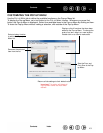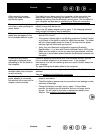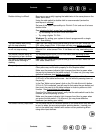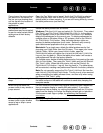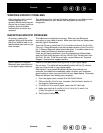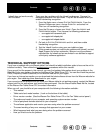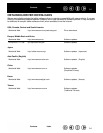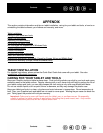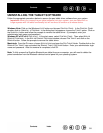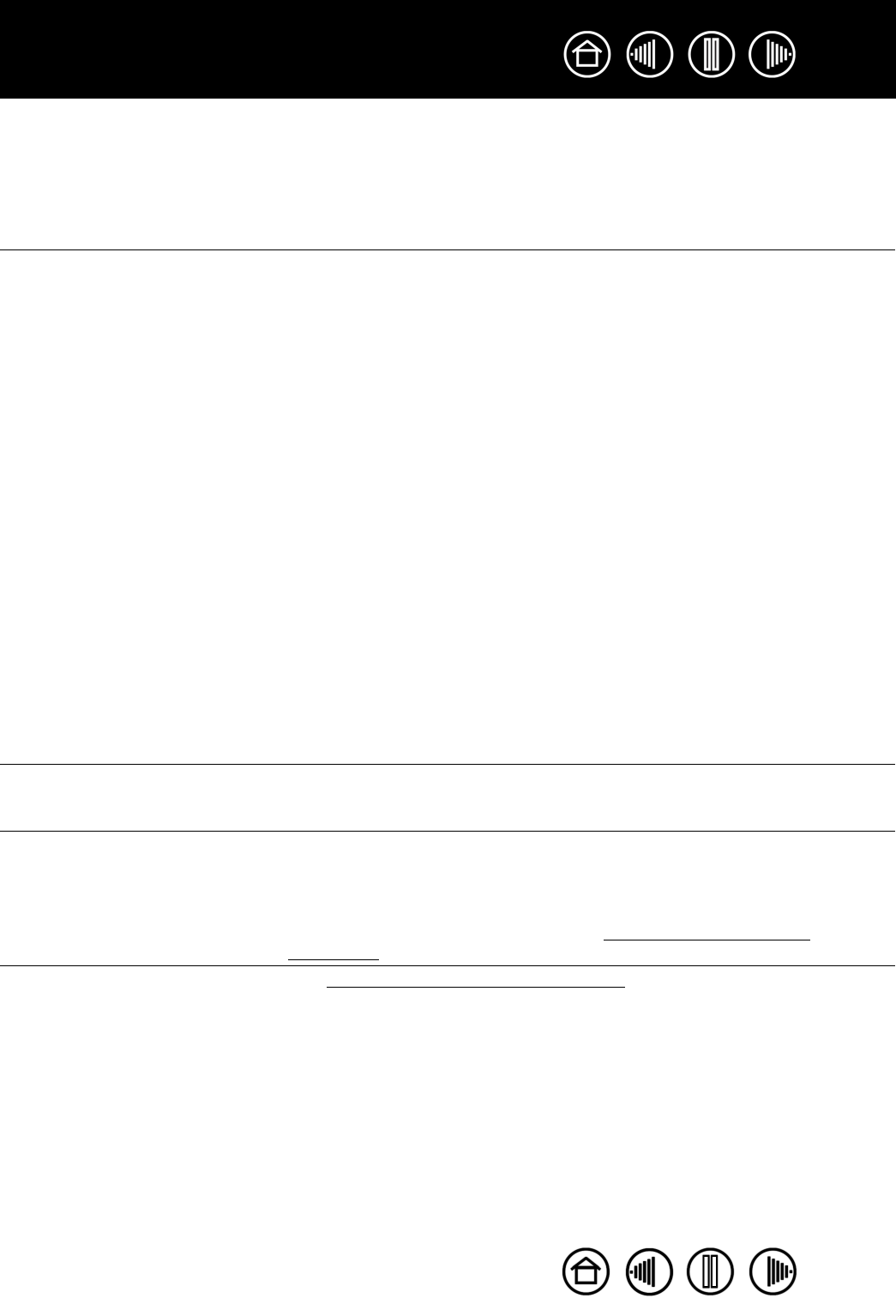
51
51
Index
Contents
Index
Contents
Cannot move the cursor where
you want to on the screen, or
the line you are drawing does
not line up with the location of
the pointer in paint
applications.
Open the Pen Tablet control panel. Verify that P
EN MODE is selected.
If this does not help, click on the D
EFAULT button to reestablish the
default tablet to screen mapping. If you are still having difficulty, remove
the tablet preferences (see next tip).
You suspect the tablet
preferences may be corrupted,
or want to make certain that all
settings are at their factory
defaults.
Delete the tablet preferences as follows:
Windows: Click the
START icon and select ALL PROGRAMS. Then select
P
EN TABLET and PEN TABLET PREFERENCE FILE UTILITY. In the dialog
box that appears, click on the R
EMOVE MY PREFERENCE FILE button to
delete the preferences for the current user. To delete preferences for
multiple users on Windows Vista or XP systems, click on the R
EMOVE
A
LL PREFERENCE FILES button. Note that administrator rights are
required to delete preferences for all users. Relaunch any currently
open tablet-aware applications that you may be running.
Macintosh: For a single user, delete the tablet preferences by first
choosing your H
OME folder from the GO menu. Then open your home
L
IBRARY folder. Within your home LIBRARY folder, open the
P
REFERENCES folder and delete the COM.WACOM.PENTABLET.PREFS file.
Log out, then log back in. When the tablet driver loads it will create a
new preferences file with the factory defaults.
For multiple users, delete all tablet preferences by first opening the main
A
PPLICATIONS folder. Then open the TABLET folder and run the REMOVE
P
EN TABLET utility. When the utility starts, click on the REMOVE ALL
P
REFERENCE FILES button. Log out, then log back in. The tablet driver
will be restarted, creating new preferences files with the factory defaults.
Note: Do not manually remove the P
EN TABLET.PREFPANE file from the
main L
IBRARY PREFERENCEPANES folder. This file is only to be removed
when uninstalling the tablet software driver, and then only when using
the R
EMOVE PEN TABLET utility.
The computer does not go to
sleep.
When you are not using the pen or cordless mouse, remove them from
the tablet surface or the tablet will continue to send data, keeping the
computer awake.
When using the tablet the
screen cursor is very erratic or
jumps around.
On rare occasions the tablet may receive interfering radio frequencies
from a computer display or nearby AM radio station. If you notice
interference from a display, try moving the tablet at least six (6) inches
away from the display, or change the display refresh rate or resolution.
If the screen cursor lags or jumps, try optimizing the
Bluetooth
connection.
When using the tablet, the
screen cursor or pen strokes
seem to lag or skip in some
applications.
See optimizing the
Bluetooth connection for tips on improving the
Bluetooth connection.