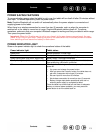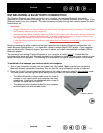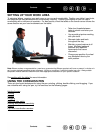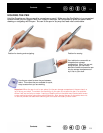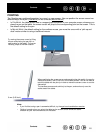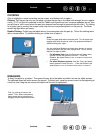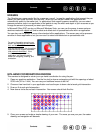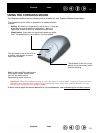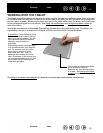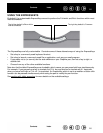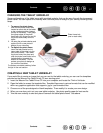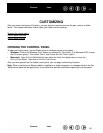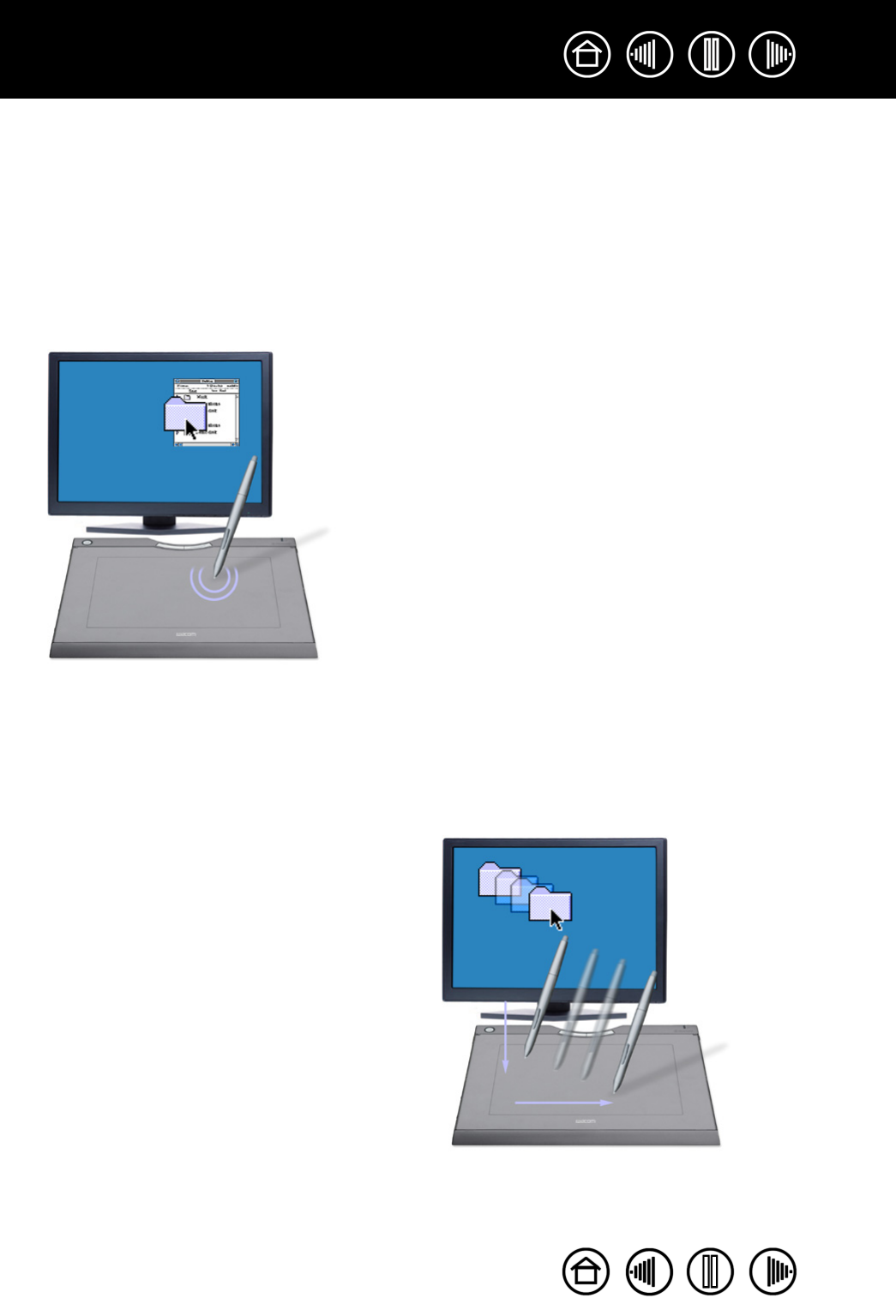
21
21
Index
Contents
Index
Contents
CLICKING
Click to highlight or select something on the screen, and double-click to open it.
Clicking. Tap the pen tip once on the tablet, or press the pen tip on the tablet with enough force to register
a click. (If C
LICK SOUND is selected in the Pen Tablet control panel and your computer speakers are on, then
you will hear a “click” sound when the pen tip is pressed hard enough to generate a button click.) Try clicking
on a folder icon by moving the screen cursor over the icon and pressing down on the pen tip. The folder
should highlight when you press.
Double Clicking. Quickly tap the tablet twice in the same place with the pen tip. This is like clicking twice
with a mouse button. Try double-clicking on a folder icon to open it.
DRAGGING
To drag, first point to an object. Then press the pen tip to the tablet and slide it across the tablet surface.
The selected object will move across the screen. To select text, move the screen cursor to the beginning of
a text line, then drag the pen across the tablet until the text is highlighted.
Hints:
Press the upper side switch to double-click. This is easier than
tapping twice with the pen tip, and is the preferred method of
double-clicking with a pen.
You can configure Windows to select when the pen is over an
icon and to launch the icon with a single click. To turn on this
feature, first open a folder.
• For Windows Vista, from the ORGANIZE pull-down menu
choose FOLDER AND SEARCH OPTIONS.... From the
GENERAL tab select SINGLE-CLICK TO OPEN AN ITEM (POINT
TO SELECT).
• For other Windows versions, from the TOOLS pull-down
menu choose FOLDER OPTIONS.... From the GENERAL tab
select SINGLE-CLICK TO OPEN AN ITEM (POINT TO SELECT).
First, try moving an icon on the
screen. Then, within a document,
select some text by pressing and
dragging the pen tip across the text.