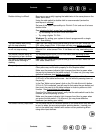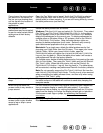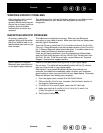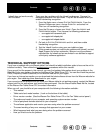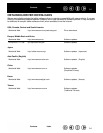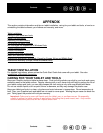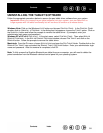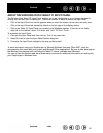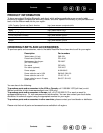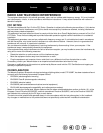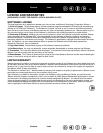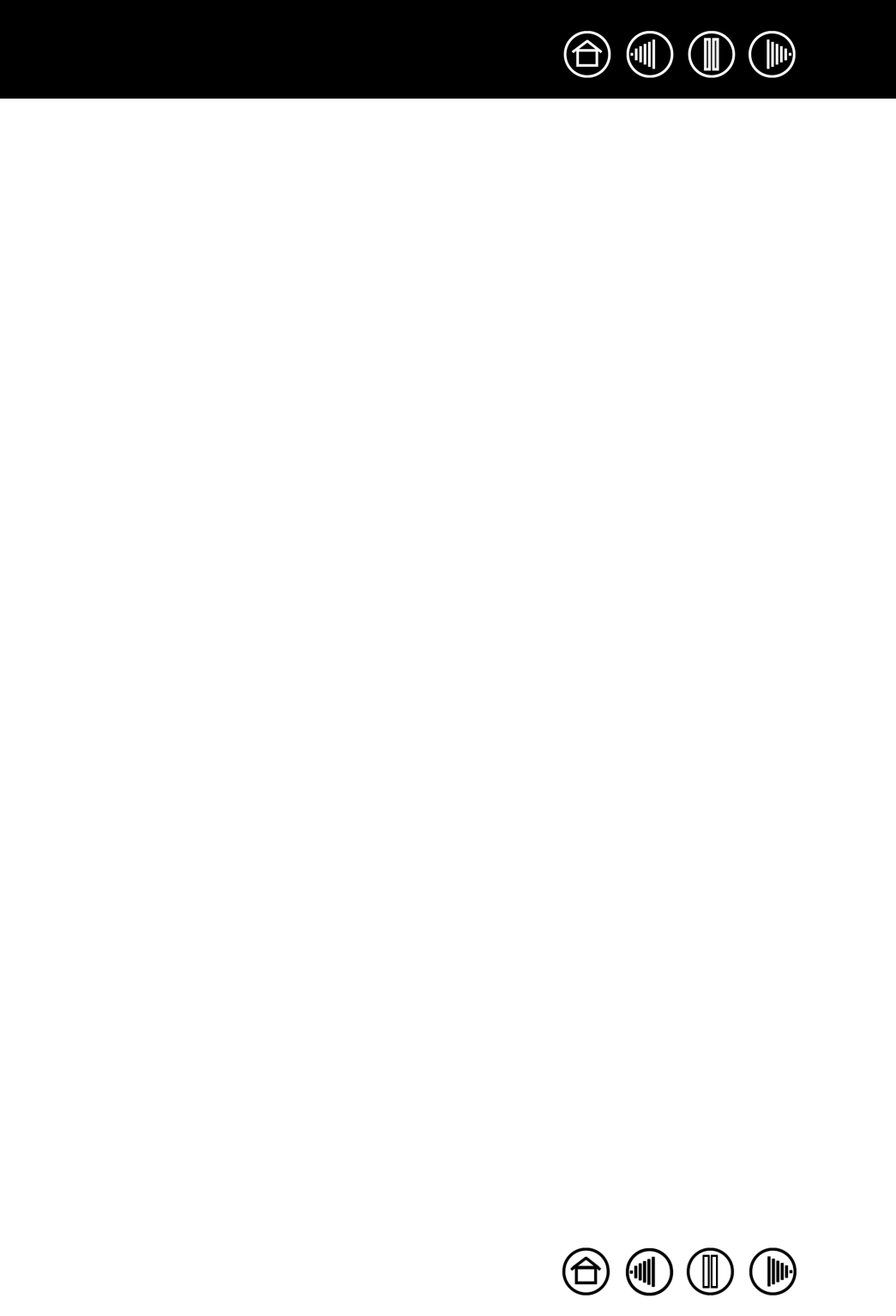
58
58
Index
Contents
Index
Contents
UNINSTALLING THE TABLET SOFTWARE
Follow the appropriate procedure below to remove the pen tablet driver software from your system.
Important: When you remove the pen tablet software from your system, your pen tablet will no
longer operate with full tablet functionality but will continue to function as a mouse device.
Windows Vista: Click on the Windows
START button and choose CONTROL PANEL. In the CONTROL PANEL
window, click on U
NINSTALL A PROGRAM. In the dialog box that appears, choose the TABLET option. Click on
the U
NINSTALL button and follow the prompts to remove the tablet driver. (If prompted, enter your
administrator login name and password.)
Windows XP or XP x64: Click
START. In the start menu, select CONTROL PANEL. Then select ADD OR
R
EMOVE PROGRAMS. In the ADD OR REMOVE PROGRAMS window, choose PEN TABLET and click on the
R
EMOVE button. Follow the prompts to remove the tablet driver.
Macintosh: From the GO menu, choose APPLICATIONS and open the PEN TABLET folder. Double-click on the
R
EMOVE PEN TABLET icon and select the REMOVE TABLET SOFTWARE button. Enter your administrator login
name and password. After the removal is completed, click OK.
Note: To fully remove the Graphire Bluetooth pen tablet from your computer, you will need to delete the
paired connection from the Bluetooth devices control panel for your operating system.