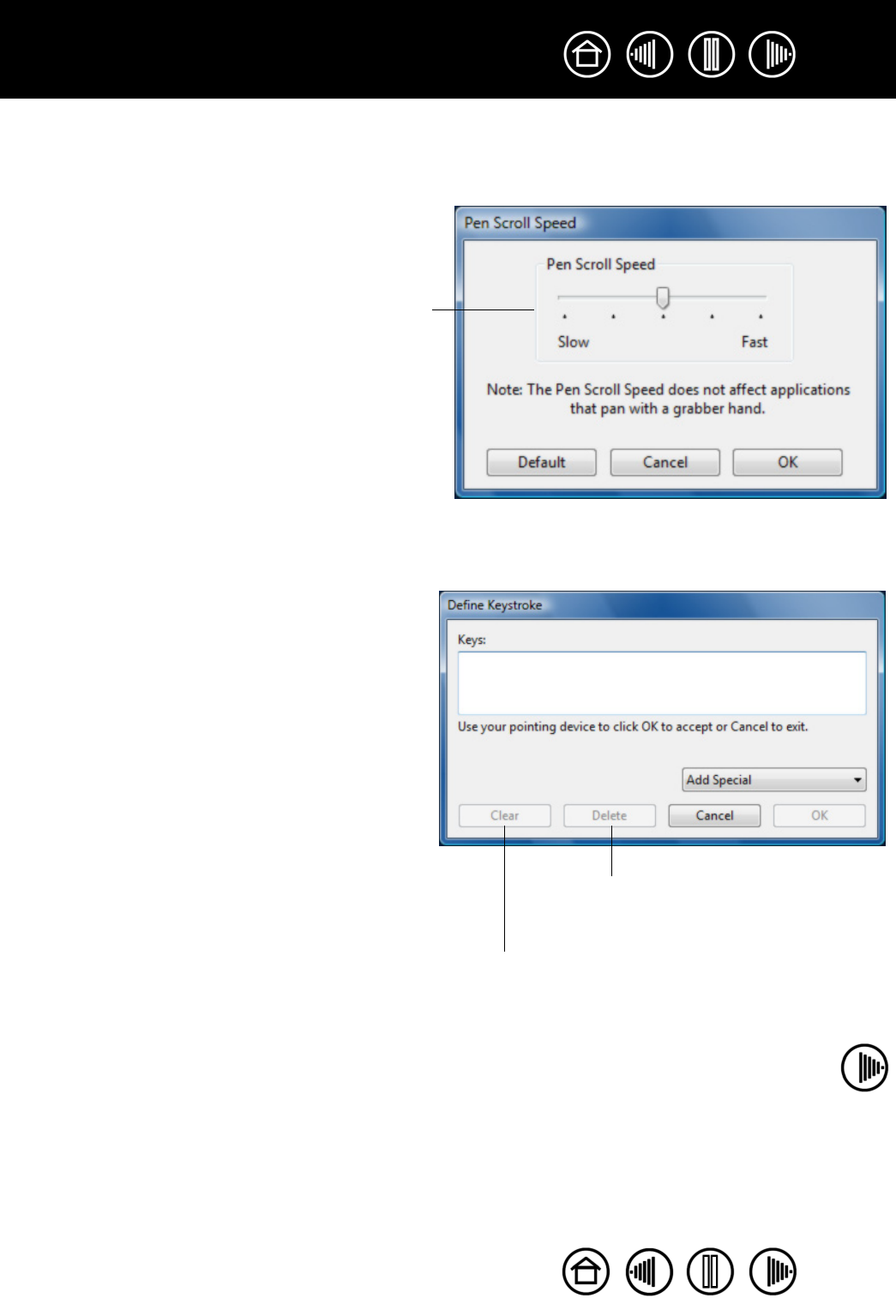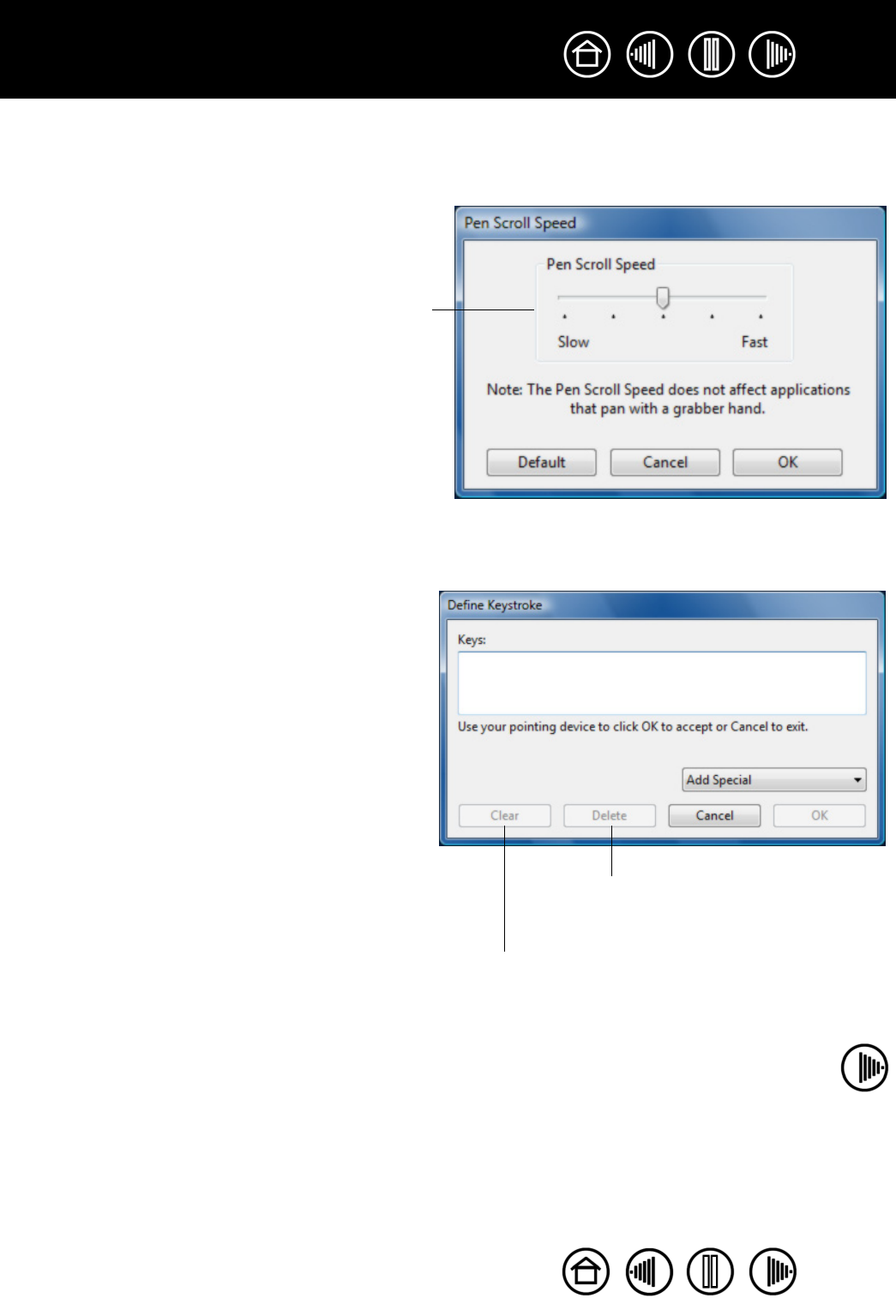
35
35
Index
Contents
Index
Contents
•PAN/SCROLL. (Pen only.) Lets you position a document or image in any direction within the active
application window by pressing a button set for P
AN/SCROLL and then sliding with the pen tip across the
tablet’s active area.
• K
EYSTROKE.... Enables you to simulate keystrokes. Selecting this option displays the DEFINE
K
EYSTROKE dialog box where you can enter a keystroke or keystroke sequence to play back.
When you select PAN/SCROLL, the PEN SCROLLING
SPEED dialog box prompts you to set a scrolling speed
that will be used in applications that do not support
grabber hand (pixel-level) panning within a document
or image.
A slower setting reduces the scroll rate and is useful
for close-up and detail work where you need precise
control of the image.
You can manually enter a keystroke or keystroke
combination in the KEYS entry box.
Keystroke combinations can include letters,
numbers, function keys (such as F3) and modifier
keys (such as SHIFT, ALT, or CTRL for Windows, or
SHIFT, OPTION, COMMAND, and CONTROL for
Macintosh).
You can also select special keystrokes or
keystroke combinations from the ADD SPECIAL
drop-down menu.
After defining a keystroke sequence, click OK.
Important: Because the ENTER
(Windows) and RETURN (Macintosh)
keys can be selected as a defined
keystroke, they cannot be used to select
OK. You must use your Graphire tool to
click on the OK button.
If prompted, enter a name for the keystroke
definition. The name will be displayed with the
respective control or in the Pop-up Menu list, as
applicable.
Clears the keystroke entry box.
Deletes only the last entry in
the keystroke entry box.