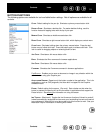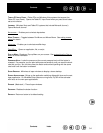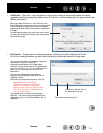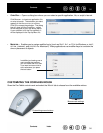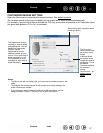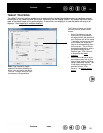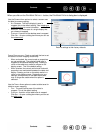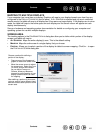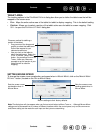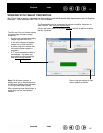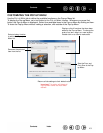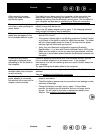41
41
Index
Contents
Index
Contents
TABLET AREA
The tracking options in the PEN MODE DETAILS dialog box allow you to define the tablet area that will be
mapped to the screen area:
• F
ULL. Maps the entire active area of the tablet for tablet to display mapping. This is the default setting.
• PORTION. Allows you to select a portion of the tablet active area for tablet to screen mapping. Click
S
ET... to open the PORTION OF TABLET dialog box.
SETTING MOUSE SPEED
To change the screen cursor acceleration and speed when in MOUSE MODE, click on the MOUSE MODE
D
ETAILS... button (located on the PEN or MOUSE tabs).
Choose a method for defining a
portion of the tablet:
• Drag corners of the foreground
graphic to select the tablet area
that will be mapped to your
selected screen area.
• Use your tool on the tablet to
select the tablet area. Select the
CLICK TO DEFINE TABLET AREA
button. As you define PORTION OF
TABLET, follow any MESSAGE
prompts to set the portion of your
tablet that will be used for
mapping.
Sets the screen cursor
acceleration when in
MOUSE MODE.
Sets the screen cursor
tracking speed when in
MOUSE MODE.
Returns settings to their factory defaults.
Note: The dialog box will also appear when you first set a tool button to MODE TOGGLE.... Although MOUSE MODE
settings can be accessed from a number of different locations within the control panel, only one ACCELERATION
and SPEED setting can be made for each input tool that you are customizing.