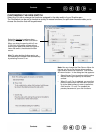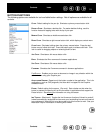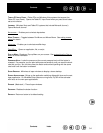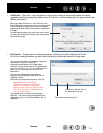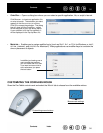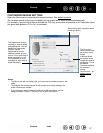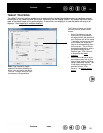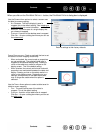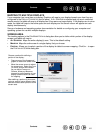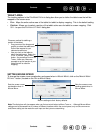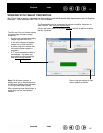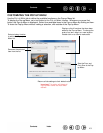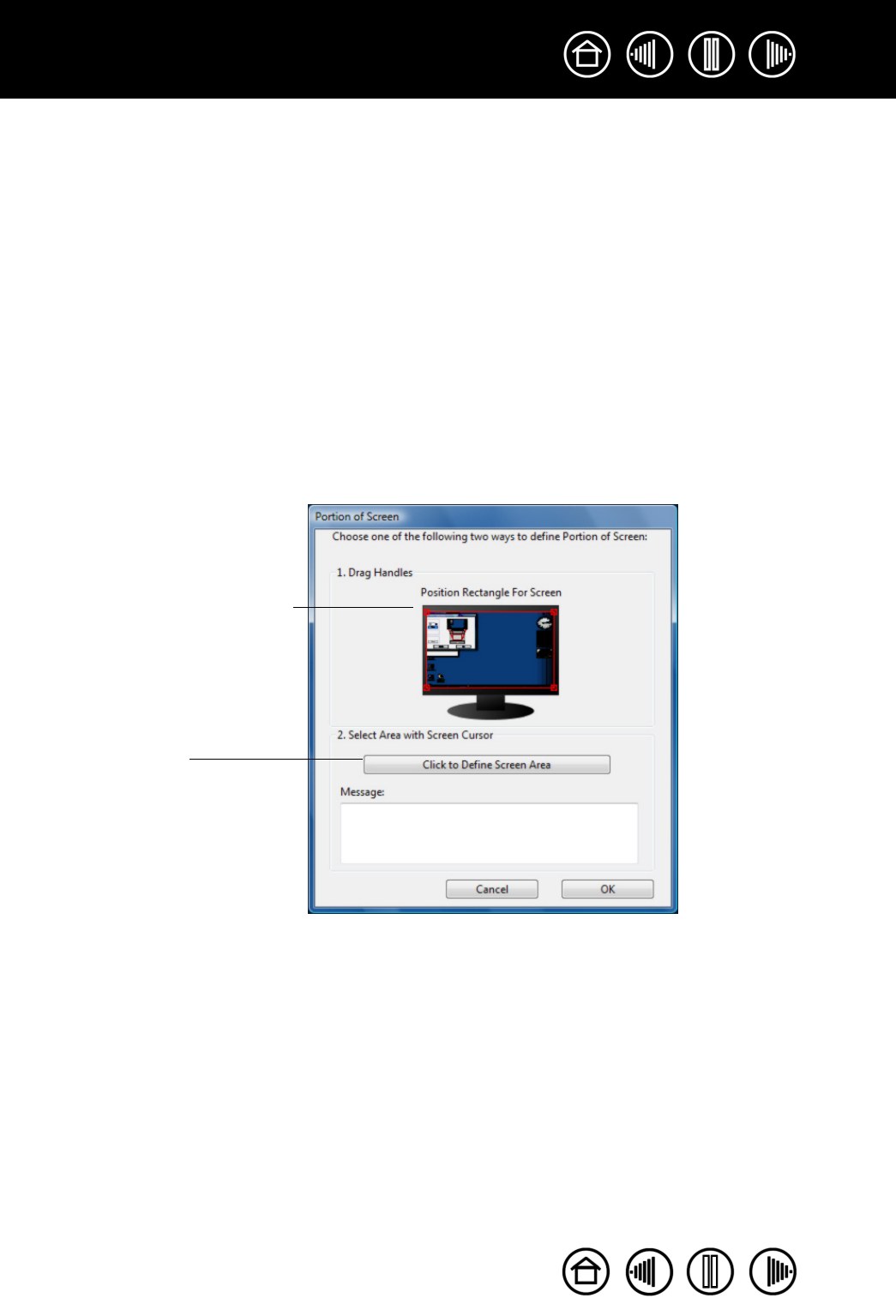
40
40
Index
Contents
Index
Contents
MAPPING TO MULTIPLE DISPLAYS
If your computer has more than one display, Graphire will map to your displays based upon how they are
configured in the D
ISPLAY PROPERTIES control panel. If ALL SCREENS is selected and you are in extended
monitor mode, the tablet will map to all displays as if they were one large display. If the displays are in mirror
mode, the tablet will map to the entire space on each display and the screen cursor will appear on each
display simultaneously.
See your hardware and operating system documentation for details on configuring your computer and
operating system for use with multiple displays.
SCREEN AREA
The tracking options in the PEN MODE DETAILS dialog box allow you to define which portion of the display
screen your tablet will map to:
• A
LL SCREENS. Maps the entire display(s) area. This is the default setting.
• MONITOR. Maps the entire area of a single display that you choose.
• PORTION. Allows you to select a portion of the display for tablet to screen mapping. Click SET... to open
the P
ORTION OF SCREEN dialog box.
Choose a method for defining a
portion of the display:
• Drag corners of the foreground
graphic to select the screen area.
• Move the screen cursor to select
the screen area. Select the CLICK
TO DEFINE SCREEN AREA button.
As you define PORTION OF
SCREEN, follow any MESSAGE
prompts to set the portion of your
display screen that will be used
for mapping.
After defining a portion of the screen,
you may need to use a different input
device to access other portions of the
screen area.