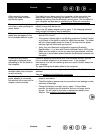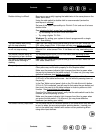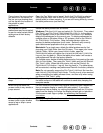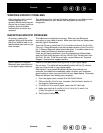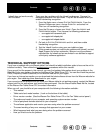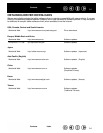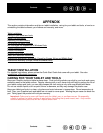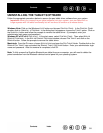52
52
Index
Contents
Index
Contents
WINDOWS-SPECIFIC PROBLEMS
MACINTOSH-SPECIFIC PROBLEMS
After changing right- and left-
handed settings in the
system’s Mouse control panel,
the pen tip no longer functions
properly and the cordless
mouse button functions are
reversed.
This will reverse the right and left button settings on your Wacom tools.
Restart Windows for your Wacom tool settings to be correctly
recognized.
At startup, a dialog box
appears telling you that either
the driver failed to load or the
tablet preferences have not yet
been created.
The tablet was not detected at startup. Make sure the Bluetooth
connection to your tablet is active. Make sure also that the tablet power
indicator light is illuminated.
From the G
O menu, select the UTILITIES folder and launch the SYSTEM
P
ROFILER. Select Bluetooth from the Hardware section of the CONTENTS
list. A Wacom Bluetooth tablet should be listed. If a tablet model is not
listed, check the Bluetooth wireless connection.
If you are still having problems, go to the Applications/Utilities folder,
open the Disk Utility program, and run R
EPAIR DISK PERMISSIONS from
the F
IRST AID tab. If this does not help, contact Wacom for Technical
Support. See t
echnical support options.
Cannot switch off Graphire
Bluetooth after closing the lid
on an Apple laptop computer.
Switch off the tablet before closing the lid on your Apple laptop.
Do not worry. The tablet will automatically switch off five (5) minutes
after you close the lid on your Apple laptop.
Alternatively, if you prevent Bluetooth devices from waking your
computer, the tablet will immediately switch off when your computer
goes to sleep or when you close the lid of your Apple laptop. To prevent
Bluetooth devices from waking your computer:
1. From the Apple menu, choose S
YSTEM PREFERENCES....
2. Click on the BLUETOOTH icon, located in the HARDWARE section of
the System Preferences pane.
3. In the B
LUETOOTH control panel, select the SETTINGS tab.
4. Make sure that the ALLOW BLUETOOTH DEVICES TO WAKE THIS
COMPUTER option is not checked.
5. Quit System Preferences.