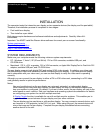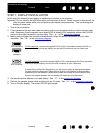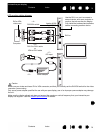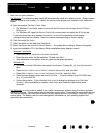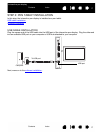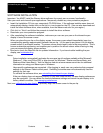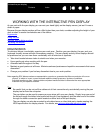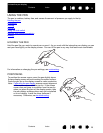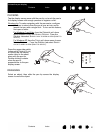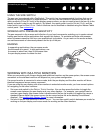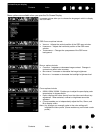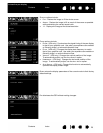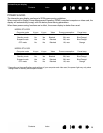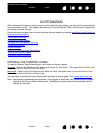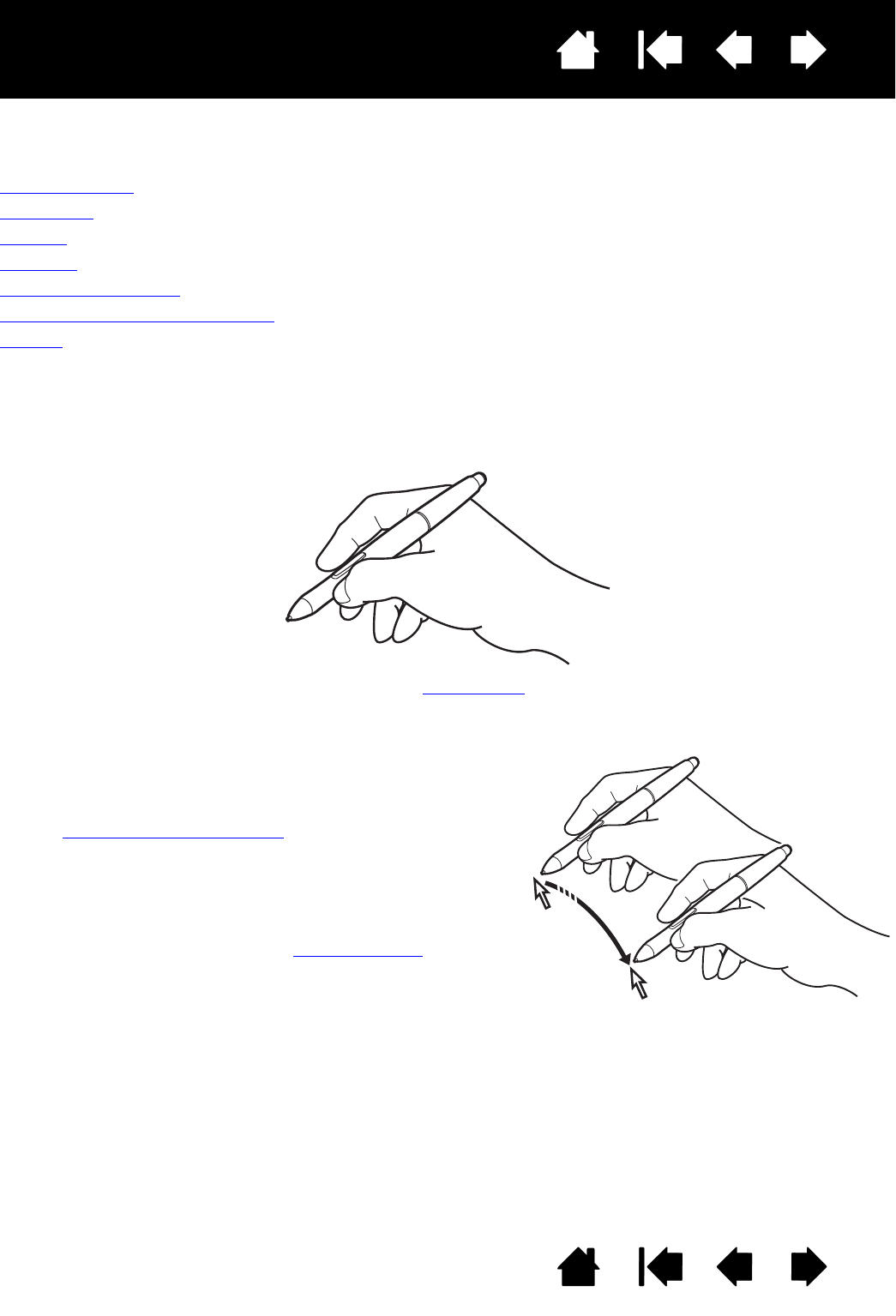
20
Index
Contents
20
Index
Contents
Interactive pen display
USING THE PEN
The pen is cordless, battery-free, and senses the amount of pressure you apply to the tip.
Holding the pen
Positioning
Clicking
Dragging
Using the side switch
Working with pressure sensitivity
Erasing
HOLDING THE PEN
Hold the pen like you would a normal pen or pencil. As you work with the interactive pen display you can
rest your hand lightly on the display screen. You can tilt the pen in any way that feels most comfortable.
For information on changing the pen settings, see customizing
.
POSITIONING
To position the screen cursor, move the pen slightly above
the pen display screen without touching the screen surface.
Press the pen tip on the display screen to make a selection.
Note: Calibrating the pen display
ensures correct alignment
of the screen cursor with the pen tip. If the screen
cursor does not jump to a position near the pen tip
when you place the pen on the display screen, then
the pen display software driver may not be installed
or is not loading. Install the driver software if
necessary. Otherwise, see troubleshooting
.