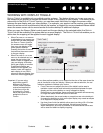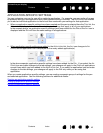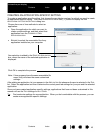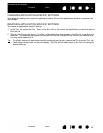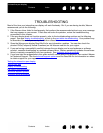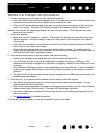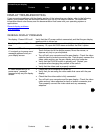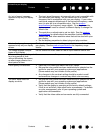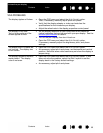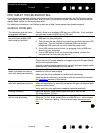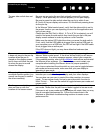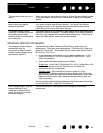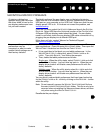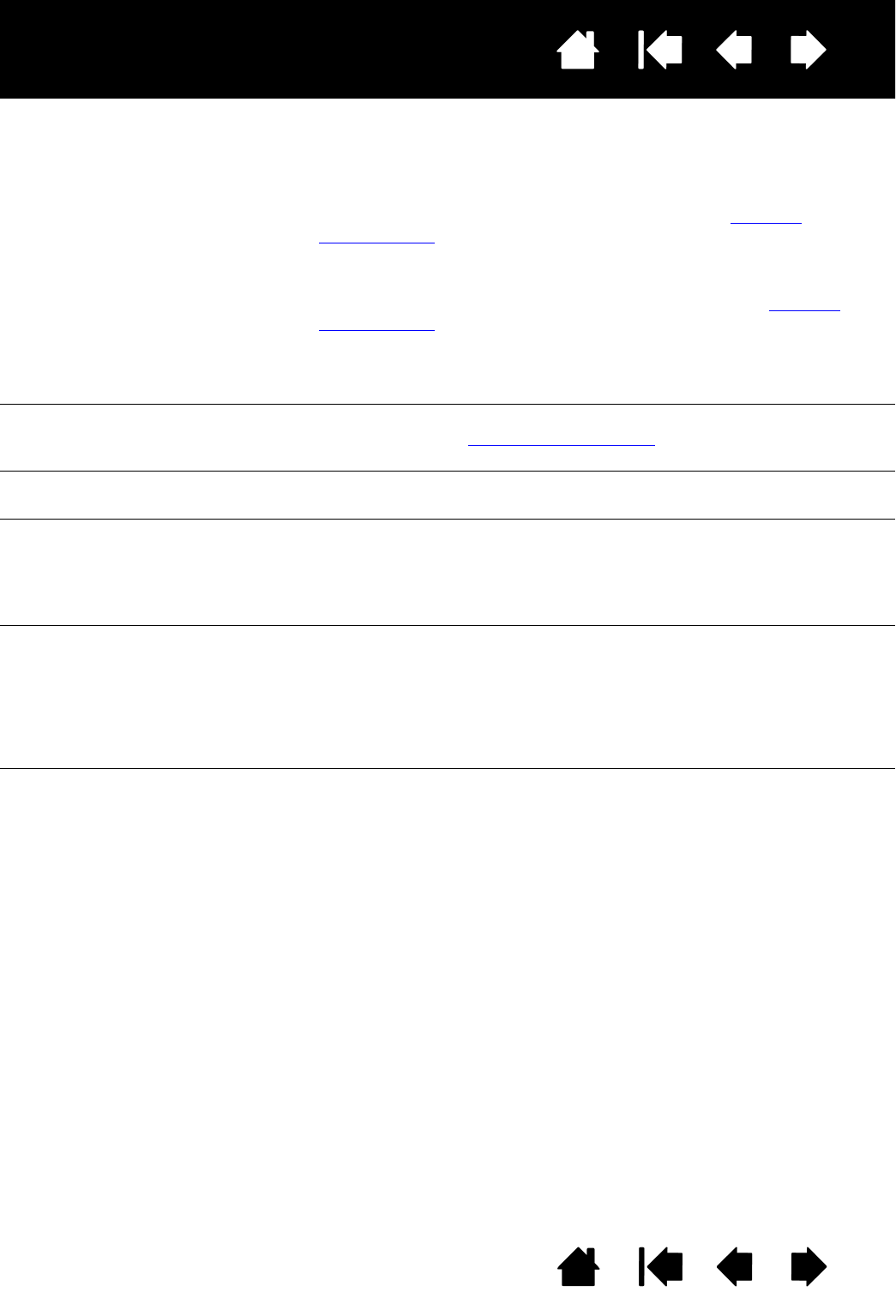
49
Index
Contents
49
Index
Contents
Interactive pen display
An ‘out of range’ message
appears briefly on your display
screen.
• The input signal frequency is incorrectly set or not compatible with
the interactive pen display. Set the refresh rate to a vertical
frequency that is compatible with your pen display. If your video
card driver supports adjustment of the horizontal frequency, make
sure it is also set to a compatible value. See the product
specifications for frequency range details. On a single monitor
system you will need to connect a different display to change the
refresh rate.
• The resolution or refresh rate is set too high. See the product
specifications for details about the maximum (native) resolution,
refresh rate, and other resolution sizes that can be used with your
pen display.
• Set the display properties to detect plug and play monitors.
A ‘set refresh range’ message
appears briefly on your display
screen.
Set the refresh rate to a vertical frequency that is compatible with your
pen display. See the product specifications
for frequency range
details.
The image appears multiple
times on the display.
Do not extend the video cable or use an input selector switch box.
When a still image is displayed
for a long period of time
without refreshing the screen,
an after-image remains for a
short period of time.
Use a screen saver or other power management feature.
Color quality is inaccurate. • Open the OSD menu and select the R
ESET option.
• Be sure the color profile has been installed and is selected as the
profile for use with your operating system and applications.
(Some models may not include a color profile.)
• Any changes to the contrast setting should be made in small
increments as changes in contrast may affect color accuracy.
The color white does not
display as white.
• Be sure the color profile has been installed and is selected as the
profile for use with your operating system and applications.
(Some models may not include a color profile.)
• Verify that the display is operating at the factory default settings.
If that is not sufficient, then adjust color as necessary. For details
on color management, refer to your operating system and
application documentation.
• Verify that the video cable and connector are fully connected.