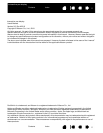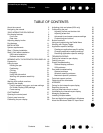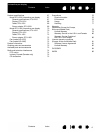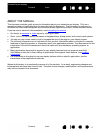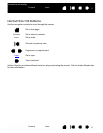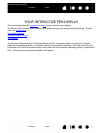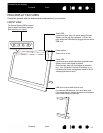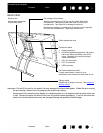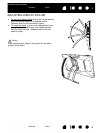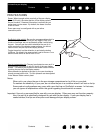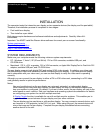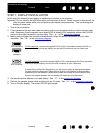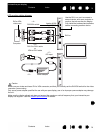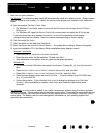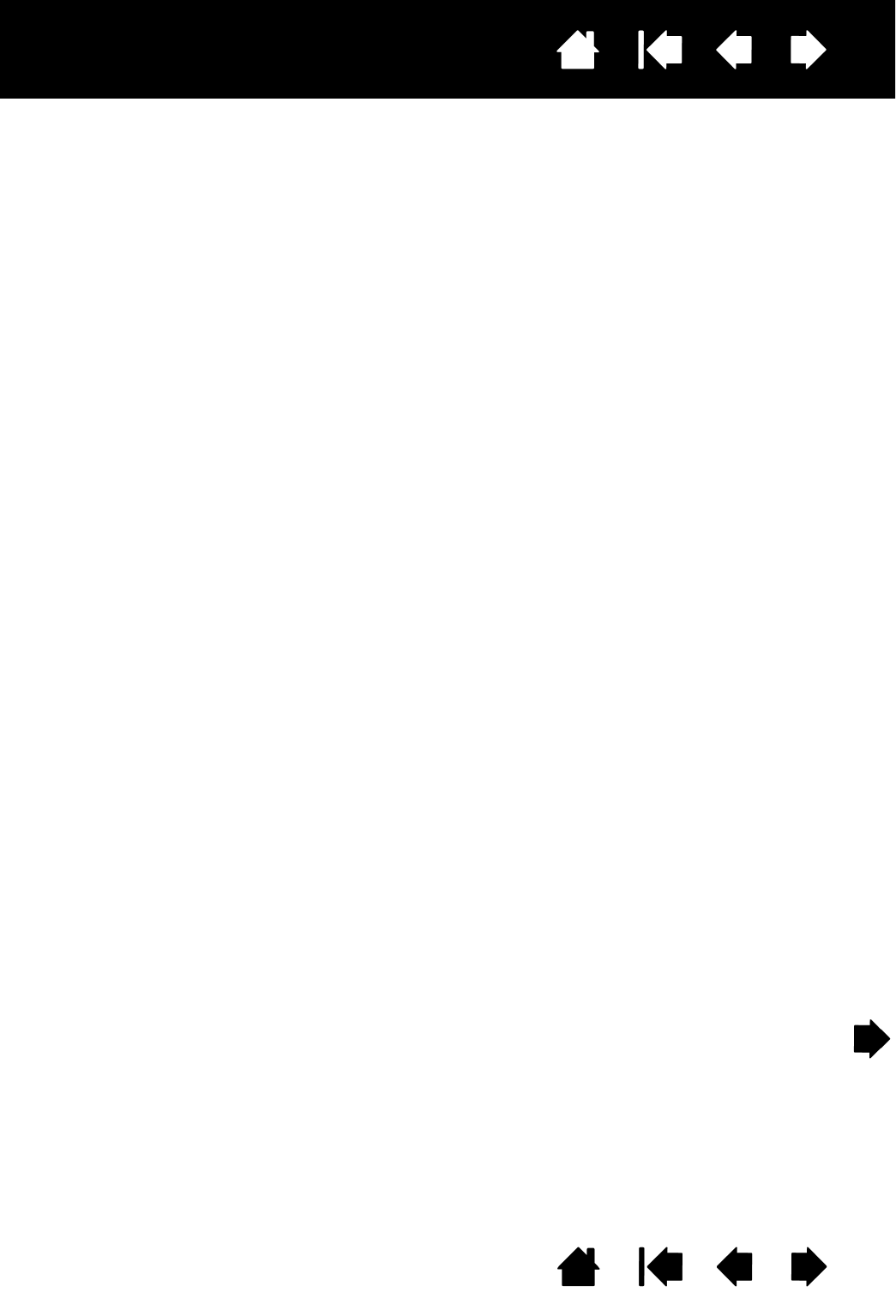
3
Index
Contents
3
Index
Contents
Interactive pen display
TABLE OF CONTENTS
About the manual 5
Navigating the manual 6
YOUR INTERACTIVE PEN DISPLAY 7
Pen display features 8
Front view 8
Rear view 9
Adjusting display incline 10
Pen features 11
INSTALLATION 12
System requirements 12
Step 1: Display installation 13
Step 2: Pen tablet installation 17
USB cable installation 17
Software installation 18
WORKING WITH THE INTERACTIVE PEN DISPLAY 19
Ergonomics 19
Using the pen 20
Holding the pen 20
Positioning 20
Clicking 21
Dragging 21
Using the side switch 22
Working with pressure sensitivity 22
Erasing 22
Working with multiple monitors 22
Adjusting the display 23
Factory presets, auto-sync, and user settings 23
On Screen Display (OSD) settings 23
Power saving 26
CUSTOMIZING 27
Opening the control panel 27
Control panel overview 28
Calibrating the pen display 30
Adjusting pitch and phase (VGA only) 31
Customizing the pen 32
Adjusting tip feel and double-click 32
Adjusting eraser feel 33
Advanced tip and eraser pressure settings 34
Customizing pen buttons 35
Button functions 36
Using and customizing the Radial Menu 40
Working with Display Toggle 41
Application-specific settings 42
Creating an application-specific setting 43
Changing application-specific settings 44
Removing application-specific settings 44
TROUBLESHOOTING 45
Testing the interactive pen display 46
Testing your pen 47
Display troubleshooting 48
General display problems 48
VGA problems 50
Pen tablet troubleshooting 51
General problems 51
Windows-specific problems 54
Macintosh-specific problems 55
Technical support options 57
Obtaining driver downloads 58
APPENDIX 59
Caring for the interactive pen display 59
Replacing the pen tip 60
Using an alternate mount or stand 61
Uninstalling the interactive pen display 62
Managing preferences 63
Installing multiple tablets 64
Pen and digital ink capabilities in Windows 65
About the Windows Tablet PC Input Panel 66