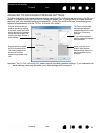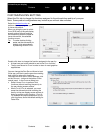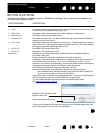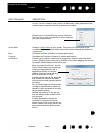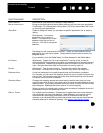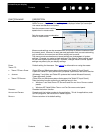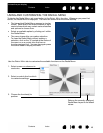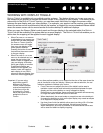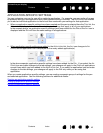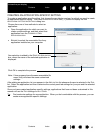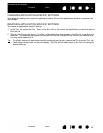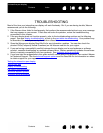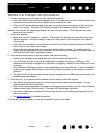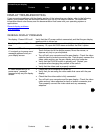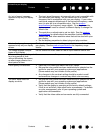42
Index
Contents
42
Index
Contents
Interactive pen display
APPLICATION-SPECIFIC SETTINGS
You can customize your pen for use with a particular application. For example, you may prefer a firm pen
tip pressure setting in one application and a soft pressure setting in another. The A
PPLICATION list enables
you to add an individual application to the list and then customize your settings for that application.
• When no application-specific settings have been created
and the pen is selected from the TOOL list, the
A
PPLICATION list displays the ALL icon containing tool settings that apply to all of your applications.
In the example below, no application-specific settings have been added for the P
EN so the ALL icon is
displayed and the P
EN will have the same settings in all applications.
• When application-specific settings are added
to the APPLICATION list, the ALL icon changes to ALL
O
THER, and an application icon is displayed for the newly added application(s).
In the above example, application-specific settings have been added for the P
EN. If you select the ALL
O
THER icon and make changes to the tab settings, your changes will apply to the PEN in all applications
except those which you have added to the A
PPLICATION list. If you select an application icon and make
changes to the tab settings, your changes will apply to the P
EN only while you are using that
application.
When you create application-specific settings, you are creating a separate group of settings for the pen
and selected application. See the following sections for additional details:
Creating an application-specific setting
Changing application-specific settings
Removing application-specific settings