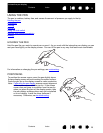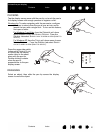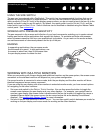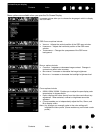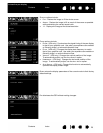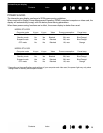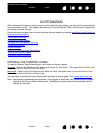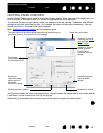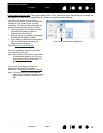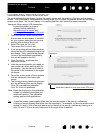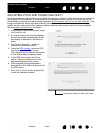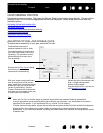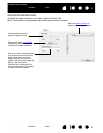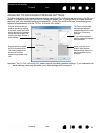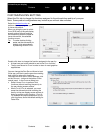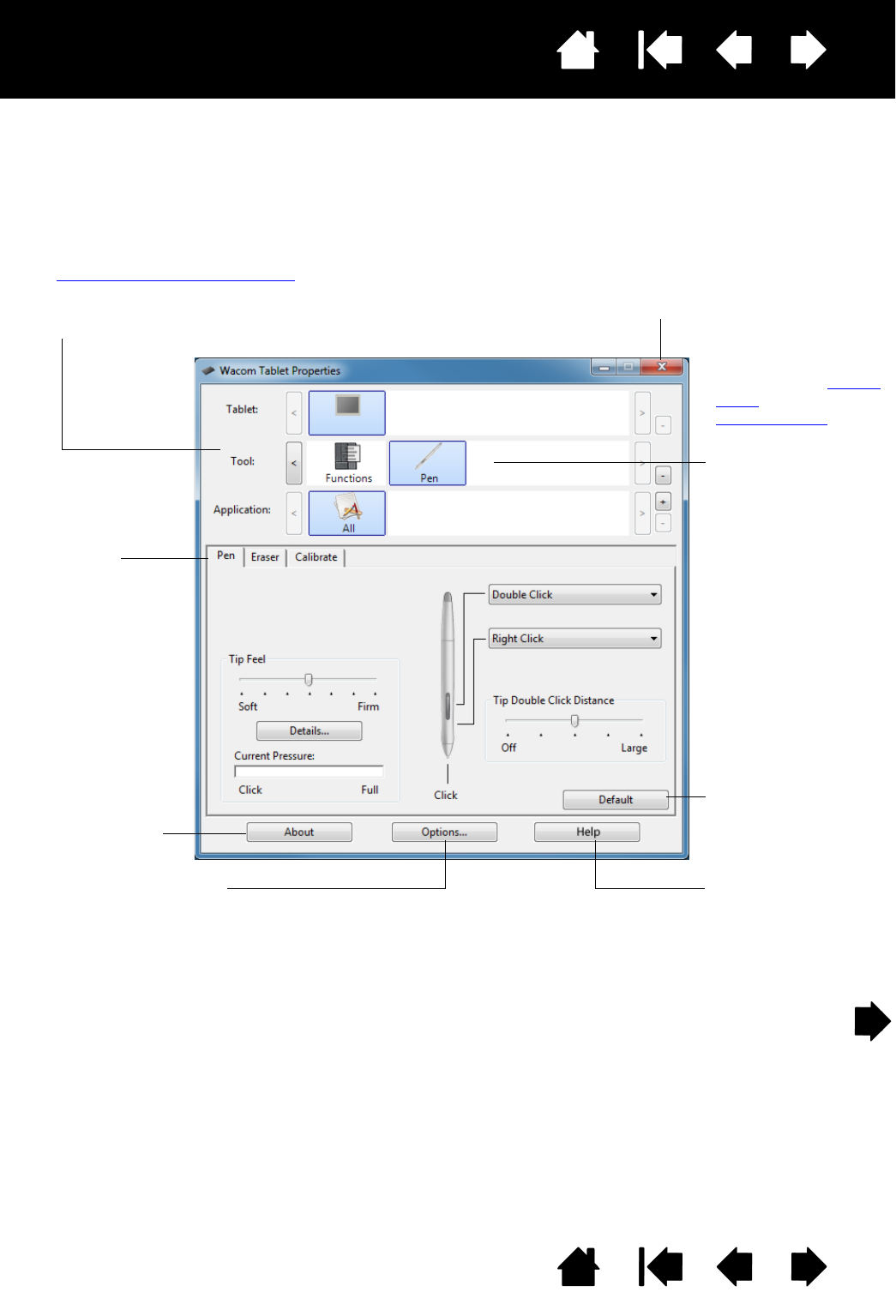
28
Index
Contents
28
Index
Contents
Interactive pen display
CONTROL PANEL OVERVIEW
Use the Wacom Tablet control panel to customize the pen display. When you open the control panel, an
icon for the pen is displayed in the T
OOL list and the appropriate tabs are displayed.
To customize the pen and pen display, make your changes to the tab controls. Experiment with different
settings to find what works best for you. Any changes you make will take effect immediately. You can
always click D
EFAULT to return to the factory settings.
Note: Application-specific settings
are for advanced users.
Tool Tips are available for most control panel items. Simply position the screen cursor over an item and let
it rest there; in a few moments the Tool Tip will pop up.
Additionally, your keyboard tab and arrow keys can be used to navigate the control panel.
Tabs display
customizable settings
for the selected T
OOL.
Displays an
information dialog,
and an option to
access the
D
IAGNOSTICS dialog.
Resets the selected
tab to its default
settings.
The upper portion of the control panel displays icons representing your
pen display (T
ABLET), TOOL, and APPLICATION settings.
Choose F
UNCTIONS to
customize the Radial
Menu settings.
Display Toggle
options are also
available on multiple
monitor systems.
Choose P
EN to
customize your pen
settings.
Displays advanced options. Displays this manual.
Closes the control panel.