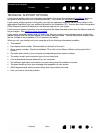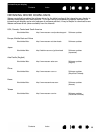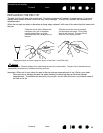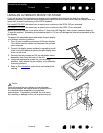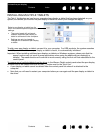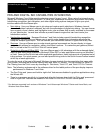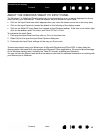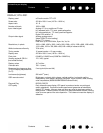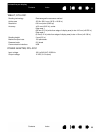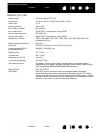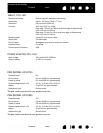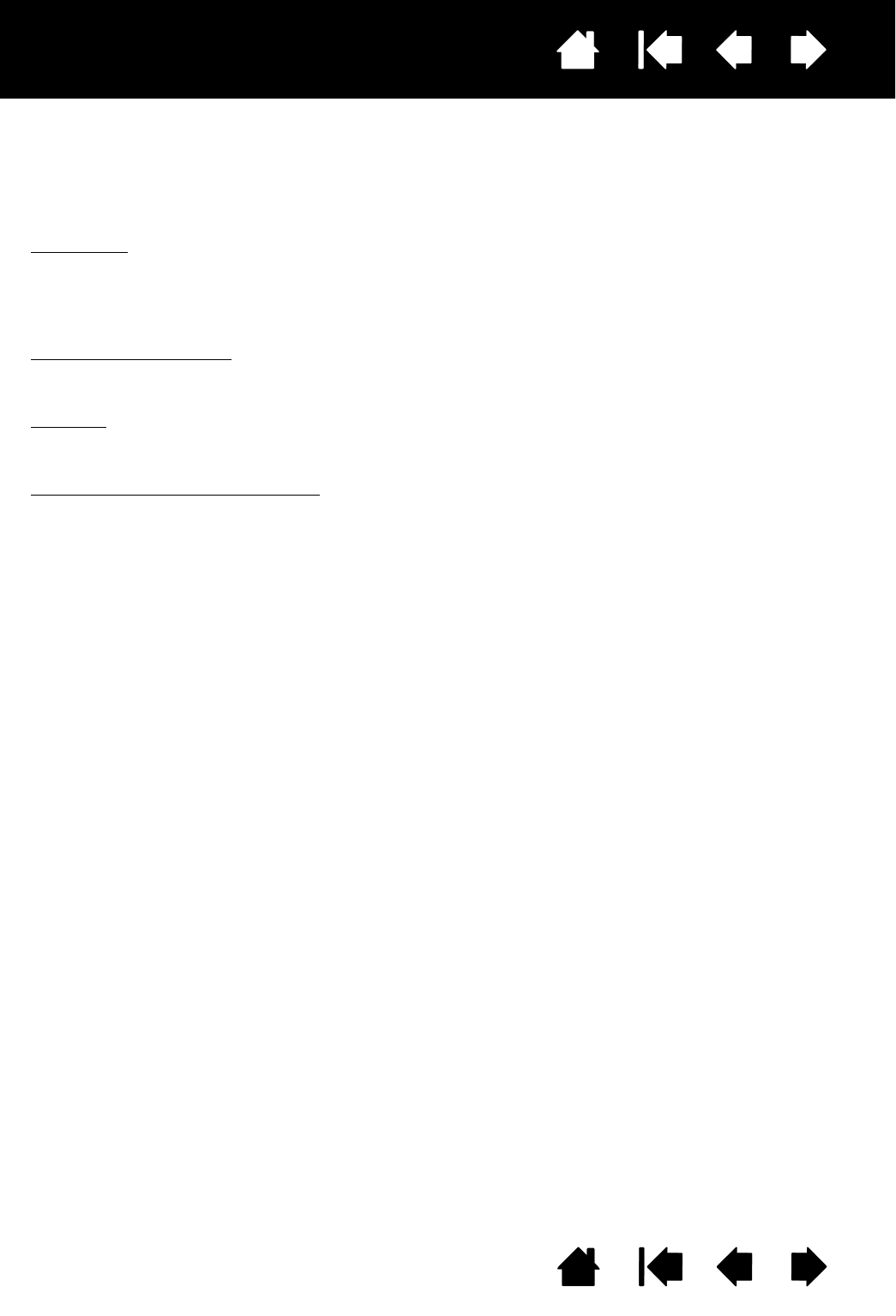
65
Index
Contents
65
Index
Contents
Interactive pen display
PEN AND DIGITAL INK CAPABILITIES IN WINDOWS
Microsoft Windows 7 and Vista provide extensive support for pen* input. When using the interactive pen
display with a computer running Windows 7 or Vista, your experience is enhanced by powerful note taking,
handwriting recognition, fast navigation, and other digital inking options designed to give you quick,
intuitive results with the Wacom pen.
•Note taking
. Use your Wacom pen to jot notes and capture quick sketches in Windows Journal.
Journal simulates a physical notebook, but with the advantages of digital note taking. You can choose
from a variety of pen, marker, and highlighter tools, plus an eraser that is easily activated by the eraser
of your Wacom pen. Journal also includes a powerful search engine that can even locate your
handwritten content.
• Handwriting recognition
. Because Windows 7 and Vista include powerful handwriting recognition
capabilities, you can use your Wacom pen to quickly enter handwritten information anywhere the
computer accepts typed input. You can convert your handwritten content to typed text at any time.
•Gestures
. Use your Wacom pen to make simple gestural movements on the pen display to trigger
customizable actions for navigation, editing, and other functions. To customize your gestures, select
the F
LICKS tab in the PEN AND INPUT DEVICES control panel.
• Digital Ink in Microsoft Office 2007
. Use your Wacom pen to full advantage with the enhanced digital
mark-up and inking tools available in Microsoft Office 2007 or later applications running on Windows 7
or Vista. Found on the R
EVIEW tab within applicable applications, these tools provide a consistent set of
inking options. For quick access, you can add specific inking tools to the Quick Access Toolbar located
at the top of each application.
To make the most of the pen in Microsoft Windows, be sure to study the documentation that came with
your system, including the Windows training tools and Tablet PC tutorial. You can access the Tablet PC
Pen Training from the S
TART menu by choosing ALL PROGRAMS, TABLET PC, and TABLET PC PEN TRAINING.
Note: The following workarounds in the software driver for the tablet portion of the pen display improve
performance in Windows 7 and Vista:
• The Pen Flicks and ‘press-and-hold-to-right-click’ features are disabled in graphics applications using
the Wintab API.
• There is no pressure sensitivity in Journal and other Ink features when both the Flicks and ‘press-and-
hold-to-right-click’ features are disabled in the Vista P
EN AND INPUT DEVICES control panel.
* Pen features supported in all versions of Windows 7 and Vista except Windows 7 Starter and Home Basic, and
Windows Vista Home Basic.