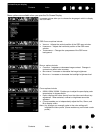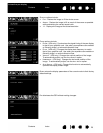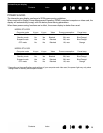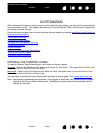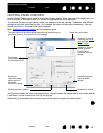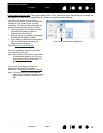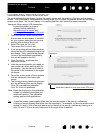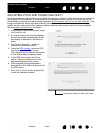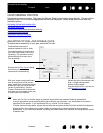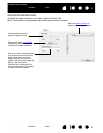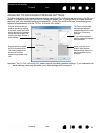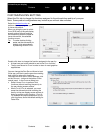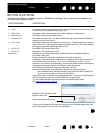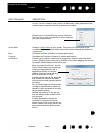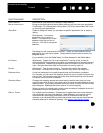31
Index
Contents
31
Index
Contents
Interactive pen display
ADJUSTING PITCH AND PHASE (VGA ONLY)
Some computers and video cards may not allow the auto-sync function to fully work when the interactive
pen display is first connected. If some portion of text appears blurred, use the A
UTO ADJUST option to
automatically synchronize to the incoming signal (see factory presets, auto-sync, and user settings
). If the
image is still blurred, adjust pitch and phase by following the below procedure. For optimum display
quality, set your video card to the maximum (native) resolution that can be used with your pen display.
See the product specifications
for details.
1. In the Wacom Tablet control panel, select
the C
ALIBRATE tab.
2. If you are working with multiple displays,
be sure the option corresponding to the
pen display is selected in the M
ONITOR
menu.
3. Click on the C
ALIBRATE... button to
activate the calibration screen.
4. Using the OSD controls
, open the OSD
menu and select the P
ITCH option.
Then adjust the pitch level so the pattern
of fine vertical stripes displays evenly.
5. In the OSD menu, select the P
HASE
option. Adjust the phase level so the
adjustment pattern shows clearly.
6. After completing these adjustments,
press the E
NTER and MENU buttons to exit
the OSD menu.
7. Click on the C
ANCEL button or press ESC
to exit the calibration screen.
Adjustment pattern for pitch and phase.