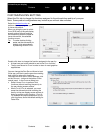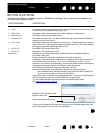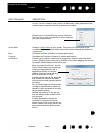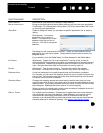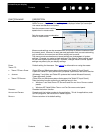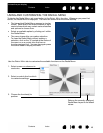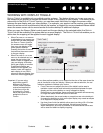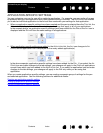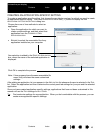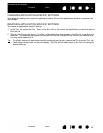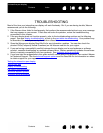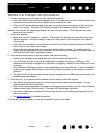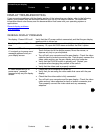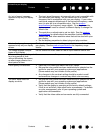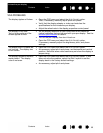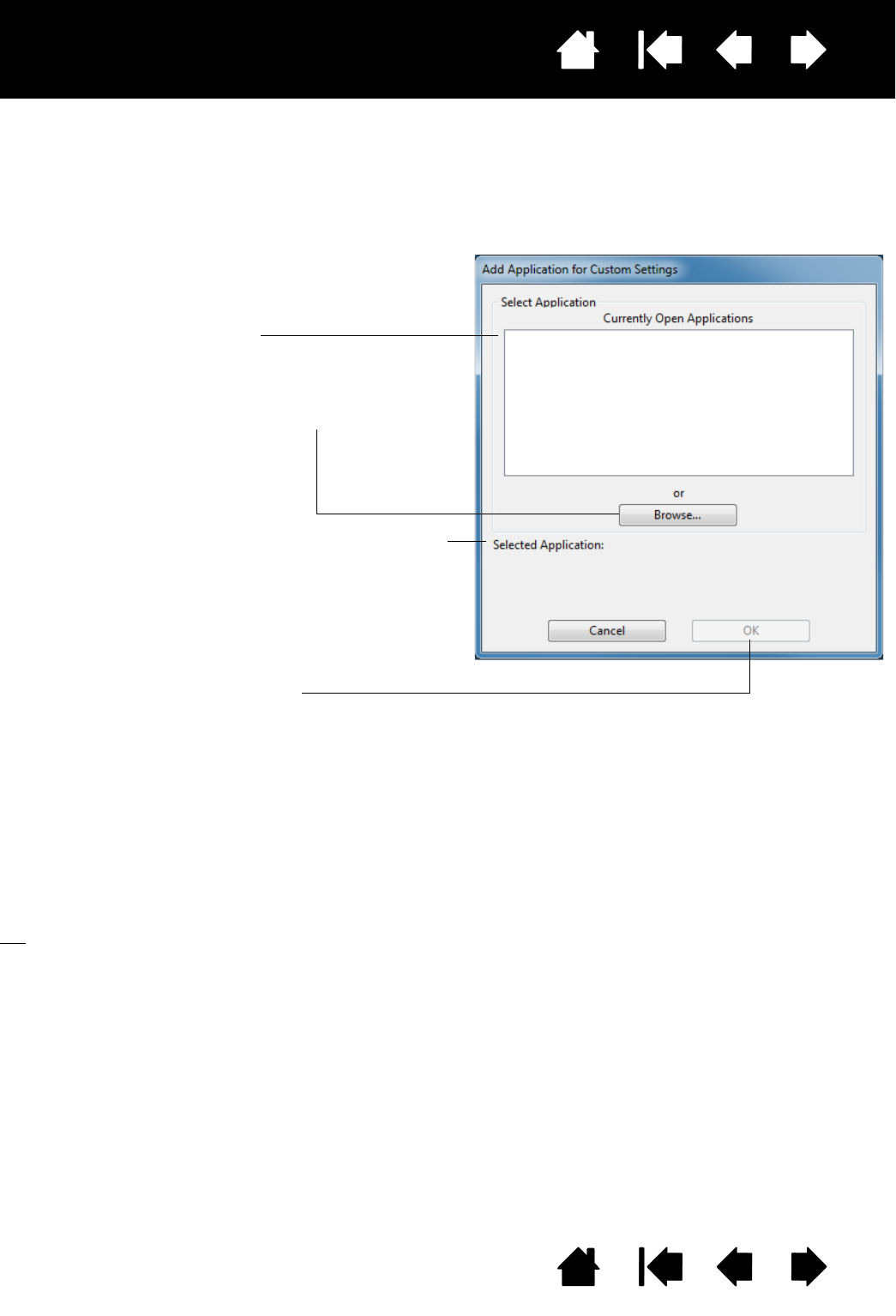
43
Index
Contents
43
Index
Contents
Interactive pen display
CREATING AN APPLICATION-SPECIFIC SETTING
To create an application-specific setting, first choose the pen display and pen for which you want to create
an application-specific setting. Then click on the A
PPLICATION list’s [ + ] button to display the ADD
A
PPLICATION FOR CUSTOM SETTINGS dialog box.
After adding an application, its icon appears in the A
PPLICATION list whenever the pen is selected in the TOOL
list. Select the application and then customize the control panel tab settings for your pen and the selected
application.
Once you have created application-specific settings, applications that have not been customized in this
manner will use the T
OOL settings for ALL OTHER.
Tip
: First customize settings for one application. When you feel comfortable with the process, you can
create more application-specific settings.
Choose from one of two methods to select an
application:
• Open the application for which you want to
create custom settings, and then select that
application from the C
URRENTLY OPEN
A
PPLICATIONS BOX.
•B
ROWSE to select the executable file of any
application installed on your computer.
Your selection is added to the S
ELECTED APPLICATION
box, where the name of the selected application is
displayed.
Click OK to complete the process.
Note: If two programs have the same executable file
name, they will share the same customized
settings.