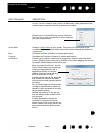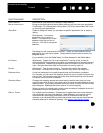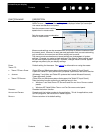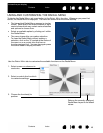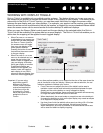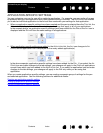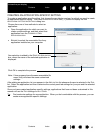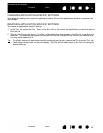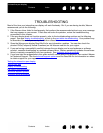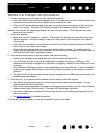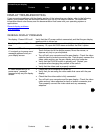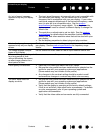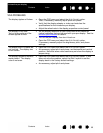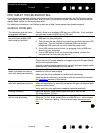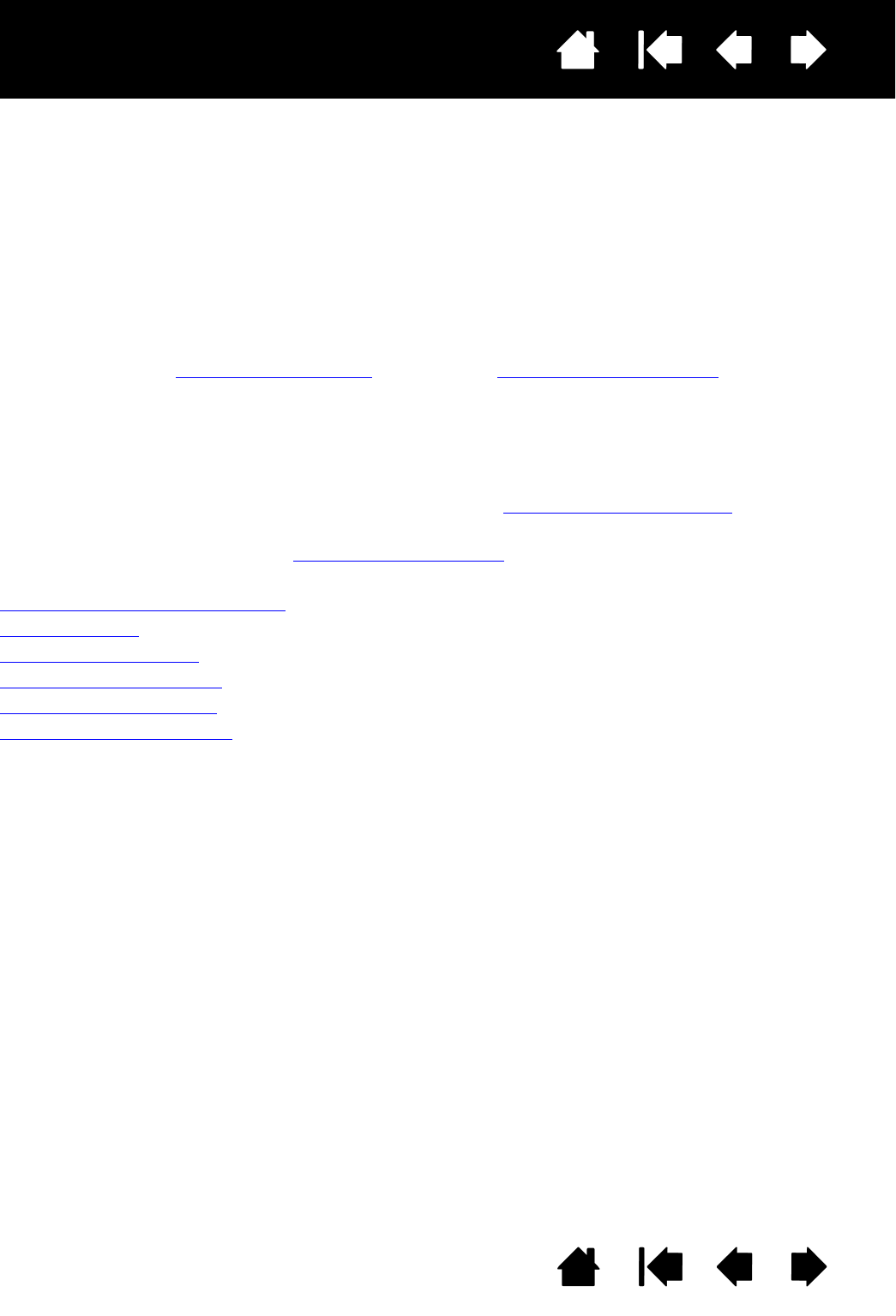
45
45
Index
Contents
Index
Contents
Interactive pen display
TROUBLESHOOTING
Most of the time your interactive pen display will work flawlessly. But if you are having trouble, Wacom
recommends you do the following:
1. If the Wacom driver failed to load properly, first perform the recommended action in any error message
that may appear on your screen. If that does not solve the problem, review the troubleshooting
procedures in this chapter.
2. If the pen display does not function properly, refer to the troubleshooting sections on the following
pages. See also display troubleshooting
, or look in the pen tablet troubleshooting. Your problem may
be described there and you can try the solution offered.
3. Open the Wacom pen display Read Me file for any information updates. You can also check the
product FAQs (Frequently Asked Questions) on the Wacom web site for your region.
4. If you are having a compatibility conflict between the pen display and a new hardware or software
product, consider downloading an updated software driver. Wacom periodically updates the software
driver to maintain compatibility with new products. See obtaining driver downloads
.
5. If you have tried the suggestions in this guide and still cannot resolve the problem, then contact Wacom
for Technical Support. See the technical support options
and the Read Me file for information on where
to obtain support for your region.
Testing the interactive pen display
Testing your pen
Display troubleshooting
Pen tablet troubleshooting
Technical support options
Obtaining driver downloads