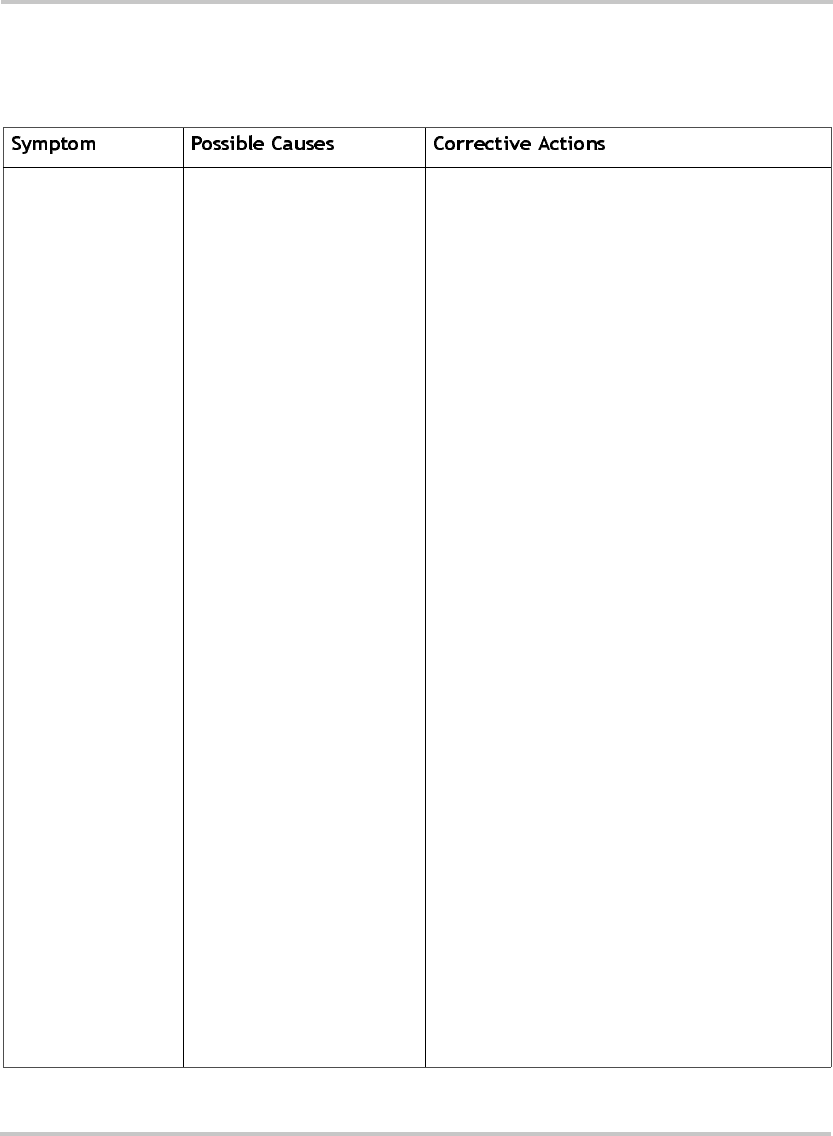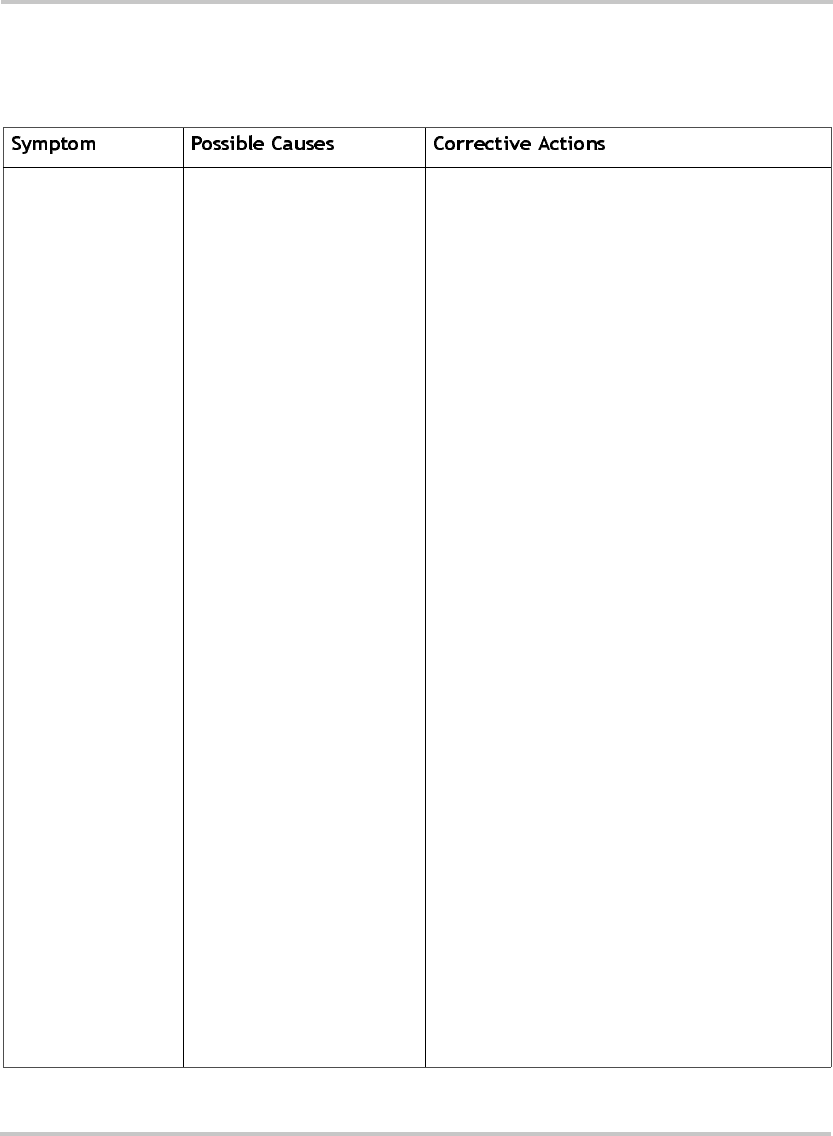
Troubleshooting
TM-XR9B-01XN 3–21
Ethernet Mode Troubleshooting Tips
Table 3-10
Ethernet Mode Tips
Cannot establish
communication or
cannot find XFR on
network using the
setup program from
the CD
Instrument is not properly
connected to the network
Trying to connect to the
wrong IP address
Not waiting long enough
after turning the power on,
or resetting the Ethernet
Bridge
Check the four Ethernet LEDs at the back of the
XFR. If the green Network LED is NOT
permanently illuminated, check the connection.
Ensure that the Ethernet cable is securely
connected to the RJ45 Ethernet connector and
not to the User Line (User Int) connector.
Ensure that the network drop is live - check with
your IT department for assistance with this.
If you are connecting the instrument to a
network hub, ensure that you are using a
straight-through CAT5 network cable.
If you are connecting the instrument directly to
your computer, ensure that you are using a cross-
over CAT5 network cable. You also need to
ensure that the network settings on your
computer have been changed so that your
computer uses a static IP address.
If the problem persists, press the Ethernet Reset
button (SW1) on the back panel and wait 45
seconds to see if the Green Network LED
illuminates permanently.
Use the Support software that came with your
power supply to find the instrument on your
network. If it is properly connected to the
network, the Device Discovery program will
locate the unit and display its IP address.
Wait 30-45 seconds at power on to allow the
Ethernet Bridge to complete its start-up routine.
TM-XR9B-01XN.book Page 21 Monday, April 19, 2004 9:00 AM