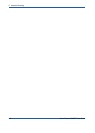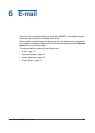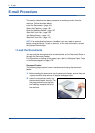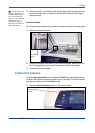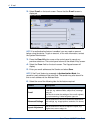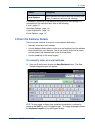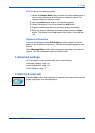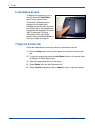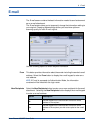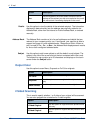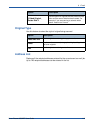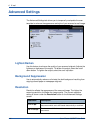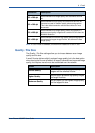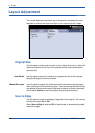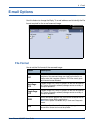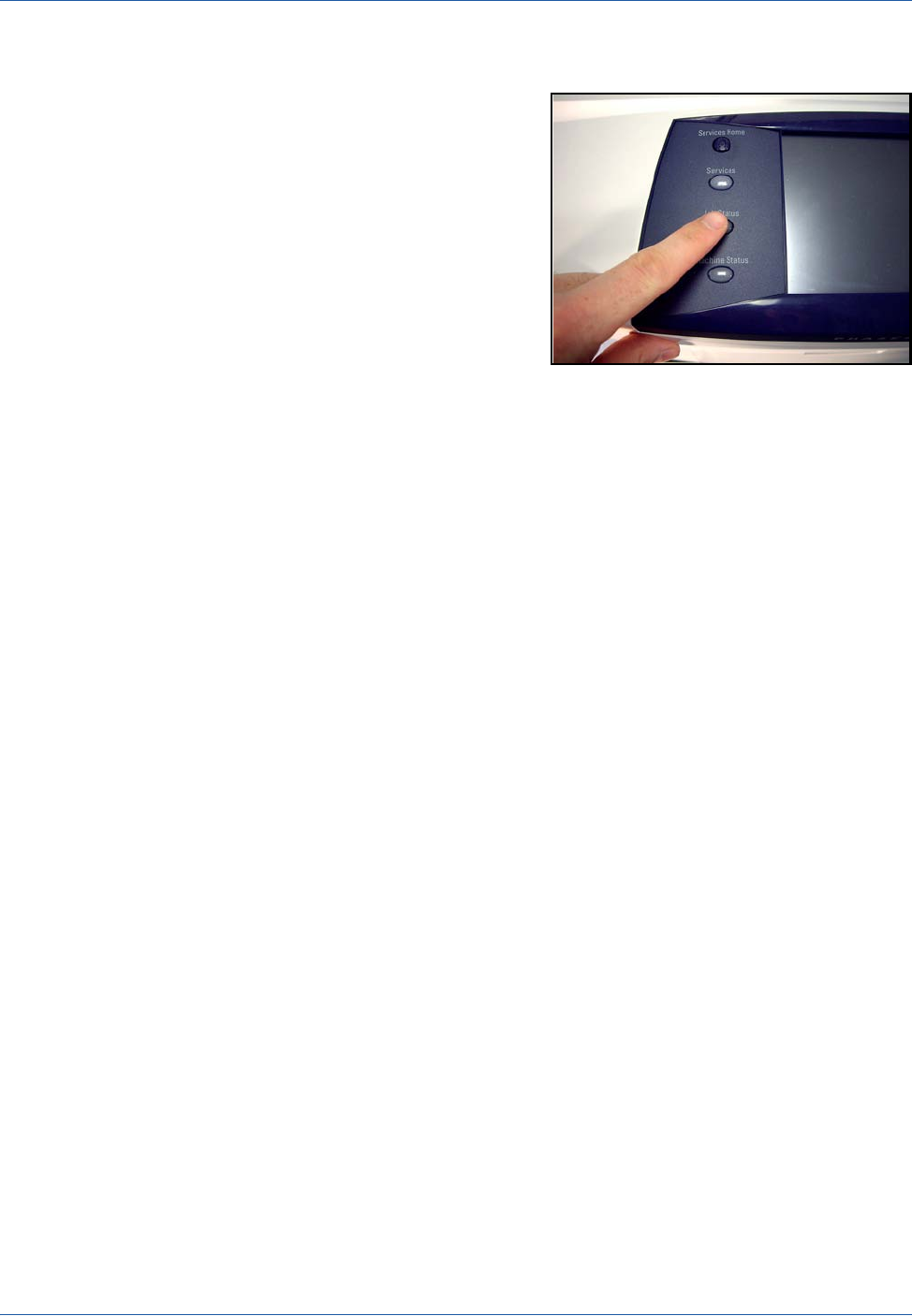
6 E-mail
110 Xerox Phaser 3635MFP User Guide
6 Job Status Screen
To display the progress of your e-
mail job, press the Job Status
button on the control panel.
The default Job Status screen
displays all incomplete jobs,
including the queued scan to e-mail
job. If there are no incomplete jobs
in progress, the message “No Active
Jobs” is displayed. For more
information on the Job Status
screen, refer to Job Status Screen in
the Copy chapter on page 41.
7 Stop the E-mail Job
Follow the steps below to manually cancel an activated e-mail job:
1. Press the Stop button on the control panel to cancel the current e-mail
job.
2. To cancel a queued job press the Job Status button on the control panel
to display the Active Jobs screen.
3. Select the appropriate job from the queue.
4. Select Delete from the Job Commands list.
5. Select Confirm to delete the job or Cancel to return to previous screen.